Transfer iPhone Music to iPhone on Mac
When the new iPhone 4S releasing, a flood of questions about iPhone 4S are discussed by many people. Here I list some common questions for reference.
“I have an iPhone 4 and I might be planning to get an iPhone 4s. If I do, can I get the information from my iPhone 4 onto my iPhone 4s? I am planning to give my iPhone 4 to my sister, and I'm getting the new one. Help please. Thanks.”
“I may get iPhone 4s soon, I want to know how to transfer iPhone 4 program and data and the most important question is… I still keep iPhone 4 for someone in the family to use. Now, the question is, will the data in iPhone be duplicated?” —From Yahoo Answer
So many people were confused with how to transfer files from iPhone to iPhone. In fact, it is a very simple question, now I will take “transfer iPhone music to iPhone on Mac” for example to solve your problem.
Transfer iPhone Music to iPhone (iPhone 4S) on Mac
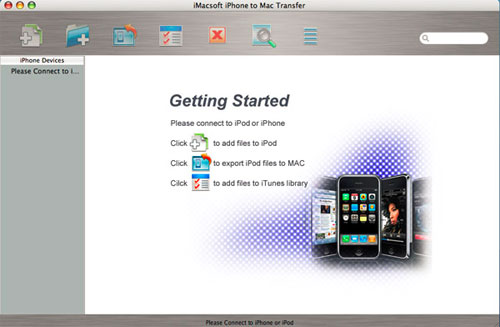
Mac iPhone to iPhone Transfer is necessary to transfer iPhone music to iPhone on Mac. First free download it then install and launch it; connect your iPhone4 to Mac. Open the library and check the iPhone music you want to export in "Music" file list. Click the ![]() button to start to transfer iPhone music to iTunes. Immediately, you can look through all iPhone4 music in the iTunes library.
button to start to transfer iPhone music to iTunes. Immediately, you can look through all iPhone4 music in the iTunes library.
Connect iPhone 4S to Mac, and iTunes can recognize the iPhone device immediately, click iPhone 4S icon in the library list. On the right of interface, choose "Music" table and check the "sync music" option, when everything is finished, press "Apply" button to sync the checked music to iPhone 4S library.
Complete iPhone music to iPhone Transfer with a few seconds, and then you can fully enjoy your music in your new iPhone at ease! It is so easy to transfer iPhone music to iPhone, isn't it? Don't hesitate, just free try it and you must be appreciate the full-featured iPhone music to iPhone Transfer.





 Transfer iPhone Music and Video to iPod on Mac
Transfer iPhone Music and Video to iPod on Mac