Transfer iPhone contacts to iPhone (iPhone 4)
When switching from an old iPhone to the new iPhone 4/iPhone 4S and wondering how to transfer your contacts from iPhone to iPhone 4, most people at first will choose iTunes to help you do this. But what comes next is that it takes very long time and complicated process for transferring and sometimes it will get your computer system crashed.
Is there any app other than iTunes for transferring contact transfer iPhone contacts to iPhone (iPhone 4)? Here comes the wonderful iPhone transfer program-- iPhone to PC Transfer to transfer and backup your iPhone contact in an easy and convenient way. Below are instruction on how to transfer iPhone contacts to iPhone (iPhone4/iPhone 4S).
Guides: Transfer iPhone contacts to iPhone (iPhone 4)
Part 1: Transfer Current iPhone Contacts to PC and stored it in address book
Step 1: Download and launch the iMacsoft iPhone to PC Transfer. Plug your current iPhone into your PC, and all your iPhone info is recognized and shown in the interface.
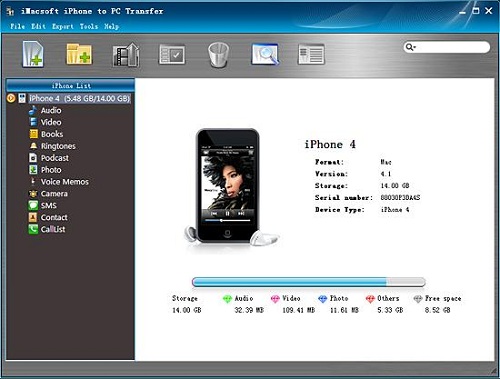
Step 2:Choose the exact contacts you want to transfer and hit the “Exported checked files to local” button in the top toolbar
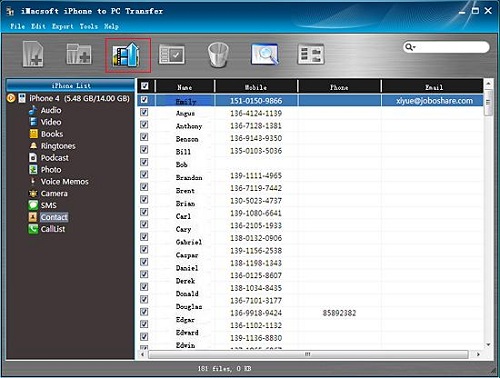
Step3: A new checkbox pops up and now select the folder for backup the contact and tap “OK” button. Now your iPhone contacts have been transferred to your PC and then restore iPhone contacts to relevant address book (outlook, Google, Yahoo etc.).
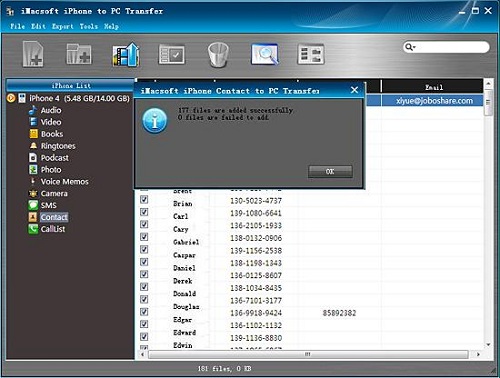
Part 2: Sync the iPhone Contacts stored in address book to your new iPhone
Step 1: Unplug your current iPhone and plug your new iPhone. Close the iMacsoft iPhone to PC Transfer program and open iTunes.
Step 2: Click “Info” option in the toolbar of iTunes window, if you are using a Mac, select “Sync Address Book contacts”, or select “Sync Contacts with” if you are using a PC, then choose the exact address book stored your contacts from the drop-down box. Select all contacts, or select groups to choose the exact contact groups you want to transfer
Step 3: Click “Apply” button at the bottom left of the interface to perform the sync, now the contacts stored in your current iPhone has been transferred to your new iPhone/iPhone 4/iPhone 4S.
Using the iPhone to PC Transfer program, you can easily manage your iPhone contact, move the iPhone contact to PC, or transfer the contact from your old iPhone to a new one; it makes your iPhone an external hard drive and your iPhone enjoyment much happier.





 Backup iPhone Contacts to PC without iTunes
Backup iPhone Contacts to PC without iTunes