How to transfer songs purchased on iPhone to my computer?
Question: "I got a very nice card from my grandma that included $10 to buy some music for my new apple iPhone". It wasn't a gift card, though, so I figured I'd just buy the music directly in the iTunes Store on my iPhone and drop the $10 in the bank. Did it, but now I'm baffled: how do I copy that purchased music onto my laptop? Do I need to download it again from the iTunes Store, or can iTunes just pull it from the iPhone?"Answers: In your iPhone, all purchased songs will be shown in the iPod library, click "playlists" in the bottom, "purchased" item will be listed there, open it and check, also the purchased songs can be pitched into the "Albums" folder, view them by clicking "More" option and play on iPhone.
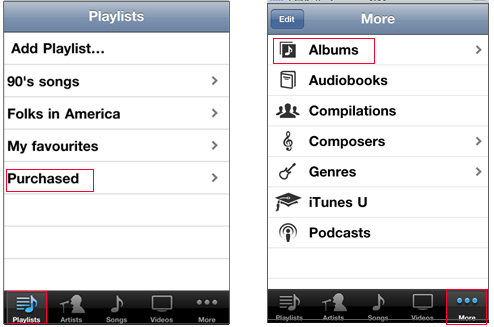
Transfer the purchased songs on iPhone to PC computer, a program iMacsoft iPhone to PC Transfer will be the best, professional, which can list all iPhone media folders on the program, allow you to freely and easily export them onto your pc computer for backup.
Updates and Functions:
1) All series of iPhone/iPod/iPad can work well on the program
2) iOS 4.3, iOS 5.0 and newest operating system for iPhone/iPad/iPod
3) iTunes 10.3 or above even 10.5 are available
How to Get?
Free Download (5.49MB) Buy Now ($ 19.oo)
Buy Now ($ 19.oo)
Connect iPhone and launch the iMacsoft iPhone to PC Transfer software, all iPhone files are shown up in the interface, such as Audio, Video, Books, Ringtones, playlists, Photo, Voice Memos, Camera, SMS, Contact, Call List, Podcast, Purchases and iTunes U, you can open any item to view the equivalent of files on your iPhone library.
Updates and Functions:
How to Get?
Free Download (5.49MB)
Connect iPhone and launch the iMacsoft iPhone to PC Transfer software, all iPhone files are shown up in the interface, such as Audio, Video, Books, Ringtones, playlists, Photo, Voice Memos, Camera, SMS, Contact, Call List, Podcast, Purchases and iTunes U, you can open any item to view the equivalent of files on your iPhone library.
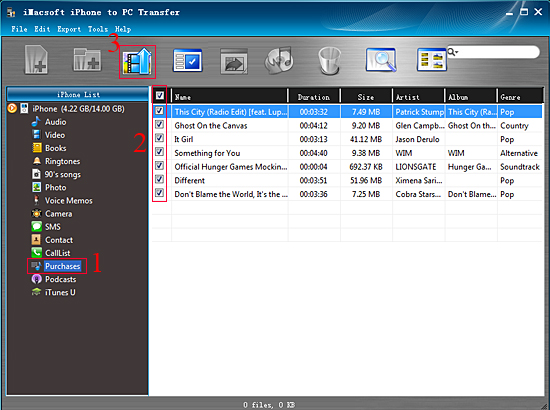
1) Open the "Purchases" library in the iPhone list of left panel, all songs you bought on iPhone will be displayed totally.
2) Check the songs you wanna transfer and press "Export checked files to local" button on the toolbar. Or choose "Export->Export to local" option on the top-menu.
3) A dialog window will eject, choose a target folder and save the exported songs on PC local, press "Save" and you will see the copying process of exporting purchased songs on iPhone to computer hard driver. Fast and easy to operate and get the purchased files backups on computer.
Notes:
Maybe you have noticed that other items options in the left panel, check them and freely export off iPhone onto computer, and for iPhone Contact, Call list and SMS backup, you can save them on computer as TXT files, even the .csv contact files onto Windows OutLook or other contact manage apps with the help of iMacsoft iPhone to PC Transfer.
1) Transfer iPhone music/video/podcast/books/photos/voice memos/camera/ringtone/iTunes U, etc. to computer for backup.
2) Sync music/books/videos/podcast/TV Show/Audio Books/iTunes U, etc. to iTunes library on computer.
3) Freely manage sorts of iPhone files, delete any unwanted files, create playlist and rename, view photos thumbnail, etc.
2) Check the songs you wanna transfer and press "Export checked files to local" button on the toolbar. Or choose "Export->Export to local" option on the top-menu.
3) A dialog window will eject, choose a target folder and save the exported songs on PC local, press "Save" and you will see the copying process of exporting purchased songs on iPhone to computer hard driver. Fast and easy to operate and get the purchased files backups on computer.
Notes:
Maybe you have noticed that other items options in the left panel, check them and freely export off iPhone onto computer, and for iPhone Contact, Call list and SMS backup, you can save them on computer as TXT files, even the .csv contact files onto Windows OutLook or other contact manage apps with the help of iMacsoft iPhone to PC Transfer.
1) Transfer iPhone music/video/podcast/books/photos/voice memos/camera/ringtone/iTunes U, etc. to computer for backup.
2) Sync music/books/videos/podcast/TV Show/Audio Books/iTunes U, etc. to iTunes library on computer.
3) Freely manage sorts of iPhone files, delete any unwanted files, create playlist and rename, view photos thumbnail, etc.
|
Hot Tags: |
||||
Ready to try or buy?
 5.49 MB
5.49 MB
 $19.oo
$19.oo
Related Articles:
How to transfer music to iPhone for enjoyment...
How to transfer songs from iPhone to PC for backup...
How to transfer music from iPhone to iTunes library...
How to transfer pictures from iPhone to PC...
How to transfer iPhone voice memos to PC for backup...
How to export camera rolls from iPhone 4 to PC....
How to export iPhone contacts as CSV format files to PC...
How to transfer iPhone music/video to iPhone 4 library...
How to transfer iPhone playlists to PC, sync iPhone playlists to iTunes...
 5.49 MB
5.49 MB
 $19.oo
$19.oo Related Articles:
-
- iPod to Mac Transfer

- iPhone to Mac Transfer

- iPad to Mac Transfer

- iPhone Ringtone Maker for Mac

- iPhone SMS to Mac Transfer

- iPhone Contact to Mac Transfer
- iPhone Call List to Mac Transfer
- iPhone iBooks to Mac Transfer

- iPhone Photo to Mac Transfer
- DVD to iPod Converter for Mac
- DVD to iPhone Converter for Mac
- DVD to iPad Converter for Mac

- iPod Video Converter for Mac
- iPhone Video Converter for Mac
- iPad Video Converter for Mac
- iPod to Mac Transfer
-
- Mac DVD Toolkit

- iPod Mate for Mac

- iPhone Mate for Mac

- iPad Mate for Mac

- DVD Ripper Suite for Mac
- DVD Maker Suite for Mac
- DVD to iPod Suite for Mac
- DVD to iPhone Suite for Mac
- DVD to iPad Suite for Mac
- DVD to MP4 Suite for Mac
- DVD to Apple TV Suite for Mac
- DVD Audio Ripper Suite for Mac
- DVD to FLV Suite for Mac
- DVD to PSP Suite for Mac
- Mac DVD Toolkit




