How to transfer iPhone voice memos to PC for backup?
Since iPhone voice memos are essentially audio tracks it makes sense that you should be able to easily port them over to your computer. The iPhone is a media phone that has frequent communication with iTunes, which holds its primary function as an audio playback program. Unfortunately, you do not have the easy option of just transferring iPhone voice memos to PC for backup. Instead you have to download iMacsoft iPhone to PC Transfer and it can easily allow you to transfer iPhone voice memos to PC or iTunes library.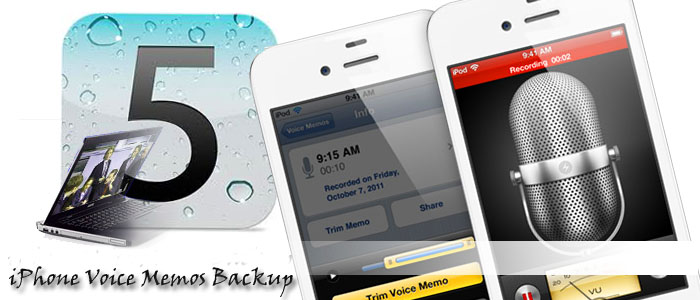
New updates:
1. Transfer iPhone iTunes U and purchased podcast from iPhone to PC
2. Work well with iPhone, iPhone 3G, iPhone 3GS, iPhone 4 and iPhone 4S, iPhone 5
3. Support the latest iOS 6 and iTunes 11
 5.49 MB
5.49 MB
 $19.oo
$19.oo
1.Download, install and run the software
Launch this iPhone Transfer software and connect your iPhone to PC. As long as you connect iPhone to PC, all information about your iPhone, such as Type, Capacity, Version, Serial Number, and Format, will be shown on the main interface. And other info on percentage of the capacity about the iPhone items can be displayed, including Audio, Video, others and so on.
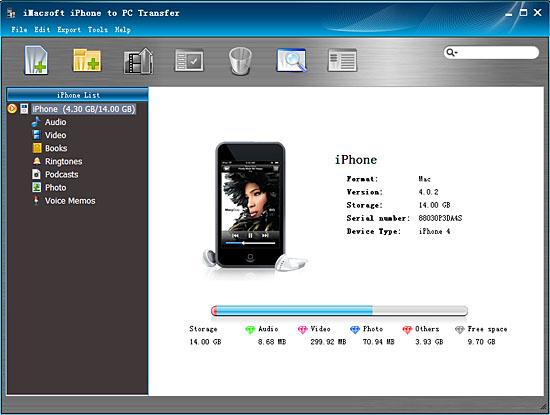
2. Transfer voice memos from iPhone to PC
1) Open the "Voice Memos" library that you want to transfer. All these files are shown in file browser.
2) Locate the pictures files you want to transfer from voice memo library and check them for ready to transfer.
"Export->Export to local" option on the top-menu, or directly click the "Export checked files to local" button to export and select the target folder for saving iPhone files in the dialog that appears, and press "Save" button and start to transfer voice memos from iPhone to PC.
1) Open the "Voice Memos" library that you want to transfer. All these files are shown in file browser.
2) Locate the pictures files you want to transfer from voice memo library and check them for ready to transfer.
"Export->Export to local" option on the top-menu, or directly click the "Export checked files to local" button to export and select the target folder for saving iPhone files in the dialog that appears, and press "Save" button and start to transfer voice memos from iPhone to PC.
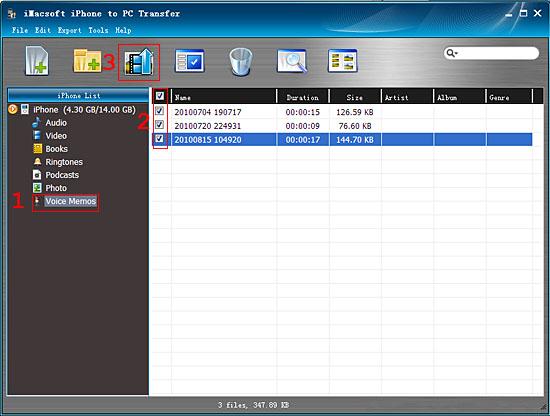
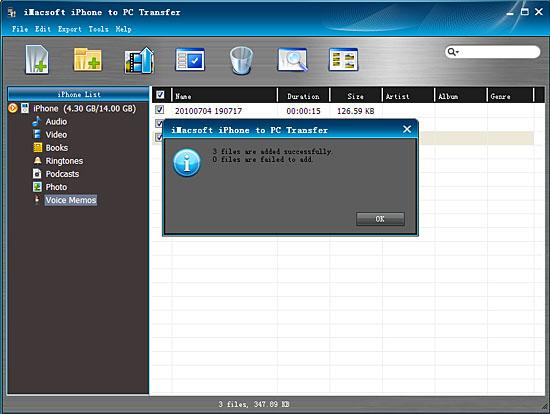
In this guidance above, you can easily transfer voice memos files from iPhone to PC. If you want to store these files to iPod touch, iPod nano, or iPad, you can firstly add voice memos to iTunes library, and then sync them to iPod or iPad device.
|
Hot Tags: |
||||
 5.49 MB
5.49 MB
 $19.oo
$19.oo
-
- iPod to Mac Transfer

- iPhone to Mac Transfer

- iPad to Mac Transfer

- iPhone Ringtone Maker for Mac

- iPhone SMS to Mac Transfer

- iPhone Contact to Mac Transfer
- iPhone Call List to Mac Transfer
- iPhone iBooks to Mac Transfer

- iPhone Photo to Mac Transfer
- DVD to iPod Converter for Mac
- DVD to iPhone Converter for Mac
- DVD to iPad Converter for Mac

- iPod Video Converter for Mac
- iPhone Video Converter for Mac
- iPad Video Converter for Mac
- iPod to Mac Transfer
-
- Mac DVD Toolkit

- iPod Mate for Mac

- iPhone Mate for Mac

- iPad Mate for Mac

- DVD Ripper Suite for Mac
- DVD Maker Suite for Mac
- DVD to iPod Suite for Mac
- DVD to iPhone Suite for Mac
- DVD to iPad Suite for Mac
- DVD to MP4 Suite for Mac
- DVD to Apple TV Suite for Mac
- DVD Audio Ripper Suite for Mac
- DVD to FLV Suite for Mac
- DVD to PSP Suite for Mac
- Mac DVD Toolkit




