How to transfer music to iPhone without iTunes?
"I have always been confused that if chunks of music could be covered when I sync new music files to iPhone, and is there a smart iPhone to PC transfer software can transfer music files to iPhone without any impact on the previous music stored in iPhone. Keen to get your perfect answer. Thanks in advance." iMacsoft iPhone to PC Transfer is worth being recommended for iPhone users. And you can easily transfer music from PC to iPhone.In this tutorial below we will guide you how to transfer music to iPhone. Firstly, you should download iMacsoft iPhone to PC Transfer and connect iPhone to PC with the unique Apple Date Delivery cable.
Attention: iPhone and iTunes have supported for many video formats, including MP4, M4V, MOV, MPEG-4, H.264 and audio format such as MP3, WAV, AAC, Apple lossless, AIFF. If your video can not transfer successfully, make sure the video or audio format can be suitable for the iPhone supported. If not, firstly you should use iMacsoft iPhone Video Converter, iPod Video Converter, or iPad Video Converter software to convert video or audio to the right format for your file reserved on your PC.
1.Download, install and run the software
Launch this iPhone Transfer software and connect your iPhone to PC. Then you can see your iPhone on the desktop -- an iPhone icon with your iPhone's name under it. Then familiarize your feelings with its elegant and intuitive interface. All information about your iPhone, such as Type, Capacity, Version, Serial Number and Format, will be shown on the main interface.
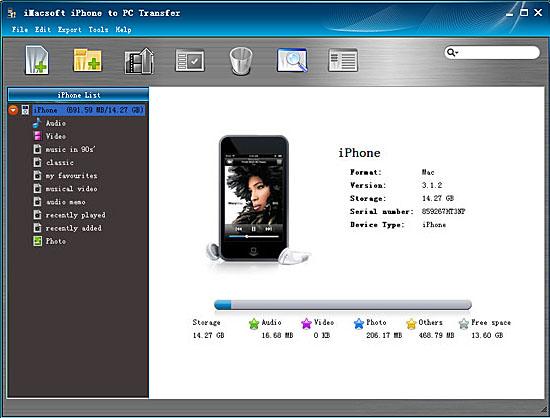
2. Transfer music to iPhone
In this screen, you should choose "Audio" item in the iPhone list, then click "Add files to iPod/iPhone" button to transfer music to iPhone without iTunes. Now a dialogbox pops up and you can locate and check music files from your PC.
Finally, press "Open" button in the pop-up dialogue box. Through this, all the selected music files will be added from PC to iPhone in the highest speed.
In this screen, you should choose "Audio" item in the iPhone list, then click "Add files to iPod/iPhone" button to transfer music to iPhone without iTunes. Now a dialogbox pops up and you can locate and check music files from your PC.
Finally, press "Open" button in the pop-up dialogue box. Through this, all the selected music files will be added from PC to iPhone in the highest speed.
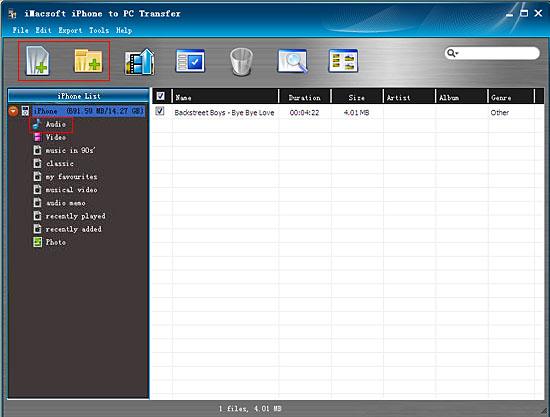
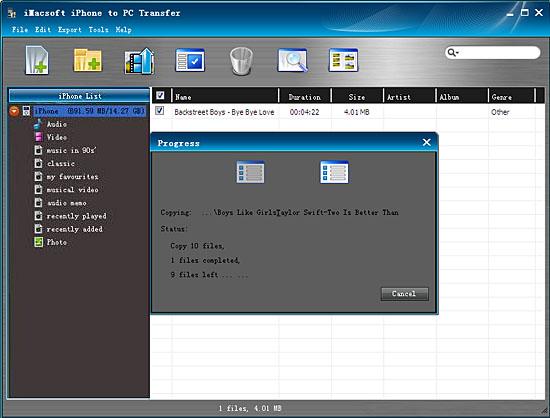
In this instructions, you can achieve songs transferring from PC to iPhone with iMacsoft iPhone to PC Transfer software. All these functions make it more conveniently for you to transfer music to iPhone without iTunes for enjoyment.
|
Hot Tags: |
||||
Ready to try or buy?
 5.49 MB
5.49 MB
 $19.oo
$19.oo
-
- iPod to Mac Transfer

- iPhone to Mac Transfer

- iPad to Mac Transfer

- iPhone Ringtone Maker for Mac

- iPhone SMS to Mac Transfer

- iPhone Contact to Mac Transfer
- iPhone Call List to Mac Transfer
- iPhone iBooks to Mac Transfer

- iPhone Photo to Mac Transfer
- DVD to iPod Converter for Mac
- DVD to iPhone Converter for Mac
- DVD to iPad Converter for Mac

- iPod Video Converter for Mac
- iPhone Video Converter for Mac
- iPad Video Converter for Mac
- iPod to Mac Transfer
-
- Mac DVD Toolkit

- iPod Mate for Mac

- iPhone Mate for Mac

- iPad Mate for Mac

- DVD Ripper Suite for Mac
- DVD Maker Suite for Mac
- DVD to iPod Suite for Mac
- DVD to iPhone Suite for Mac
- DVD to iPad Suite for Mac
- DVD to MP4 Suite for Mac
- DVD to Apple TV Suite for Mac
- DVD Audio Ripper Suite for Mac
- DVD to FLV Suite for Mac
- DVD to PSP Suite for Mac
- Mac DVD Toolkit




