How to copy iPhone playlists to PC, even sync iPhone playlists to iTunes libary?
"If you wanna transfer music playlists from iPhone to PC for backup or prepare for unexpected damage or loss, you may find it is impossible to transfer music playlists from iPhone to PC just with "Copy" and "Paste" simply clicks. Why? Because Apple Corporation has protected the copyright for the media supplier. And you can use a third party software -iMacsoft iPhone to PC Transfer. With this iPhone to PC transfer, we can easily achieve transferring music playlists from iPhone to PC! By the way, this product is equally applicable for vista users."It is so fortunate for frustrated iPhone users who can't transfer playlists from iPhone to PC. iMacsoft iPhone to PC Transfer is the versatile iPhone to PC transferring software for iPhone music, video and photo. Even you can also transfer iPhone playlists to PC.
1. Launch iPhone to PC Transfer software
Launch this iPhone Transfer software and connect your iPhone to PC. And all information about your iPhone, such as Type, Capacity, Version, Serial Number and Format, will be shown on the main interface.
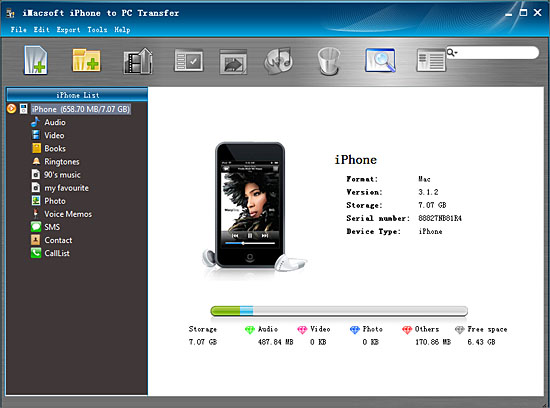
2. Transfer iPhone playlists to PC
1) In this screen, you will see all playlists are shown in the iPhone list, such as "my favourites" "90's music" "classic songs" and so on. Click one of those certain playlist, all the songs in the folder can be checked.
2) Turn to the top toolbar, press "Export playlist to local" button to start to copy iPhone playlist to PC. You will see the copying progress in the pop-up window. Before you export, select a target folder to save the iPhone playlist files on your PC hard driver.
1) In this screen, you will see all playlists are shown in the iPhone list, such as "my favourites" "90's music" "classic songs" and so on. Click one of those certain playlist, all the songs in the folder can be checked.
2) Turn to the top toolbar, press "Export playlist to local" button to start to copy iPhone playlist to PC. You will see the copying progress in the pop-up window. Before you export, select a target folder to save the iPhone playlist files on your PC hard driver.
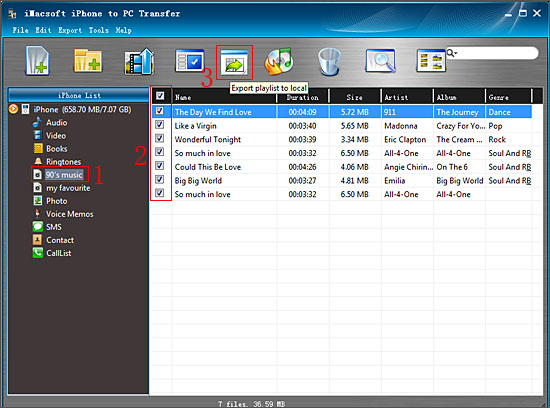
3. Sync iPhone playlist to iTunes
1) All iPhone playlist in iPhone library, and sync them into iTunes library will be best choice for managing iPhone playlist. Check the iPhone playlists including all music files, and press "Export playlist to iTunes" button to start to sync iPhone playlists to iTunes library. Several minutes later, all iPhone playlist are transferred into iTunes library.
2) Close iMacsoft iPhone to PC Transfer software and run the iTunes to check the playlist. Open iTunes, and you will see the sync process in the top, few minutes later, all iPhone playlist will be shown in the iTunes list.
1) All iPhone playlist in iPhone library, and sync them into iTunes library will be best choice for managing iPhone playlist. Check the iPhone playlists including all music files, and press "Export playlist to iTunes" button to start to sync iPhone playlists to iTunes library. Several minutes later, all iPhone playlist are transferred into iTunes library.
2) Close iMacsoft iPhone to PC Transfer software and run the iTunes to check the playlist. Open iTunes, and you will see the sync process in the top, few minutes later, all iPhone playlist will be shown in the iTunes list.
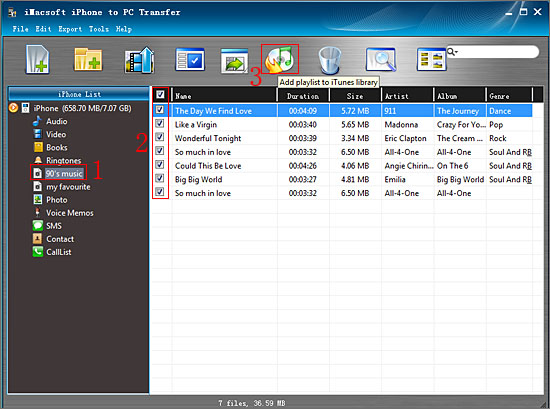
|
Hot Tags: |
||||
Ready to try or buy?
 5.49 MB
5.49 MB
 $19.oo
$19.oo
-
- iPod to Mac Transfer

- iPhone to Mac Transfer

- iPad to Mac Transfer

- iPhone Ringtone Maker for Mac

- iPhone SMS to Mac Transfer

- iPhone Contact to Mac Transfer
- iPhone Call List to Mac Transfer
- iPhone iBooks to Mac Transfer

- iPhone Photo to Mac Transfer
- DVD to iPod Converter for Mac
- DVD to iPhone Converter for Mac
- DVD to iPad Converter for Mac

- iPod Video Converter for Mac
- iPhone Video Converter for Mac
- iPad Video Converter for Mac
- iPod to Mac Transfer
-
- Mac DVD Toolkit

- iPod Mate for Mac

- iPhone Mate for Mac

- iPad Mate for Mac

- DVD Ripper Suite for Mac
- DVD Maker Suite for Mac
- DVD to iPod Suite for Mac
- DVD to iPhone Suite for Mac
- DVD to iPad Suite for Mac
- DVD to MP4 Suite for Mac
- DVD to Apple TV Suite for Mac
- DVD Audio Ripper Suite for Mac
- DVD to FLV Suite for Mac
- DVD to PSP Suite for Mac
- Mac DVD Toolkit




