How to transfer music from iPhone to iTunes library?
"Yesterday, unluckily my iTunes broke down in sudden time, then I reinstalled the iTunes but all the music files can be disappeared that kept in iTunes previously. So is there a practical program for me to transfer music from iPhone to iTunes?" The answer is affirmative, you should try iMacsoft iPhone to PC Transfer, professional iPhone to PC Transfer software to get you out of trouble, can help you transfer music from iPhone to iTunes in the fastest way.iMacsoft iPhone to PC Transfer is the excellent iPhone music to iTunes transfer tool. It is convenient that you can easily transfer music from iPhone to iTunes with the Albums, Artists, Genre, and other stuff. Now learn how to transfer music from iPhone to iTunes by the following steps.
1.Download, install and run the software
Launch this iPhone Transfer software and connect your iPhone to PC. Then you can see your iPhone on the desktop -- an iPhone icon with your iPhone's name under it. Then familiarize your feelings with its interface. All information about your iPhone, such as Type, Capacity, Version, Serial Number and Format, will be shown on the main interface.
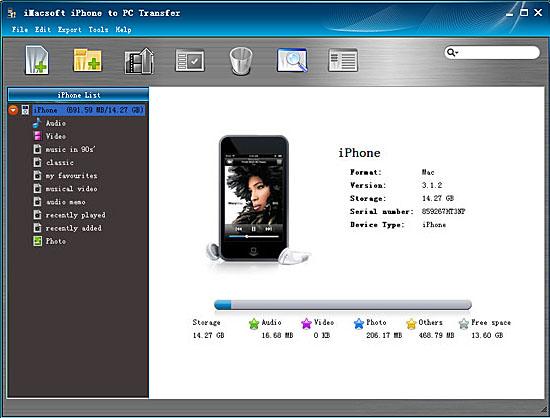
2. Transfer iPhone music to iTunes library
1) Open the "Audio" library/playlist that you want to transfer. All these files are shown in file browser.
2) Check songs you want to transfer and check them. Besides music files, it also can be photo, video, podcast or TV program for exporting to iTunes.
3) Choose the "Export->Export to iTunes" option or directly click the "Add checked files to iTunes library" button.
Tip: Before you transfer iPhone music, please make sure you have already installed the iTunes successfully on your PC. (the latest updated iTunes 10 supported)
1) Open the "Audio" library/playlist that you want to transfer. All these files are shown in file browser.
2) Check songs you want to transfer and check them. Besides music files, it also can be photo, video, podcast or TV program for exporting to iTunes.
3) Choose the "Export->Export to iTunes" option or directly click the "Add checked files to iTunes library" button.
Tip: Before you transfer iPhone music, please make sure you have already installed the iTunes successfully on your PC. (the latest updated iTunes 10 supported)
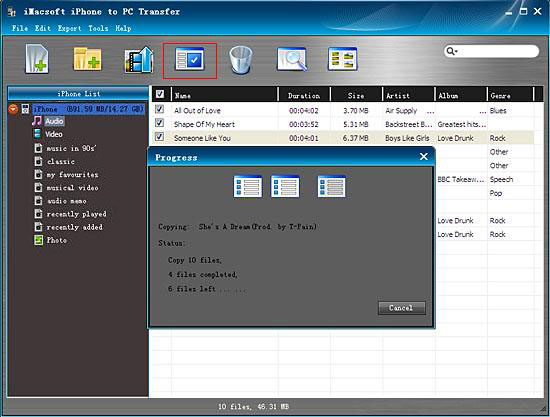
3.Check the music in iTunes library
After a few minutes, the music you select can be transferred successfully from iPhone to iTunes library. What's more, the iTunes can create a new playlist folder named "My playlist" to save these music.
After a few minutes, the music you select can be transferred successfully from iPhone to iTunes library. What's more, the iTunes can create a new playlist folder named "My playlist" to save these music.
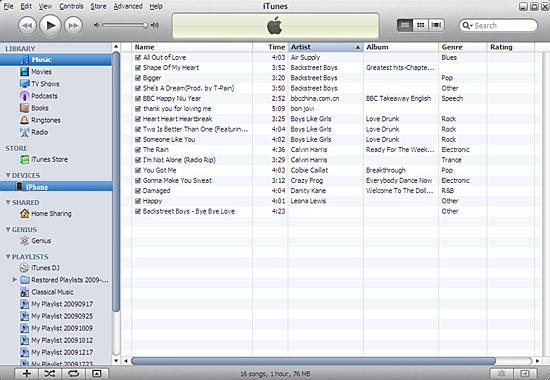
|
Hot Tags: |
||||
Ready to try or buy?
 5.49 MB
5.49 MB
 $19.oo
$19.oo
-
- iPod to Mac Transfer

- iPhone to Mac Transfer

- iPad to Mac Transfer

- iPhone Ringtone Maker for Mac

- iPhone SMS to Mac Transfer

- iPhone Contact to Mac Transfer
- iPhone Call List to Mac Transfer
- iPhone iBooks to Mac Transfer

- iPhone Photo to Mac Transfer
- DVD to iPod Converter for Mac
- DVD to iPhone Converter for Mac
- DVD to iPad Converter for Mac

- iPod Video Converter for Mac
- iPhone Video Converter for Mac
- iPad Video Converter for Mac
- iPod to Mac Transfer
-
- Mac DVD Toolkit

- iPod Mate for Mac

- iPhone Mate for Mac

- iPad Mate for Mac

- DVD Ripper Suite for Mac
- DVD Maker Suite for Mac
- DVD to iPod Suite for Mac
- DVD to iPhone Suite for Mac
- DVD to iPad Suite for Mac
- DVD to MP4 Suite for Mac
- DVD to Apple TV Suite for Mac
- DVD Audio Ripper Suite for Mac
- DVD to FLV Suite for Mac
- DVD to PSP Suite for Mac
- Mac DVD Toolkit




