How to sync purchased files on iPhone to iTunes library?
And purchased files (songs, audio books, videos, books, podcast, TV Show, iTunes U, etc.) on iPhone in iTunes store, can be displayed totally in "Purchased" folder in iPod app library. When you connect iPhone with iTunes, all iPhone items appear on the left panel, and "purchased" icon can also be created for checking easily. But for books, including audio books, purchsed book, epub/pdf from local are all stored into iBooks app. So in iTunes library, purchased books are not in the "Purchased" folder but in the "Books" item.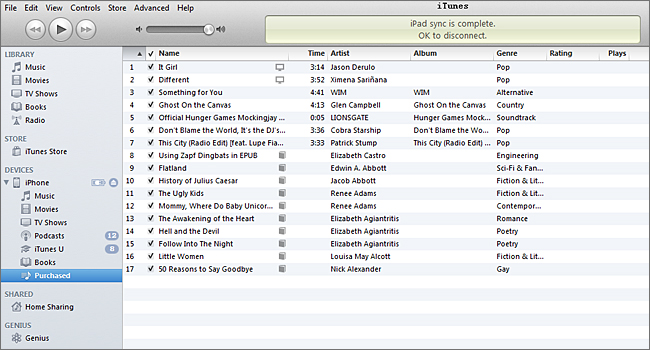
This embarrassing situation blocks you and me, and sync the purchased files on iPhone to iTunes, restricted by iTunes, it is not allowed. Ask for iMacsoft iPhone to PC Transfer and all the purchased files will be listed on the interface, you can easily sync them to iTunes library with few clicks. The following article will show you the solution step by step:
Updates and Functions:
1) All series of iPhone/iPod/iPad can work well on the program
2) iOS 4.3, iOS 5.0 and newest operating system for iPhone/iPad/iPod
3) iTunes 10.3 or above even 10.5 are available
How to Get?
Free Download (5.49MB) Buy Now ($ 19.oo)
Buy Now ($ 19.oo)
Connect iPhone and launch the iMacsoft iPhone to PC Transfer software, all iPhone files are shown up in the interface, such as Audio, Video, Books, Ringtones, playlists, Photo, Voice Memos, Camera, SMS, Contact, Call List, Podcast, Purchases and iTunes U, you can open any item to view the equivalent of files on your iPhone library.
Updates and Functions:
How to Get?
Free Download (5.49MB)
Connect iPhone and launch the iMacsoft iPhone to PC Transfer software, all iPhone files are shown up in the interface, such as Audio, Video, Books, Ringtones, playlists, Photo, Voice Memos, Camera, SMS, Contact, Call List, Podcast, Purchases and iTunes U, you can open any item to view the equivalent of files on your iPhone library.
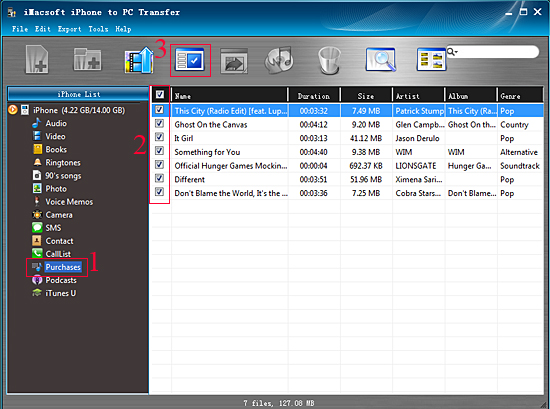
1) In the iPhone drop-list items, find out "Purchases" icon or what you wanna sync, open it and view the files on the panel.
2) In the "Purchases" folder, select all files that prepare for syncing, check them and turn to the top toolbar, press "export checked files to iTunes library" button to start syncing purchased files into iTunes library.
3) Run the iTunes and check the sync files on its library. If the purchased files have stored in, you can easily sync the purchased files into other iPhone/iPod/iPad easily and efficiently.
Stick & Tips
On the panel, other items with its inner files, will allow you to transfer files into PC or iTunes library. Professional and powerful iMacsoft can do it indeed completely.
1) Transfer iPhone music/video/podcast/podcast/audio books/TV shows/ playlists/books/photos/voice memos/camera/ringtone/iTunes U, etc. to computer for backup.
2) Sync music/books/videos/playlists/podcast/TV Show/Audio Books/iTunes U, etc. to iTunes library on computer.
3) Freely manage all files in iPhone, view photo, create playlist, delete any unwanted files, list books, browse info of iPhone SMS, Contact, Call List, etc.
2) In the "Purchases" folder, select all files that prepare for syncing, check them and turn to the top toolbar, press "export checked files to iTunes library" button to start syncing purchased files into iTunes library.
3) Run the iTunes and check the sync files on its library. If the purchased files have stored in, you can easily sync the purchased files into other iPhone/iPod/iPad easily and efficiently.
Stick & Tips
On the panel, other items with its inner files, will allow you to transfer files into PC or iTunes library. Professional and powerful iMacsoft can do it indeed completely.
1) Transfer iPhone music/video/podcast/podcast/audio books/TV shows/ playlists/books/photos/voice memos/camera/ringtone/iTunes U, etc. to computer for backup.
2) Sync music/books/videos/playlists/podcast/TV Show/Audio Books/iTunes U, etc. to iTunes library on computer.
3) Freely manage all files in iPhone, view photo, create playlist, delete any unwanted files, list books, browse info of iPhone SMS, Contact, Call List, etc.
|
Hot Tags: |
||||
Ready to try or buy?
 5.49 MB
5.49 MB
 $19.oo
$19.oo
Related Articles:
How to transfer music to iPhone for enjoyment...
How to transfer songs from iPhone to PC for backup...
How to transfer music from iPhone to iTunes library...
How to transfer pictures from iPhone to PC...
How to transfer iPhone voice memos to PC for backup...
How to export camera rolls from iPhone 4 to PC....
How to export iPhone contacts as CSV format files to PC...
How to transfer iPhone music/video to iPhone 4 library...
How to transfer iPhone playlists to PC, sync iPhone playlists to iTunes...
 5.49 MB
5.49 MB
 $19.oo
$19.oo Related Articles:
-
- iPod to Mac Transfer

- iPhone to Mac Transfer

- iPad to Mac Transfer

- iPhone Ringtone Maker for Mac

- iPhone SMS to Mac Transfer

- iPhone Contact to Mac Transfer
- iPhone Call List to Mac Transfer
- iPhone iBooks to Mac Transfer

- iPhone Photo to Mac Transfer
- DVD to iPod Converter for Mac
- DVD to iPhone Converter for Mac
- DVD to iPad Converter for Mac

- iPod Video Converter for Mac
- iPhone Video Converter for Mac
- iPad Video Converter for Mac
- iPod to Mac Transfer
-
- Mac DVD Toolkit

- iPod Mate for Mac

- iPhone Mate for Mac

- iPad Mate for Mac

- DVD Ripper Suite for Mac
- DVD Maker Suite for Mac
- DVD to iPod Suite for Mac
- DVD to iPhone Suite for Mac
- DVD to iPad Suite for Mac
- DVD to MP4 Suite for Mac
- DVD to Apple TV Suite for Mac
- DVD Audio Ripper Suite for Mac
- DVD to FLV Suite for Mac
- DVD to PSP Suite for Mac
- Mac DVD Toolkit




