How to sync purchased books on iPhone to iTunes/iPad?
Questions 1: "I have purchased so many New &Notable books in Art & Entertainment field, now in my busy excursion, i cannot read them all, so i wanna sync them into iTunes library for backup in case of my iPhone 4 crashed accidently, iTunes broke down, how can i do?"Questions 2: "I got a new iPad 2 from my parents as a birthday gift. I love it and enjoy reading on it. On my friend Thomas's iPhone 4, there are so many books on its iBooks store, how can i transfer them into my iPad 2? And all the books will be purchased with credit card, some are so expensive, i know, iTunes cannot allow exporting for the copyright protection and iTunes account ID restrictions."
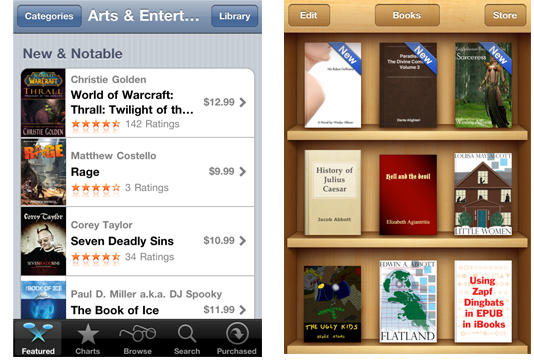
Sync books purchased on iPhone to iTunes library/iPad, you will find out powerful and professional program to transfer iPhone purchased books onto iTunes and then connect iPad/iPod touch/iPhone for sync. Here I strongly recommend iMacsoft iPhone iBooks to PC Transfer software, allows you to easily sync all books on iPhone iBooks store to iTunes library on computer, or even lets you sync iPhone books to other Apple devices (iPhone, iPad, iPod touch). The article below will teach you how to use this program to get iPhone purchased books sync.
Updates and Functions:
1) All series of iPhone/iPod/iPad can work well on the program
2) iOS 4.3, iOS 5.0 and newest operating system for iPhone/iPad/iPod
3) iTunes 10.3 or above even 10.5 are available
How to Get?
Free Download (6.65MB) Buy Now ($ 9.99)
Buy Now ($ 9.99)
Connect iPhone to PC and open the iMacsoft iPhone iBooks to PC Transfer software, are iPhone item folders such as Audio, Video, Books, Podcasts, Playlists, etc. will be shown on the interface.
Step 1:Transfer purchased books to iTunes
1) Hit "Books" icon and all books you purchased on iPhone will be displayed in the panel, you can view the info of those files such as Name, Size, Author, Genre, etc.
2) Select and check the books you wanna transfer, then press "export checked files to iTunes library" button to start copying the purchased books to iTunes library.
3) The copying process will be finished a few minutes later, and you can open your iTunes on computer and check the purchased books whether sync to iTunes library or not.
Updates and Functions:
How to Get?
Free Download (6.65MB)
Connect iPhone to PC and open the iMacsoft iPhone iBooks to PC Transfer software, are iPhone item folders such as Audio, Video, Books, Podcasts, Playlists, etc. will be shown on the interface.
Step 1:Transfer purchased books to iTunes
1) Hit "Books" icon and all books you purchased on iPhone will be displayed in the panel, you can view the info of those files such as Name, Size, Author, Genre, etc.
2) Select and check the books you wanna transfer, then press "export checked files to iTunes library" button to start copying the purchased books to iTunes library.
3) The copying process will be finished a few minutes later, and you can open your iTunes on computer and check the purchased books whether sync to iTunes library or not.
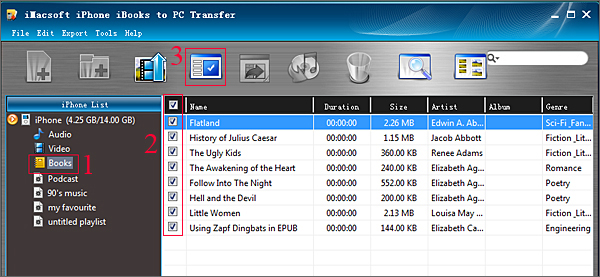
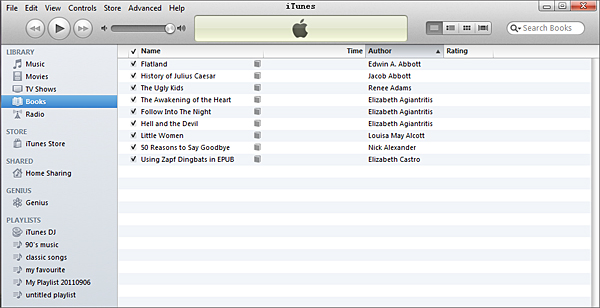
Step 2. Sync purchased books to iPad
Connect iPad 2 to computer, iTunes will read the iPad device and show all iPhone items in the list, click iPad 2 icon in the list, turn to the right of panel, on the top option, click "Books" into the sync zone, check "Sync Books" option and all Books will list on the bottom, select what you wanna transfer, when it is done, press "Apply" button to start purchased books into iPad 2 library. With the help of the iTunes you can easily sync the purchased books to iPad 2.
Connect iPad 2 to computer, iTunes will read the iPad device and show all iPhone items in the list, click iPad 2 icon in the list, turn to the right of panel, on the top option, click "Books" into the sync zone, check "Sync Books" option and all Books will list on the bottom, select what you wanna transfer, when it is done, press "Apply" button to start purchased books into iPad 2 library. With the help of the iTunes you can easily sync the purchased books to iPad 2.
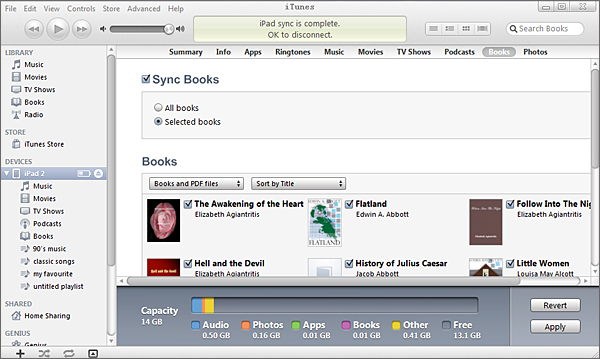
A good job you can finish on sync iPhone purchased books to iTunes library/iPad 2 with iMacsoft iPhone iBooks to PC Transfer. It can also allow you to copy iPhone books (audio book, ePub, PDF) to PC for backup, besides this, other media files such as audio, video, podcast, playlists can be copied into PC local and allows you to import songs and movie into iPhone library fast and easily. Hope you recommend this software to your friends, and become their own iPhone master.
|
Hot Tags: |
||||
Ready to try or buy?
 6.68 MB
6.68 MB
 $9.99
$9.99
Related Articles:
How to transfer iPhone books (audio book, ePub, PDF) to PC?
How to copy iPhone playlists to PC, sync iPhone playlists to iTunes library?
How to transfer the downloaded books on iPhone to PC local?
How to sync books downloaded directly on iPhone to your iPad 2/iPod touch/iPhone 4?
 6.68 MB
6.68 MB
 $9.99
$9.99 Related Articles:
-
- iPod to Mac Transfer

- iPhone to Mac Transfer

- iPad to Mac Transfer

- iPhone Ringtone Maker for Mac

- iPhone SMS to Mac Transfer

- iPhone Contact to Mac Transfer
- iPhone Call List to Mac Transfer
- iPhone iBooks to Mac Transfer

- iPhone Photo to Mac Transfer
- DVD to iPod Converter for Mac
- DVD to iPhone Converter for Mac
- DVD to iPad Converter for Mac

- iPod Video Converter for Mac
- iPhone Video Converter for Mac
- iPad Video Converter for Mac
- iPod to Mac Transfer
-
- Mac DVD Toolkit

- iPod Mate for Mac

- iPhone Mate for Mac

- iPad Mate for Mac

- DVD Ripper Suite for Mac
- DVD Maker Suite for Mac
- DVD to iPod Suite for Mac
- DVD to iPhone Suite for Mac
- DVD to iPad Suite for Mac
- DVD to MP4 Suite for Mac
- DVD to Apple TV Suite for Mac
- DVD Audio Ripper Suite for Mac
- DVD to FLV Suite for Mac
- DVD to PSP Suite for Mac
- Mac DVD Toolkit




