How to copy iPhone playlists to PC, sync to iTunes?
Questions 1: "I have made so many music playlists on iPhone library. And now I have to transfer all playlists to computer. I want to backup/transfer playlists from iPhone in case of losing them. Who can help me out?"Questions 2: "I got a new iPhone 4 from my parents as a birthday gift. I download so many music files and create playlists that putting music in visual sorts. Here my question is how I share my iPhone music of all playlists with my friend Thomas."
In order to copy iPhone playlists to PC with original quality, here I recommend you to use an professional third party program –iMacsoft iPhone iBooks to PC Transfer. By using iPhone iBooks Transfer as the tool of transferring iPhone books, you can transfer playlists from iPhone to PC. Here is the direction on how to transfer iPhone playlists to PC. In the beginning, you need to make a preparation – downloading and installing iMacsoft iPhone iBooks to PC Transfer.
1.Run this iPhone iBooks to PC Transfer
Free download iMacsoft iPhone iBooks to PC Transfer, install and run it. Once connect iPhone to PC, you will see all info about iPhone device such as Format, Version, Storage, Serial Number, Device Format, etc. are shown in the main interface. And in the left panel, all iPhone folders consisting of audio/video, podcast, books are displayed in iPhone list. If you purchase this iPhone iBooks to PC transfer software, get the full function without any limitation.
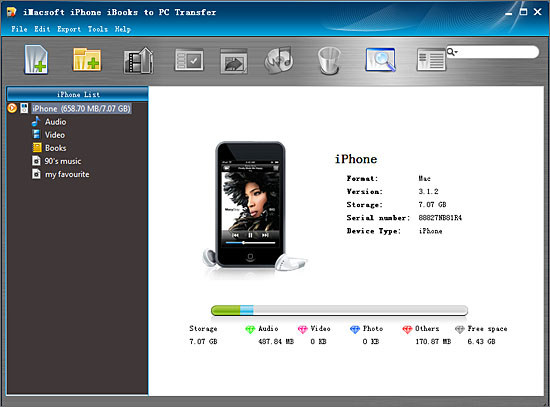
2. Copy iPhone playlists to PC
1) In this screen, you will see all playlists are shown in the iPhone list, such as "my favourites" "90's music" "classic songs" and so on. Click one of those certain playlist, all the songs in the folder can be checked.
2) Turn to the top toolbar, press "Export playlist to local" button to start to copy iPhone playlist to PC. You will see the copying progress in the pop-up window. Before you export, select a target folder to save the iPhone playlist files on your PC hard driver.
1) In this screen, you will see all playlists are shown in the iPhone list, such as "my favourites" "90's music" "classic songs" and so on. Click one of those certain playlist, all the songs in the folder can be checked.
2) Turn to the top toolbar, press "Export playlist to local" button to start to copy iPhone playlist to PC. You will see the copying progress in the pop-up window. Before you export, select a target folder to save the iPhone playlist files on your PC hard driver.
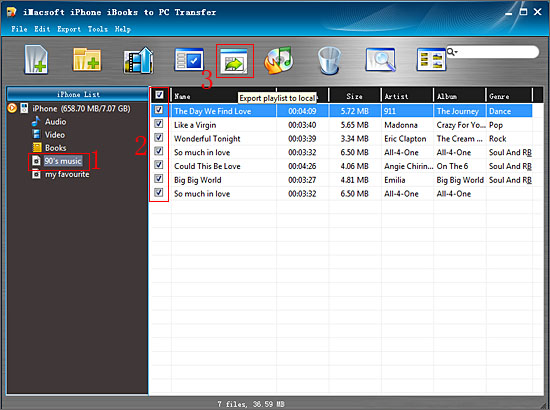
3. Sync iPhone playlists to iTunes
1) All iPhone playlist in iPhone library, and sync them into iTunes library will be best choice for managing iPhone playlist. Check the iPhone playlists including all music files, and press "Export playlist to iTunes" button to start to sync iPhone playlists to iTunes library. Several minutes later, all iPhone playlist are transferred into iTunes libary.
2) Close iMacsoft iPhone iBooks to PC Transfer software and run the iTunes to check the playlist. Open iTunes, and you will see the sync process in the top, few minutes later, all iPhone playlist will be shown in the iTunes list.
1) All iPhone playlist in iPhone library, and sync them into iTunes library will be best choice for managing iPhone playlist. Check the iPhone playlists including all music files, and press "Export playlist to iTunes" button to start to sync iPhone playlists to iTunes library. Several minutes later, all iPhone playlist are transferred into iTunes libary.
2) Close iMacsoft iPhone iBooks to PC Transfer software and run the iTunes to check the playlist. Open iTunes, and you will see the sync process in the top, few minutes later, all iPhone playlist will be shown in the iTunes list.
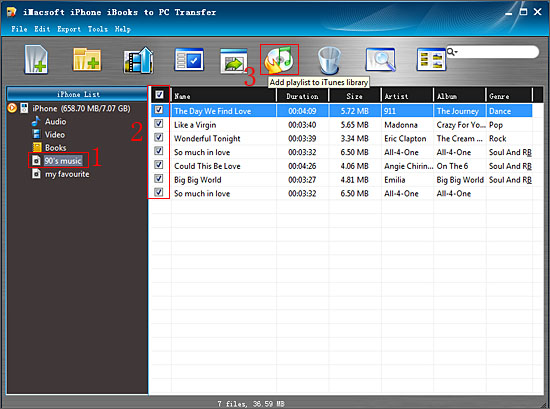
A good job you can finish on copy iPhone playlists to PC with iMacsoft iPhone iBooks to PC Transfer. It can allow you to copy music playlists as folders on PC, besides this, you can also backup audio/video, podcast from iPhone to PC and vice versa. Hope you recommend this software to your friends, and become their own iPhone master.
|
Hot Tags: |
||||
Ready to try or buy?
 6.68 MB
6.68 MB
 $9.99
$9.99
-
- iPod to Mac Transfer

- iPhone to Mac Transfer

- iPad to Mac Transfer

- iPhone Ringtone Maker for Mac

- iPhone SMS to Mac Transfer

- iPhone Contact to Mac Transfer
- iPhone Call List to Mac Transfer
- iPhone iBooks to Mac Transfer

- iPhone Photo to Mac Transfer
- DVD to iPod Converter for Mac
- DVD to iPhone Converter for Mac
- DVD to iPad Converter for Mac

- iPod Video Converter for Mac
- iPhone Video Converter for Mac
- iPad Video Converter for Mac
- iPod to Mac Transfer
-
- Mac DVD Toolkit

- iPod Mate for Mac

- iPhone Mate for Mac

- iPad Mate for Mac

- DVD Ripper Suite for Mac
- DVD Maker Suite for Mac
- DVD to iPod Suite for Mac
- DVD to iPhone Suite for Mac
- DVD to iPad Suite for Mac
- DVD to MP4 Suite for Mac
- DVD to Apple TV Suite for Mac
- DVD Audio Ripper Suite for Mac
- DVD to FLV Suite for Mac
- DVD to PSP Suite for Mac
- Mac DVD Toolkit




