How to transfer iPhone books to PC, backup books on PC?
Questions 1: "I have bought many books from iBooks store and now I have no time to read them. I want to backup/transfer books from iPhone in case of losing them. Who can help me out?"Questions 2: "I got a new iPhone 4 from my parents as a birthday gift. I love it and enjoy reading on it. I bought an interesting book from iBooks store that my friend Thomas loves to. Hence, my question is how I share my iPhone books with my friend Thomas."
In order to transfer iPhone iBooks (audio books, ePub, PDF) to PC with original quality, here I recommend you to use an professional third party program –iMacsoft iPhone iBooks to PC Transfer. By using iPhone iBooks Transfer as the tool of transferring iPhone books, you can transfer books from iPhone, transfer iPhone books to PC, transfer books from iPhone to PC. Here is the direction on how to transfer iPhone books to PC. In the beginning, you need to make a preparation – downloading and installing iMacsoft iPhone iBooks to PC Transfer.
1.Run this iPhone iBooks to PC Transfer
Free download iMacsoft iPhone iBooks to PC Transfer, install and run it. Once connect iPhone to PC, you will see all info about iPhone device such as Format, Version, Storage, Serial Number, Device Format, etc. are shown in the main interface. And in the left panel, all iPhone folders consisting of audio/video, podcast, books are displayed in iPhone list. If you purchase this iPhone iBooks to PC transfer software, get the full function without any limitation.
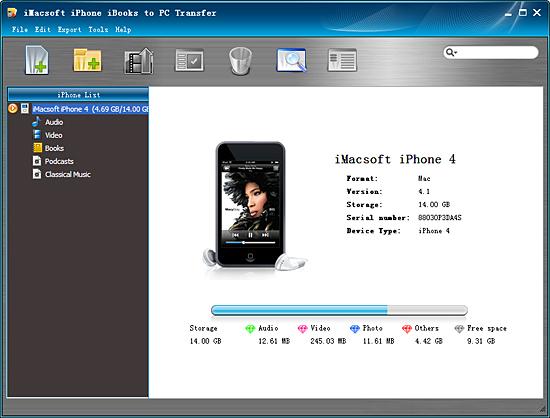
2. Transfer iPhone books to PC
Click "Books" button to open iPhone books library folder, and all books files are shown in the browser. The books files include three formats: Audio books, ePub, PDF. Locate and check books you wanna transfer from iPhone to PC. And then press "export checked files to local" or choose "export checked files to local" option in the top "Export" menu, now a window box will pop up and select a target folder to save books files on PC. Press "Save" button to start iPhone books to PC transferring.
Click "Books" button to open iPhone books library folder, and all books files are shown in the browser. The books files include three formats: Audio books, ePub, PDF. Locate and check books you wanna transfer from iPhone to PC. And then press "export checked files to local" or choose "export checked files to local" option in the top "Export" menu, now a window box will pop up and select a target folder to save books files on PC. Press "Save" button to start iPhone books to PC transferring.
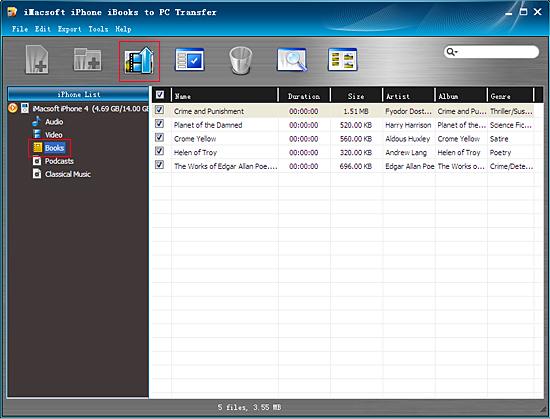
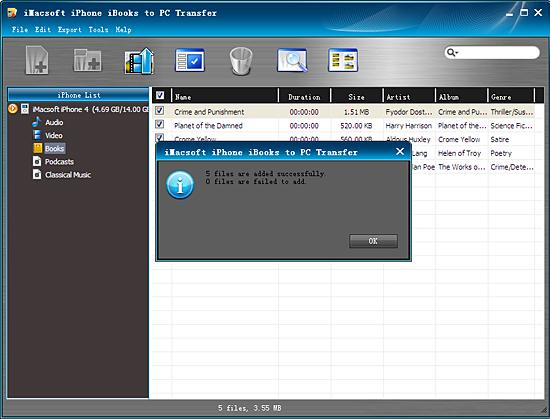
A good job you can finish on copy iPhone books to PC with iMacsoft iPhone iBooks to PC Transfer. It can allow you to copy iPhone books (audio book, ePub, PDF) to PC for backup, besides this, you can also backup audio/video, podcast from iPhone to PC and vice versa. Hope you recommend this software to your friends, and become their own iPhone master.
|
Hot Tags: |
||||
Ready to try or buy?
 6.68 MB
6.68 MB
 $9.99
$9.99
-
- iPod to Mac Transfer

- iPhone to Mac Transfer

- iPad to Mac Transfer

- iPhone Ringtone Maker for Mac

- iPhone SMS to Mac Transfer

- iPhone Contact to Mac Transfer
- iPhone Call List to Mac Transfer
- iPhone iBooks to Mac Transfer

- iPhone Photo to Mac Transfer
- DVD to iPod Converter for Mac
- DVD to iPhone Converter for Mac
- DVD to iPad Converter for Mac

- iPod Video Converter for Mac
- iPhone Video Converter for Mac
- iPad Video Converter for Mac
- iPod to Mac Transfer
-
- Mac DVD Toolkit

- iPod Mate for Mac

- iPhone Mate for Mac

- iPad Mate for Mac

- DVD Ripper Suite for Mac
- DVD Maker Suite for Mac
- DVD to iPod Suite for Mac
- DVD to iPhone Suite for Mac
- DVD to iPad Suite for Mac
- DVD to MP4 Suite for Mac
- DVD to Apple TV Suite for Mac
- DVD Audio Ripper Suite for Mac
- DVD to FLV Suite for Mac
- DVD to PSP Suite for Mac
- Mac DVD Toolkit




