How to transfer iPhone contact to iPad 2 on Mac?
iMacsoft iPhone to Mac Transfer is designed to help users transfer iPhone Contacts from iPhone to Mac. It can help you to export iPhone contacts to a .csv file, then you can recover them when it necessary. It allows you to export iPhone contacts to CSV, TXT files on Mac desktop.- 1) iPhone 4 is available for software, sync music/video to iPhone 4
- 2) iPad 2 can work well on software and all iPad 2 files can be read out
- 3)iOS 4.3, iOS 5.0 and newest operating system for iPhone
- 4) iTunes 10.3 and 10.5 are feasible for iPhone
- 5) New Apple system--Apple OS X Mountain Lion 10.8
How to Get?
Free Download (6.03MB)
Run the iMacsoft iPhone to Mac Transfer software and turn into its interface, connect iPhone to Mac, you will see all iPad items are shown as below, such as Music, Video, Photo, Books, Ringtones, Camera, Contact, SMS, Call List, playlist, etc.
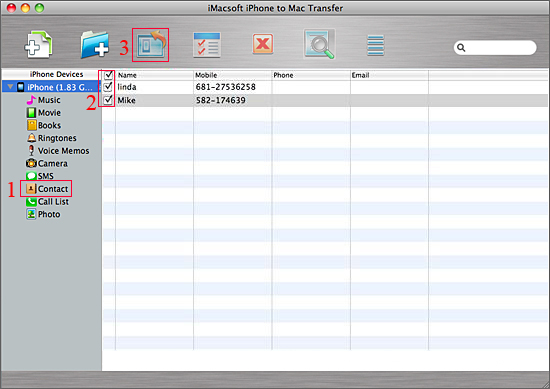
Step by step: transfer iPhone contact to iPad 2
1)click "Contacts" icon in the iPhone list, You can view the person's Name, Mobile, Phone, E-mail on contact. Before transfer any contact, you need to choose on or more contacts on the display list. And then press "export checked files to local" button and select a target destination to start iPhone contacts to Mac transferring. Several minutes later, all iPhone contacts are stored on Mac as .TXT file and .CSV files.
2)Run the Address book on Mac, add import .CSV files. Then you can view all the contact lists on the address books screen.
3)Run the iTunes and connect iPad 2 to Mac, you can choose "Info" menu and select "sync address book contacts" option which will show contact lists as below you add to the address book. And then press "Apply" button to sync all contacts you select to iPad 2 in several seconds.
1)click "Contacts" icon in the iPhone list, You can view the person's Name, Mobile, Phone, E-mail on contact. Before transfer any contact, you need to choose on or more contacts on the display list. And then press "export checked files to local" button and select a target destination to start iPhone contacts to Mac transferring. Several minutes later, all iPhone contacts are stored on Mac as .TXT file and .CSV files.
2)Run the Address book on Mac, add import .CSV files. Then you can view all the contact lists on the address books screen.
3)Run the iTunes and connect iPad 2 to Mac, you can choose "Info" menu and select "sync address book contacts" option which will show contact lists as below you add to the address book. And then press "Apply" button to sync all contacts you select to iPad 2 in several seconds.
|
Hot Tags: |
||||
Ready to try or buy?
 6.03 MB
6.03 MB
 $25.oo
$25.oo
Related Articles of iMacsoft iPhone to Mac Transfer:
How to copy music from iPhone to iTunes............
How to transfer iPhone photos to Mac............
How to transfer videos from iPhone to iTunes on Mac............
How to back up iPhone iBooks (ePub format) on Mac............
How to export iPhone voice memos files to Mac for backup............
How to transfer iPhone camera roll files to Mac............
How to backup iPhone SMS to Mac, store as TXT format files............
 6.03 MB
6.03 MB
 $25.oo
$25.oo Related Articles of iMacsoft iPhone to Mac Transfer:
-
- iPod to Mac Transfer

- iPhone to Mac Transfer

- iPad to Mac Transfer

- iPhone Ringtone Maker for Mac

- iPhone SMS to Mac Transfer

- iPhone Contact to Mac Transfer
- iPhone Call List to Mac Transfer
- iPhone iBooks to Mac Transfer

- iPhone Photo to Mac Transfer
- DVD to iPod Converter for Mac
- DVD to iPhone Converter for Mac
- DVD to iPad Converter for Mac

- iPod Video Converter for Mac
- iPhone Video Converter for Mac
- iPad Video Converter for Mac
- iPod to Mac Transfer
-
- Mac DVD Toolkit

- iPod Mate for Mac

- iPhone Mate for Mac

- iPad Mate for Mac

- DVD Ripper Suite for Mac
- DVD Maker Suite for Mac
- DVD to iPod Suite for Mac
- DVD to iPhone Suite for Mac
- DVD to iPad Suite for Mac
- DVD to MP4 Suite for Mac
- DVD to Apple TV Suite for Mac
- DVD Audio Ripper Suite for Mac
- DVD to FLV Suite for Mac
- DVD to PSP Suite for Mac
- Mac DVD Toolkit




