How to sync purchase files on iPhone (songs, podcast, book, iTunes U) to iTunes library?
iTunes is a free application for your Mac or PC. It lets you organize and play digital music and video on your computer. It can automatically download new music, app, and book purchases across all your devices and computers. And it's a store that has everything you need to be entertained. Anywhere. Anytime. So here in my iPhone "iTunes", I purchase/free download so many songs, podcast, books, iTunes U, videos, TV Show, etc. And how to sync them in iTunes library on Mac local not in the device?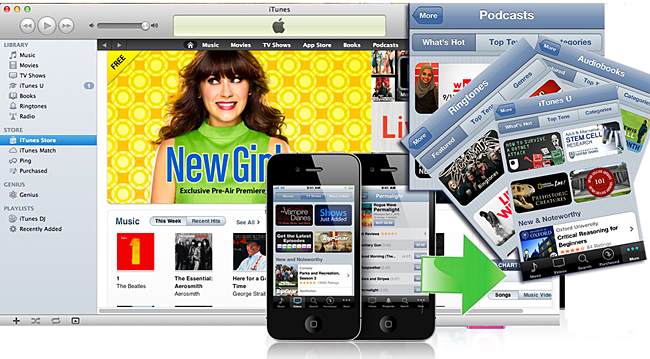
- 1) iPhone 4 is available for software, sync music/video to iPhone 4
- 2) iOS 4.3, iOS 5.0 and newest operating system for iPhone
- 3) iTunes 10.3 and 10.5 are feasible for iPhone
- 4) New Apple system--Apple OS X Mountain Lion 10.8
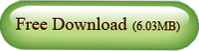
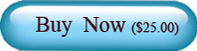
Run the iMacsoft iPhone to Mac Transfer software and turn into its interface, connect iPhone to Mac, you will see all iPhone items are shown up as below, such as Music, Video, Photo, Books, Ringtones, Camera, Contact, SMS, Call List, playlist, purchases, Podcasts, iTunes U, etc.
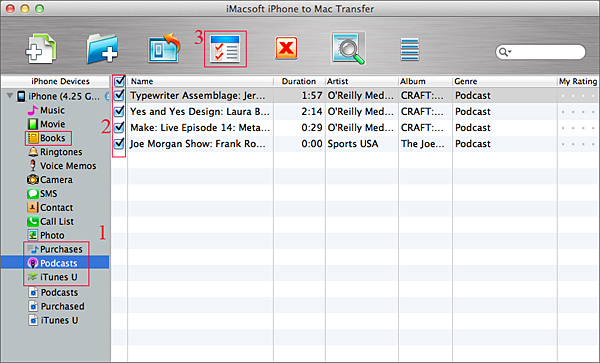
Sync the purchased files on iPhone to iTunes library
In the left panel of the program interface, you will see three useful icons for this exporting files on Mac course. There are Purchases (purchased songs), Podcasts, Books, iTunes U, respectively.
1) Click "Purchases" "Books" "iTunes U" or "Podcasts" in the list, and you will see all files your purchased on iPhone in the interface. Purchased songs in the "purchases" folder and Books folder consists of the purchased books, downloaded on website, pdf, ePub, audiobook are supported. They are all in the "Books" folder.
2) Opeb your favourite purchased items folder and select/check what you wanna export to Mac, and then press "Export checked files to iTunes" button to sync the selected iPhone purchased files to iTunes library.
3) iTunes will run automatically while you syncing iPhone purchased files, and the copying files process will be displayed on the interface, in iTunes panel, sync course in progress for the synced files completely. Few minutes later, you can view all files on iTunes library.
Tips and Notes:
When all purchased files are synced to iTunes library, as you know, they will be shared in the Home Share option, that means, you can sync those purchased files to other Apple Devices, such as iPhone 5, iPhone 4s, iPhone 4, iPad, iPad 2, iPod touch, iPod touch 4. Just connect them on Mac and sync the files to its library with iTunes correctly.
Other Skills:
1)Transfer iPhone music/video/podcast/playlist/camera/voice memos/ringtones/book/photos to Mac local, you can view them on Mac computer.
2) Sync all listed folders(music,video, podcast, playlist, books, ringtones, TV Show, iTunes U, etc.) to iTunes library.
3) Export iPhone SMS, Call List and Contact files to Mac local, save them as TXT format on computer, but for contact transfer, you can keep contact as .csv files that import contact in OutLook or other Address Book in Mac.
4) Import music/video files from Mac to iPhone library without using iTunes, only for the certain/supportive video/audio formats that work well on iPhone device.
In the left panel of the program interface, you will see three useful icons for this exporting files on Mac course. There are Purchases (purchased songs), Podcasts, Books, iTunes U, respectively.
1) Click "Purchases" "Books" "iTunes U" or "Podcasts" in the list, and you will see all files your purchased on iPhone in the interface. Purchased songs in the "purchases" folder and Books folder consists of the purchased books, downloaded on website, pdf, ePub, audiobook are supported. They are all in the "Books" folder.
2) Opeb your favourite purchased items folder and select/check what you wanna export to Mac, and then press "Export checked files to iTunes" button to sync the selected iPhone purchased files to iTunes library.
3) iTunes will run automatically while you syncing iPhone purchased files, and the copying files process will be displayed on the interface, in iTunes panel, sync course in progress for the synced files completely. Few minutes later, you can view all files on iTunes library.
Tips and Notes:
When all purchased files are synced to iTunes library, as you know, they will be shared in the Home Share option, that means, you can sync those purchased files to other Apple Devices, such as iPhone 5, iPhone 4s, iPhone 4, iPad, iPad 2, iPod touch, iPod touch 4. Just connect them on Mac and sync the files to its library with iTunes correctly.
Other Skills:
1)Transfer iPhone music/video/podcast/playlist/camera/voice memos/ringtones/book/photos to Mac local, you can view them on Mac computer.
2) Sync all listed folders(music,video, podcast, playlist, books, ringtones, TV Show, iTunes U, etc.) to iTunes library.
3) Export iPhone SMS, Call List and Contact files to Mac local, save them as TXT format on computer, but for contact transfer, you can keep contact as .csv files that import contact in OutLook or other Address Book in Mac.
4) Import music/video files from Mac to iPhone library without using iTunes, only for the certain/supportive video/audio formats that work well on iPhone device.
|
Hot Tags: |
||||
Ready to try or buy?
Free Download (6.03MB) Buy Now ($ 25.oo)
Buy Now ($ 25.oo)
Related Articles of iMacsoft iPhone to Mac Transfer:
How to copy music from iPhone to iTunes............
How to transfer iPhone photos to Mac............
How to transfer videos from iPhone to iTunes on Mac............
How to back up iPhone iBooks (ePub format) on Mac............
How to export iPhone voice memos files to Mac for backup............
How to transfer iPhone camera roll files to Mac............
How to backup iPhone SMS to Mac, store as TXT format files............
Free Download (6.03MB)
Related Articles of iMacsoft iPhone to Mac Transfer:
-
- iPod to Mac Transfer

- iPhone to Mac Transfer

- iPad to Mac Transfer

- iPhone Ringtone Maker for Mac

- iPhone SMS to Mac Transfer

- iPhone Contact to Mac Transfer
- iPhone Call List to Mac Transfer
- iPhone iBooks to Mac Transfer

- iPhone Photo to Mac Transfer
- DVD to iPod Converter for Mac
- DVD to iPhone Converter for Mac
- DVD to iPad Converter for Mac

- iPod Video Converter for Mac
- iPhone Video Converter for Mac
- iPad Video Converter for Mac
- iPod to Mac Transfer
-
- Mac DVD Toolkit

- iPod Mate for Mac

- iPhone Mate for Mac

- iPad Mate for Mac

- DVD Ripper Suite for Mac
- DVD Maker Suite for Mac
- DVD to iPod Suite for Mac
- DVD to iPhone Suite for Mac
- DVD to iPad Suite for Mac
- DVD to MP4 Suite for Mac
- DVD to Apple TV Suite for Mac
- DVD Audio Ripper Suite for Mac
- DVD to FLV Suite for Mac
- DVD to PSP Suite for Mac
- Mac DVD Toolkit




