How to export purchased files on iPhone (songs, podcast, book, iTunes U) to Mac?
On iPhone, you purchase songs on iTunes store, or free download some interesting podcasts and iTunes U, those things may be so common in daily while using iPhone everywhere and everytime. You can view the purchased files on iPod app in iPhone. But the special for books purchasing, as you know, all books will be placed on iBooks, you can view books on the shelf even buy books on iBooks store.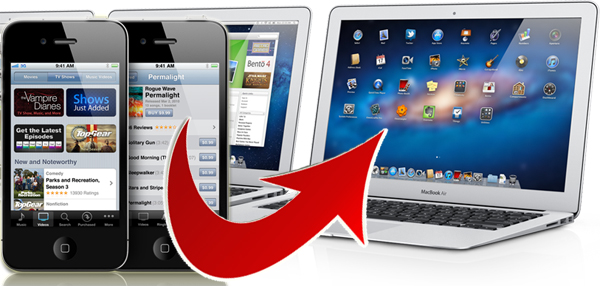
- 1) iPhone 4 is available for software, sync music/video to iPhone 4
- 2)iOS 4.3, iOS 5.0 and newest operating system for iPhone
- 3) iTunes 10.3 and 10.5 are feasible for iPhone
- 4) New Apple system--Apple OS X Mountain Lion 10.8
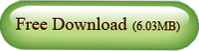
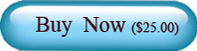
Run the iMacsoft iPhone to Mac Transfer software and turn into its interface, connect iPhone to Mac, you will see all iPhone items are shown up as below, such as Music, Video, Photo, Books, Ringtones, Camera, Contact, SMS, Call List, playlist, purchases, Podcasts, iTunes U, etc.
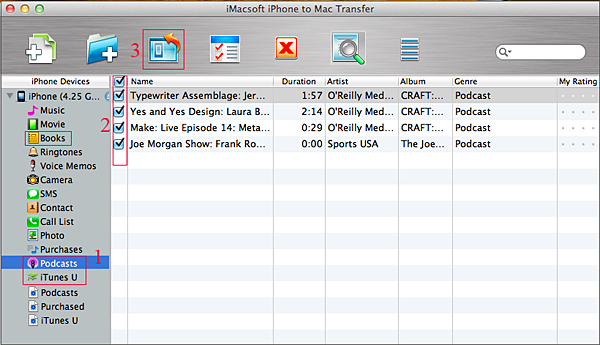
Export purchases/podcast/iTunes U/Books to iTunes library
In the left panel of the program interface, you will see three useful icons for this exporting iPhone files to Mac course. There are Purchases (purchased songs), Podcasts, Books, iTunes U, respectively.
1) Click "Purchases" "Books" "iTunes U" or "Podcasts" in the list, and you will see all files your purchased on iPhone in the interface. Purchased songs in the "purchases" folder and Books folder consists of the purchased books, downloaded on website , pdf, epub, audiobook are supported. They are all in the "Books" folder.
2) Open your favourite purchased items folder and select/check what you wanna export to Mac, and then press "Export checked files to local" button to export purchased files from iPhone to Mac. And a dialog box will eject at once, choose a target folder on Mac local to save the iPhone purchased files.
3) Press "Save" button in the pop-up box, and all iPhone purchased files will be copied into Mac local, and the iPhone files copying progress you will see is in the middle of program's interface.
Other Skills:
1) Transfer iPhone music/video/podcast/playlist/camera/voice memos/ringtones/book/photos to Mac local, you can view them on Mac computer.
2) Sync all listed folders (music,video, podcast, playlist, books, ringtones, TV Show, iTunes U, etc.) to iTunes library.
3) Export iPhone SMS, Call List and Contact files to Mac local, save them as TXT format on computer, but for contact transfer, you can keep contact as .csv files that import contact in OutLook or other Address Book in Mac.
4) Import music/video files from Mac to iPhone library without using iTunes, only for the certain/supportive video/audio formats that work well on iPhone device.
In the left panel of the program interface, you will see three useful icons for this exporting iPhone files to Mac course. There are Purchases (purchased songs), Podcasts, Books, iTunes U, respectively.
1) Click "Purchases" "Books" "iTunes U" or "Podcasts" in the list, and you will see all files your purchased on iPhone in the interface. Purchased songs in the "purchases" folder and Books folder consists of the purchased books, downloaded on website , pdf, epub, audiobook are supported. They are all in the "Books" folder.
2) Open your favourite purchased items folder and select/check what you wanna export to Mac, and then press "Export checked files to local" button to export purchased files from iPhone to Mac. And a dialog box will eject at once, choose a target folder on Mac local to save the iPhone purchased files.
3) Press "Save" button in the pop-up box, and all iPhone purchased files will be copied into Mac local, and the iPhone files copying progress you will see is in the middle of program's interface.
Other Skills:
1) Transfer iPhone music/video/podcast/playlist/camera/voice memos/ringtones/book/photos to Mac local, you can view them on Mac computer.
2) Sync all listed folders (music,video, podcast, playlist, books, ringtones, TV Show, iTunes U, etc.) to iTunes library.
3) Export iPhone SMS, Call List and Contact files to Mac local, save them as TXT format on computer, but for contact transfer, you can keep contact as .csv files that import contact in OutLook or other Address Book in Mac.
4) Import music/video files from Mac to iPhone library without using iTunes, only for the certain/supportive video/audio formats that work well on iPhone device.
|
Hot Tags: |
||||
Related Articles of iMacsoft iPhone to Mac Transfer:
-
- iPod to Mac Transfer

- iPhone to Mac Transfer

- iPad to Mac Transfer

- iPhone Ringtone Maker for Mac

- iPhone SMS to Mac Transfer

- iPhone Contact to Mac Transfer
- iPhone Call List to Mac Transfer
- iPhone iBooks to Mac Transfer

- iPhone Photo to Mac Transfer
- DVD to iPod Converter for Mac
- DVD to iPhone Converter for Mac
- DVD to iPad Converter for Mac

- iPod Video Converter for Mac
- iPhone Video Converter for Mac
- iPad Video Converter for Mac
- iPod to Mac Transfer
-
- Mac DVD Toolkit

- iPod Mate for Mac

- iPhone Mate for Mac

- iPad Mate for Mac

- DVD Ripper Suite for Mac
- DVD Maker Suite for Mac
- DVD to iPod Suite for Mac
- DVD to iPhone Suite for Mac
- DVD to iPad Suite for Mac
- DVD to MP4 Suite for Mac
- DVD to Apple TV Suite for Mac
- DVD Audio Ripper Suite for Mac
- DVD to FLV Suite for Mac
- DVD to PSP Suite for Mac
- Mac DVD Toolkit




