How to rip DVD to iPad 3?
iMacsoft DVD to iPad 3 Converter is your ultimate dvd ripping software for iPad 3 which helps you covnert DVD to iPad 3 compatible video or audio formats. Dual-core and multi-core CPU let this DVD to iPad 3 Converter easily rips DVDs in batches with incomparable fast speed. All-in-one DVD to iPad 3 Converter can directly rip and convert DVD movies to video formats playable on iPad (MP4, H.264, MOV), and even rips DVD into iPad 3 AAC, MP3, and M4A audios formats. Just free download DVD to iPad 3 software for a free trial. 5.20 MB
5.20 MB
 $28.oo
$28.oo 1. Load movie DVD
Free download iMacsoft DVD to iPad 3 Converter, install and run it. Insert movie DVD and then load DVD files by clicking "Open DVD" button to load DVD files. Or turn to the top "File" menu and choose the "Add DVD folder"/"Add IFO files" option .
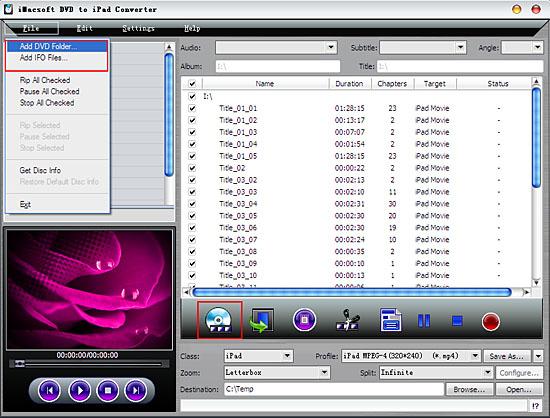
2. Set output iPad 3 compatible formats.
Under the "Profile" drop-down list, set the output video format as iPad 3 compatible format and then press "Browse" button to choose a output folder for saving the converted files.
Under the "Profile" drop-down list, set the output video format as iPad 3 compatible format and then press "Browse" button to choose a output folder for saving the converted files.
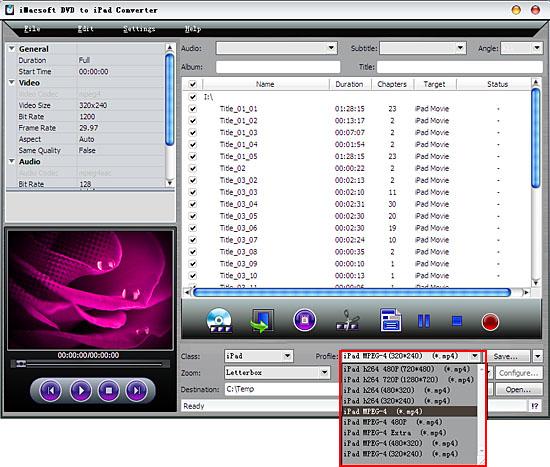
3: Start DVD to iPad 3 video conversion
After finishing the setting, just click the "Convert" button to rip DVD to iPad 3 videos. After DVD to iPad 3 conversion, press "Open" button to search for the ripped iPad 3 videos fiels on computer local.
After finishing the setting, just click the "Convert" button to rip DVD to iPad 3 videos. After DVD to iPad 3 conversion, press "Open" button to search for the ripped iPad 3 videos fiels on computer local.
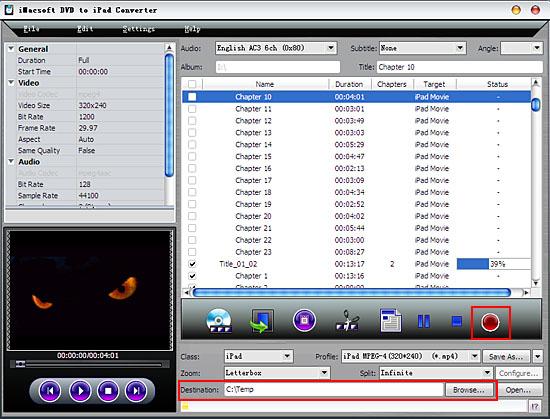
4: Transfer to iPad 3
If you want to add the converted DVD to iPad 3 through iTunes, please make sure your have the iTunes 10 or above at first, then follow these steps:
1. Connect your iPad to computer with the USB cable.
2. Open iTunes and wait for it to recognize your iPad 3.
3. locate the converted videos and drag them into your iTunes library.
4. Depending on your configuration, auto-sync should begin.
5. If not, then manually select whatever features you like to sync your iPad 3 with and press the Sync button.
If you want to add the converted DVD to iPad 3 through iTunes, please make sure your have the iTunes 10 or above at first, then follow these steps:
1. Connect your iPad to computer with the USB cable.
2. Open iTunes and wait for it to recognize your iPad 3.
3. locate the converted videos and drag them into your iTunes library.
4. Depending on your configuration, auto-sync should begin.
5. If not, then manually select whatever features you like to sync your iPad 3 with and press the Sync button.
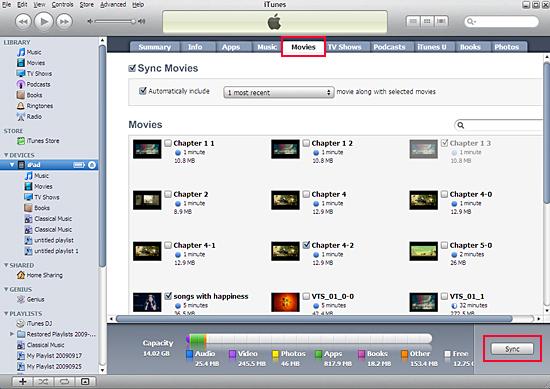
|
Hot Tags: |
||||
Ready to try or buy?
 5.20 MB
5.20 MB
 $28.oo
$28.oo - Convert DVD to iPad
- Rip DVD to iPad
- Transfer DVD to iPad
- Download DVD to iPad
- Watch DVD on iPad
- Play DVD on iPad
- Put DVD on iPad
- Convert DVD to iPad 3
-
- iPod to Mac Transfer

- iPhone to Mac Transfer

- iPad to Mac Transfer

- iPhone Ringtone Maker for Mac

- iPhone SMS to Mac Transfer

- iPhone Contact to Mac Transfer
- iPhone Call List to Mac Transfer
- iPhone iBooks to Mac Transfer

- iPhone Photo to Mac Transfer
- DVD to iPod Converter for Mac
- DVD to iPhone Converter for Mac
- DVD to iPad Converter for Mac

- iPod Video Converter for Mac
- iPhone Video Converter for Mac
- iPad Video Converter for Mac
- iPod to Mac Transfer
-
- Mac DVD Toolkit

- iPod Mate for Mac

- iPhone Mate for Mac

- iPad Mate for Mac

- DVD Ripper Suite for Mac
- DVD Maker Suite for Mac
- DVD to iPod Suite for Mac
- DVD to iPhone Suite for Mac
- DVD to iPad Suite for Mac
- DVD to MP4 Suite for Mac
- DVD to Apple TV Suite for Mac
- DVD Audio Ripper Suite for Mac
- DVD to FLV Suite for Mac
- DVD to PSP Suite for Mac
- Mac DVD Toolkit






