How to rip DVD to iPad videos?
The Apple iPad is a handheld touch screen computer device, about the size of a book. The iPad is being marketed as the best way to view email, photos, video and books. iPad is an excellent portable movie player, it will be so joyful to watch and share your favorite DVDs such as the Expendables, with friends using iPad.Having problems with DVD movies, video clips, TV shows and music files not compatible with your iPad? Do you want to know how to rip DVD to iPad? Why not use a third party software to rip DVD to iPad videos? Here we recommend you the best converter: iMacsoft DVD to iPad Converter. It will fast rip movie DVD to iPad videos on computer, and you can transfer all converted videos into iPad for playback on it.
 5.20 MB
5.20 MB
 $28.oo
$28.oo 1. Load movie DVD
Run iMacsoft DVD to iPad Converter, install and run it. Insert movie DVD and then load DVD files by clicking "Open DVD" button to load DVD files. Or turn to the top "File" menu and choose the "Add DVD folder"/"Add IFO files" option .
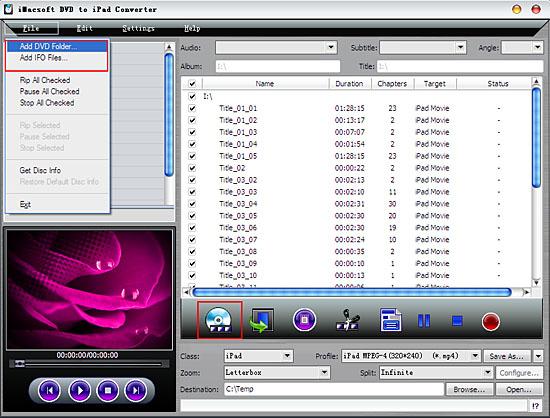
2. Output iPad MP4 files
Set the output video format as iPad compatible format from the "Profile" drop-down list, then press "Browse" button to choose a output folder for saving the converted files.
Set the output video format as iPad compatible format from the "Profile" drop-down list, then press "Browse" button to choose a output folder for saving the converted files.
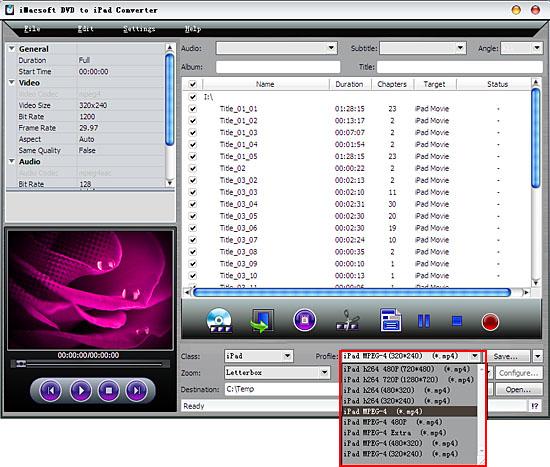
3: Rip DVD to iPad MP4
When settings are done, click the "Convert" button to start to rip DVD to iPad videos. After DVD to iPad MP4 Ripping, press "Open" button to search for the ripped iPad MP4 videos on computer local.
When settings are done, click the "Convert" button to start to rip DVD to iPad videos. After DVD to iPad MP4 Ripping, press "Open" button to search for the ripped iPad MP4 videos on computer local.
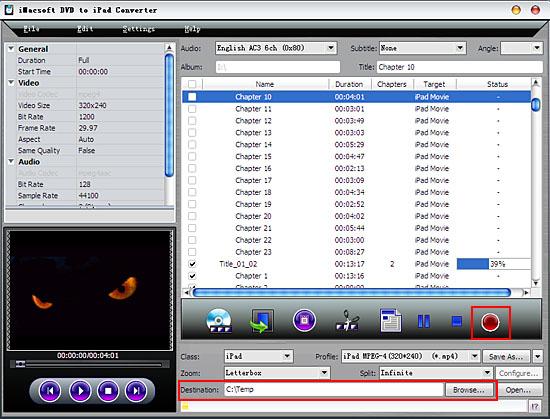
4: Transfer to iPad
If you want to add the converted DVD to iPad through iTunes, please make sure your have the iTunes 10 or above at first, then follow these steps:
1. Connect your iPad to computer with the USB cable.
2. Open iTunes and wait for it to recognize your iPad.
3. locate the converted videos and drag them into your iTunes library.
4. Depending on your configuration, auto-sync should begin.
5. If not, then manually select whatever features you like to sync your iPad with and press the Sync button.
If you want to add the converted DVD to iPad through iTunes, please make sure your have the iTunes 10 or above at first, then follow these steps:
1. Connect your iPad to computer with the USB cable.
2. Open iTunes and wait for it to recognize your iPad.
3. locate the converted videos and drag them into your iTunes library.
4. Depending on your configuration, auto-sync should begin.
5. If not, then manually select whatever features you like to sync your iPad with and press the Sync button.
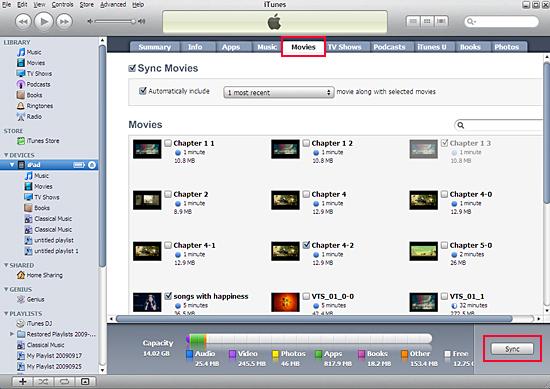
|
Hot Tags: |
||||
Ready to try or buy?
 5.20 MB
5.20 MB
 $28.oo
$28.oo -
- iPod to Mac Transfer

- iPhone to Mac Transfer

- iPad to Mac Transfer

- iPhone Ringtone Maker for Mac

- iPhone SMS to Mac Transfer

- iPhone Contact to Mac Transfer
- iPhone Call List to Mac Transfer
- iPhone iBooks to Mac Transfer

- iPhone Photo to Mac Transfer
- DVD to iPod Converter for Mac
- DVD to iPhone Converter for Mac
- DVD to iPad Converter for Mac

- iPod Video Converter for Mac
- iPhone Video Converter for Mac
- iPad Video Converter for Mac
- iPod to Mac Transfer
-
- Mac DVD Toolkit

- iPod Mate for Mac

- iPhone Mate for Mac

- iPad Mate for Mac

- DVD Ripper Suite for Mac
- DVD Maker Suite for Mac
- DVD to iPod Suite for Mac
- DVD to iPhone Suite for Mac
- DVD to iPad Suite for Mac
- DVD to MP4 Suite for Mac
- DVD to Apple TV Suite for Mac
- DVD Audio Ripper Suite for Mac
- DVD to FLV Suite for Mac
- DVD to PSP Suite for Mac
- Mac DVD Toolkit




