How to transfer ePub/PDF to iPhone library?
Free download a lot of ePub and PDF books and save them on PC hard disc. If you got new iPhone, it will be best way to read ePub/PDF files wherever you go. You transfer ePub/PDF books into iPhone library, iTunes can help you but so complex to activate and sync files to iPhone library. Here iMacsoft iPhone to PC Transfer will allow you to transfer ePub/PDF books to iPhone library without the help of iTunes.And the following article will show you a best solution on how to transfer ePub/PDF books to iPhone library with iMacsoft iPhone to PC Transfer. Besides transferring ePub/PDF books, it also lets you transfer Audio, Video, Photo, etc. to iPhone library. Or transfer iPhone files to PC local for backup and sync iPhone files to iTunes library.
Notice: Upgrade Apple devices to iOS 5.0 or above, before you transfer ePub/PDF/photo to iPad/iPhone/iPod touch.
1. Connect iPhone to Mac
Free download iMacsoft iPhone to PC Transfer and install it. Once you connect iPhone to Mac computer, all iPhone device info will be shown in the interface and iPhone item folders such Audio, Video, Books, Photo, Podcast, etc. are listed in the left panel. Click folder icon and view any files of iPhone as your own.
2. Choose ePub/PDF from computer
1) In this screen, you should choose "Books" item in the iPhone list, then click "Add files to iPod/iPhone" button to transfer ePub/PDF to iPhone without iTunes. Or turn to the top "File" menu and choose "Add files to iPhone" option to choose ePub/PDF from computer local.
2) Now a dialogbox pops up and you can locate and check ePub/PDF files from your PC. Finally, press "Open" button in the pop-up dialogue box. Through this, all the selected ePub/PDF files will be added from PC to iPhone in the highest speed.
1) In this screen, you should choose "Books" item in the iPhone list, then click "Add files to iPod/iPhone" button to transfer ePub/PDF to iPhone without iTunes. Or turn to the top "File" menu and choose "Add files to iPhone" option to choose ePub/PDF from computer local.
2) Now a dialogbox pops up and you can locate and check ePub/PDF files from your PC. Finally, press "Open" button in the pop-up dialogue box. Through this, all the selected ePub/PDF files will be added from PC to iPhone in the highest speed.
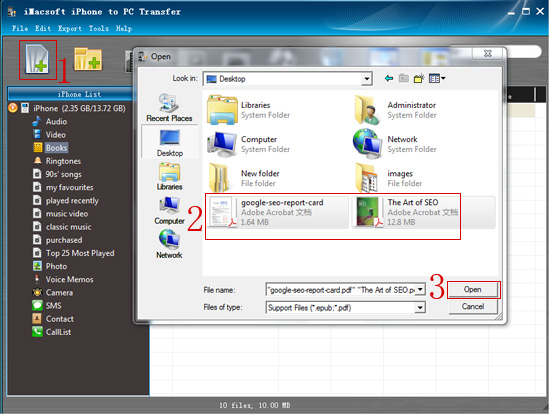
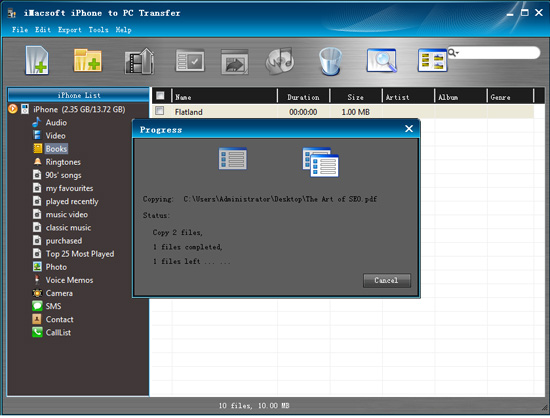
Besides transferring ePub/PDF to iPhone library, and this iPhone to PC Transfer program will also allow you to transfer audio, video, photo, etc. to iPhone library. And even transfer iPhone files to PC local for backup or sync iPhone files to iTunes library.
|
Hot Tags: |
||||
Ready to try or buy?
 5.49 MB
5.49 MB
 $19.oo
$19.oo
-
- iPod to Mac Transfer

- iPhone to Mac Transfer

- iPad to Mac Transfer

- iPhone Ringtone Maker for Mac

- iPhone SMS to Mac Transfer

- iPhone Contact to Mac Transfer
- iPhone Call List to Mac Transfer
- iPhone iBooks to Mac Transfer

- iPhone Photo to Mac Transfer
- DVD to iPod Converter for Mac
- DVD to iPhone Converter for Mac
- DVD to iPad Converter for Mac

- iPod Video Converter for Mac
- iPhone Video Converter for Mac
- iPad Video Converter for Mac
- iPod to Mac Transfer
-
- Mac DVD Toolkit

- iPod Mate for Mac

- iPhone Mate for Mac

- iPad Mate for Mac

- DVD Ripper Suite for Mac
- DVD Maker Suite for Mac
- DVD to iPod Suite for Mac
- DVD to iPhone Suite for Mac
- DVD to iPad Suite for Mac
- DVD to MP4 Suite for Mac
- DVD to Apple TV Suite for Mac
- DVD Audio Ripper Suite for Mac
- DVD to FLV Suite for Mac
- DVD to PSP Suite for Mac
- Mac DVD Toolkit




