How to transfer ePub/PDF to iPhone on Mac?
ePub books are very popular to use in iPhone/iPod touch/iPad/iPad 2/new iPad, you can easily read/view books on Touched-screen. But for so many books, how to fast transfer ePub/PDF to iPhone on Mac? and keep the original quality, no delete/damage any files in iPod/iPhone/iPad. iMacsoft iPhone to Mac Transfer will fit your need and easily transfer ePub/PDF to iPhone library on Mac local.And the following article will help you easily to transfer ePub/PDF books to iPhone on Mac local. Without any help of iTunes, your ePub/PDF books can be flip and read on iPhone touched-screen. Additionally, you can also transfer iPhone files to Mac local for backup or sync iPhone files to iTunes library.
Notice: Upgrade Apple devices to iOS 5.0 or above, before you transfer ePub/PDF/photo to iPad/iPhone/iPod touch.
1. Connect iPhone to PC
Launch iPhone to Mac Transfer software, and connect your iPhone with Mac, you will see all information about your iPhone, such as Type, Capacity, Version, Serial Number and Format, will be shown on the main interface. And all iPhone item folders such as Music, Movie, Photo, Books, etc. are displayed in the left panel.
Tip: All functions for iPhone are applicable to iPod, iPod touch, iPad, iPad 2, the new iPad, iPad mini, iPad 4;
2. Choose ePub/PDF from PC local
In the software screen, turn to the top toolbar and click "Add Files to iPhone" or "Add Folder to iPhone" button to choose ePub/PDF books from PC local. Alternatively, you can click the "File" top menu and choose "Add files to iPhone" option to start to select ePub/PDF from Mac.
2. Choose ePub/PDF from PC local
In the software screen, turn to the top toolbar and click "Add Files to iPhone" or "Add Folder to iPhone" button to choose ePub/PDF books from PC local. Alternatively, you can click the "File" top menu and choose "Add files to iPhone" option to start to select ePub/PDF from Mac.
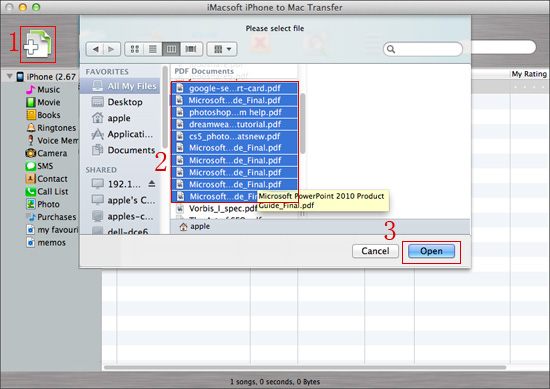
3.Transfer ePub/PDF to iPhone
A dialog box will be popped up and you can choose ePub/PDF books on iPhone library, and then check them completely, press "Open" button in the bottom to start to transfer ePub/PDF to iPhone library. Besides transferring ePub/PDF to iPhone, you can also easily transfer music, movie, photos to iPhone library, also transfer all iPhone files to PC local or sync iPhone files to iTunes library.
A dialog box will be popped up and you can choose ePub/PDF books on iPhone library, and then check them completely, press "Open" button in the bottom to start to transfer ePub/PDF to iPhone library. Besides transferring ePub/PDF to iPhone, you can also easily transfer music, movie, photos to iPhone library, also transfer all iPhone files to PC local or sync iPhone files to iTunes library.
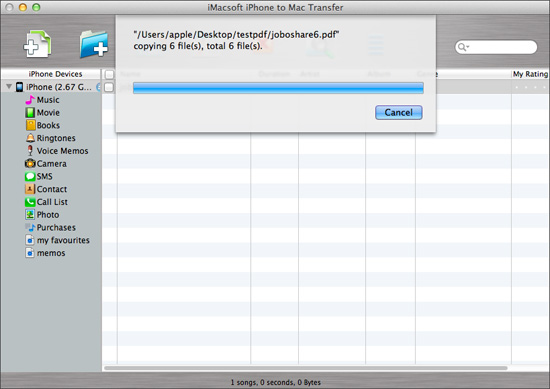
|
Hot Tags: |
||||
Ready to try or buy?
 6.03 MB
6.03 MB
 $25.oo
$25.oo
-
- iPod to Mac Transfer

- iPhone to Mac Transfer

- iPad to Mac Transfer

- iPhone Ringtone Maker for Mac

- iPhone SMS to Mac Transfer

- iPhone Contact to Mac Transfer
- iPhone Call List to Mac Transfer
- iPhone iBooks to Mac Transfer

- iPhone Photo to Mac Transfer
- DVD to iPod Converter for Mac
- DVD to iPhone Converter for Mac
- DVD to iPad Converter for Mac

- iPod Video Converter for Mac
- iPhone Video Converter for Mac
- iPad Video Converter for Mac
- iPod to Mac Transfer
-
- Mac DVD Toolkit

- iPod Mate for Mac

- iPhone Mate for Mac

- iPad Mate for Mac

- DVD Ripper Suite for Mac
- DVD Maker Suite for Mac
- DVD to iPod Suite for Mac
- DVD to iPhone Suite for Mac
- DVD to iPad Suite for Mac
- DVD to MP4 Suite for Mac
- DVD to Apple TV Suite for Mac
- DVD Audio Ripper Suite for Mac
- DVD to FLV Suite for Mac
- DVD to PSP Suite for Mac
- Mac DVD Toolkit




