How to copy photo to iPhone on Mac?
"Recently I saw many photos in my Mac hard disc and wanted to delete or transfer them to save the capacity of Mac, and I had iPhone device and consider to transfer some photos to iPhone library but no solution can help me out of the trouble, Is there any program of iPhone Transfer to tell me how? " I strongly recommend iMacsoft iPhone to Mac Transfer software.iMacsoft iPhone to Mac Transfer will allow you to easily copy photos to iPhone on Mac. And music, movies, books, etc. are also allowed to copy to iPhone library. It can help Mac user to transfer iPhone files to Mac local for backup or sync iPhone files to iTunes library.
Notice:Upgrade Apple devices to iOS 5.0 or above, before you transfer ePub/PDF/photo to iPad/iPhone/iPod touch.
1. Connect iPhone to PC
Launch iPhone to Mac Transfer software, and connect your iPhone with Mac, you will see all information about your iPhone, such as Type, Capacity, Version, Serial Number and Format, will be shown on the main interface. And all iPhone item folders such as Music, Movie, Photo, Books, etc. are displayed in the left panel.
Tip: All functions for iPhone are applicable to iPod, iPod touch, iPad, iPad 2, the new iPad, iPad mini, iPad 4;
2. Choose photo from PC local
1) Save the camera photos on PC local, and remember the save path.
2) In the software screen, turn to the top toolbar and click "Add Files to iPhone" or "Add Folder to iPhone" button to choose photos from PC local. Maybe you can click the "File" top menu and choose "Add files to iPhone" option to start to select photos from Mac.
2. Choose photo from PC local
1) Save the camera photos on PC local, and remember the save path.
2) In the software screen, turn to the top toolbar and click "Add Files to iPhone" or "Add Folder to iPhone" button to choose photos from PC local. Maybe you can click the "File" top menu and choose "Add files to iPhone" option to start to select photos from Mac.
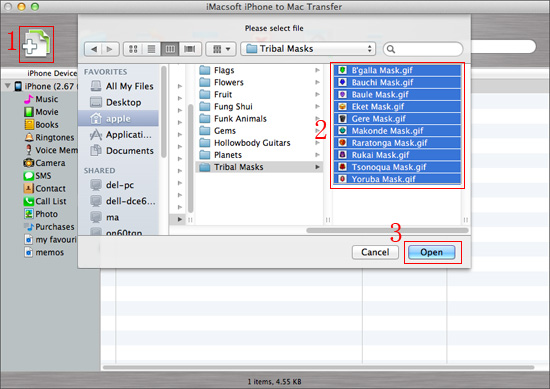
3.Copy photos to iPhone
After you click "Add file to iPod" button, there will be dialog window pops up, you should select photo files or folder and check them completely. When it is done, press "Open" button to start to copy photos to iPhone library. Besides you copying photos to iPhone, it can also copy Audio, Video, Books, etc. to iPhone library. Also you can transfer iPhone files to PC local for backup or sync iPhone files to iTunes library.
After you click "Add file to iPod" button, there will be dialog window pops up, you should select photo files or folder and check them completely. When it is done, press "Open" button to start to copy photos to iPhone library. Besides you copying photos to iPhone, it can also copy Audio, Video, Books, etc. to iPhone library. Also you can transfer iPhone files to PC local for backup or sync iPhone files to iTunes library.
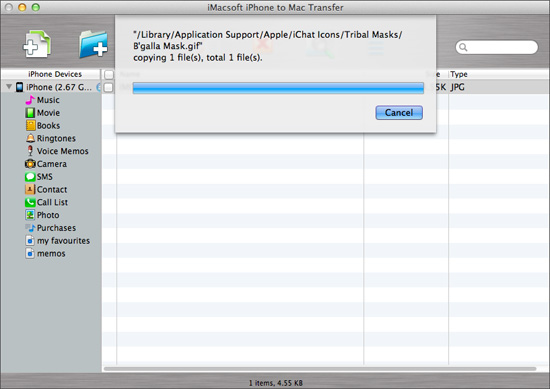
|
Hot Tags: |
||||
Ready to try or buy?
 6.03 MB
6.03 MB
 $25.oo
$25.oo
-
- iPod to Mac Transfer

- iPhone to Mac Transfer

- iPad to Mac Transfer

- iPhone Ringtone Maker for Mac

- iPhone SMS to Mac Transfer

- iPhone Contact to Mac Transfer
- iPhone Call List to Mac Transfer
- iPhone iBooks to Mac Transfer

- iPhone Photo to Mac Transfer
- DVD to iPod Converter for Mac
- DVD to iPhone Converter for Mac
- DVD to iPad Converter for Mac

- iPod Video Converter for Mac
- iPhone Video Converter for Mac
- iPad Video Converter for Mac
- iPod to Mac Transfer
-
- Mac DVD Toolkit

- iPod Mate for Mac

- iPhone Mate for Mac

- iPad Mate for Mac

- DVD Ripper Suite for Mac
- DVD Maker Suite for Mac
- DVD to iPod Suite for Mac
- DVD to iPhone Suite for Mac
- DVD to iPad Suite for Mac
- DVD to MP4 Suite for Mac
- DVD to Apple TV Suite for Mac
- DVD Audio Ripper Suite for Mac
- DVD to FLV Suite for Mac
- DVD to PSP Suite for Mac
- Mac DVD Toolkit




