How to transfer voice memos iPod to PC for backup?
"You can capture a thought, a memo, a meeting, or any audio recording with Voice Memos. When you are done, edit your recording, then send it via E-mail or MMS. But a problem will hinder you which is how to pick up voice memos files from iPod to PC. So long as you get these voice memos on PC hard disc, you can send or edit them as you want. And we with sincere mind recommend you a professional iPod voice memos transfer tool--iMacsoft iPod to PC Transfer, it can easily help you transfer voice memos( memo, meeting, lecture, speech) from iPod touch to PC, you can send, modify, or manage by your PC. Transferring voice memos from iPod touch to PC for backup is an essential solution for you to prevent your voice memo files forever. And the guidance listed below will show you how to transfer voice memos files from iPod to PC with iMacsoft iPod to PC Transfer.
Transferring voice memos from iPod touch to PC for backup is an essential solution for you to prevent your voice memo files forever. And the guidance listed below will show you how to transfer voice memos files from iPod to PC with iMacsoft iPod to PC Transfer.New updates:
1. Transfer iPod touch iTunes U and purchased Podcast, Books, Songs from iPhone to PC
2. Work well with iPod, iPod touch and iPod touch 4
3. Support the latest iOS 6 and iTunes 11
 5.50 MB
5.50 MB
 $24.oo
$24.oo
1. Install and run the software
Download and launch iMacsoft iPod to PC Transfer. Connect your iPod to PC, and all information about your iPod device, such as Type, Capacity, Version, Serial Number, and Format, will be shown on the main interface.
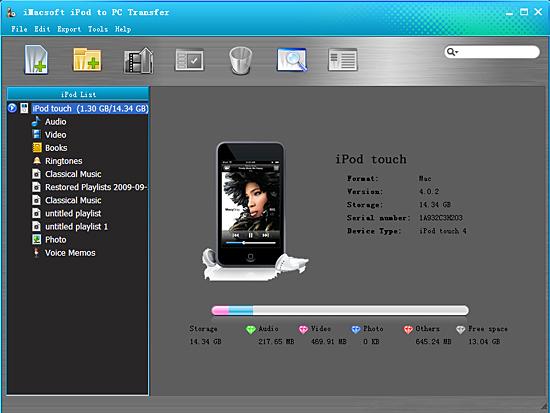
2. Transfer voice memos from iPod to PC
1) Click the "Voice Memos" icon under the iPod list and you will view all voice memos files in the main interface.
2) Find the voice memo files you want to transfer and check them without any loss.
3) Choose the "Export->Export the checked to local" option on the top-menu, or directly click "Export the checked to local" button (show as picture below) to export voice memos to PC. And select the directory folder to save the iPod files on your computer. Then you will see the copy progress in the pop-up dialogbox.
1) Click the "Voice Memos" icon under the iPod list and you will view all voice memos files in the main interface.
2) Find the voice memo files you want to transfer and check them without any loss.
3) Choose the "Export->Export the checked to local" option on the top-menu, or directly click "Export the checked to local" button (show as picture below) to export voice memos to PC. And select the directory folder to save the iPod files on your computer. Then you will see the copy progress in the pop-up dialogbox.
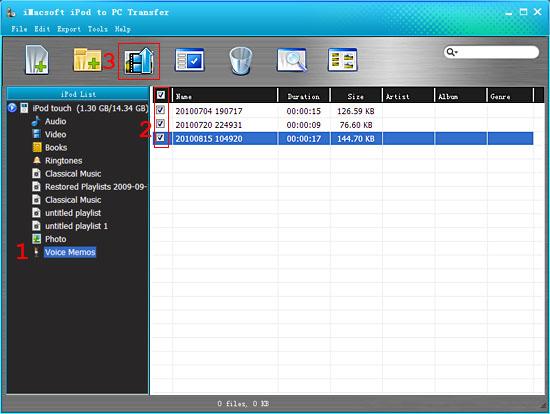
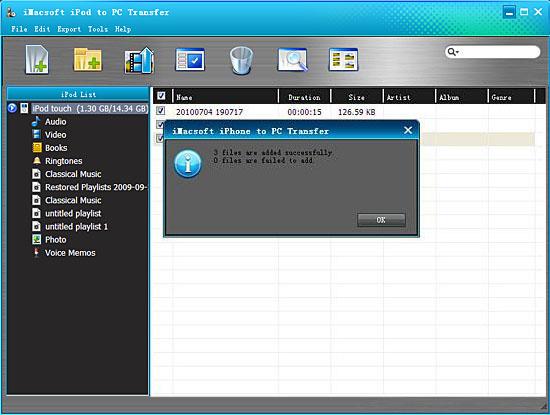
Ultimately, you've got your voice memos fast and readily from iPod to PC.
That's all there is to transfer voice memos from iPod to PC with iPod to PC Transfer. Now you can download the software and try it by yourself.
|
Hot Tags: |
||||
Ready to try or buy?
 5.50 MB
5.50 MB
 $24.oo
$24.oo -
- iPod to Mac Transfer

- iPhone to Mac Transfer

- iPad to Mac Transfer

- iPhone Ringtone Maker for Mac

- iPhone SMS to Mac Transfer

- iPhone Contact to Mac Transfer
- iPhone Call List to Mac Transfer
- iPhone iBooks to Mac Transfer

- iPhone Photo to Mac Transfer
- DVD to iPod Converter for Mac
- DVD to iPhone Converter for Mac
- DVD to iPad Converter for Mac

- iPod Video Converter for Mac
- iPhone Video Converter for Mac
- iPad Video Converter for Mac
- iPod to Mac Transfer
-
- Mac DVD Toolkit

- iPod Mate for Mac

- iPhone Mate for Mac

- iPad Mate for Mac

- DVD Ripper Suite for Mac
- DVD Maker Suite for Mac
- DVD to iPod Suite for Mac
- DVD to iPhone Suite for Mac
- DVD to iPad Suite for Mac
- DVD to MP4 Suite for Mac
- DVD to Apple TV Suite for Mac
- DVD Audio Ripper Suite for Mac
- DVD to FLV Suite for Mac
- DVD to PSP Suite for Mac
- Mac DVD Toolkit




