How to transfer video to mobile phone on Mac?
iMacsoft Mobile Phone Video Converter for Mac helps you easily convert video files between different formats such as 3GP, MPG and MP4 which are supported by your mobile phone. Then, you can watch your favorite movies on the phone anywhere. Follow the guidance listed below, you will learn an instructive lesson about how to convert and transfer video to mobile phone.1: Load video
Directly click "Add" button or choose "Add..." option in the top "File" menu, you will see an "Open" dialog window pops up, and select video files from your Mac HD. When it is done, press "Open" button to load video files.

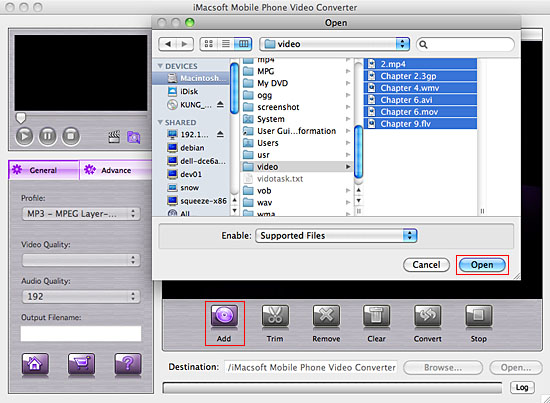
2: Select 3GP video format
In the left "General" panel, you will see the "Profile" option, click it and select "3GPP - 3rd Generation Partnership Project (*.3gp)" item for output 3GP video file for mobile phone. The software allows you to set different output formats according to different files.
In the left "General" panel, you will see the "Profile" option, click it and select "3GPP - 3rd Generation Partnership Project (*.3gp)" item for output 3GP video file for mobile phone. The software allows you to set different output formats according to different files.
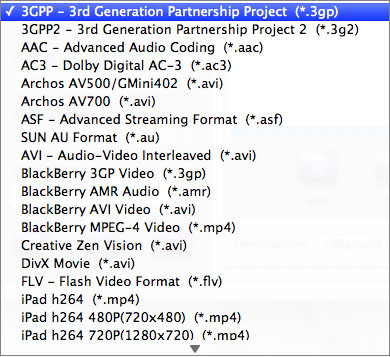
3: Adjust some parameters
1)After selecting certain output format, you can choose "General" tab on the right top which will show its general standard. You may set "Video Quality", "Audio Quality", "Output filename" by clicking "General" button.
2)After that, you can also choose "Advance" tab on the right column which will show its advanced standard. You may set "Start Time", "Video Size", "Bit Rate" by clicking certain settings.
1)After selecting certain output format, you can choose "General" tab on the right top which will show its general standard. You may set "Video Quality", "Audio Quality", "Output filename" by clicking "General" button.
2)After that, you can also choose "Advance" tab on the right column which will show its advanced standard. You may set "Start Time", "Video Size", "Bit Rate" by clicking certain settings.
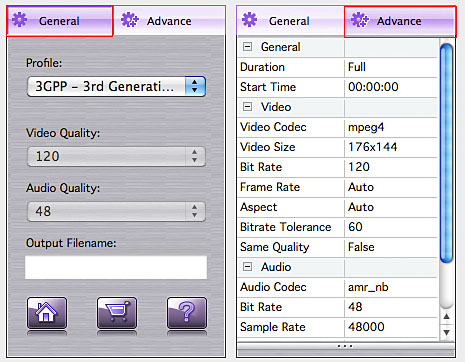
4: Output mobile phone video
Clicking the "Browse..." button and select the output destination for saving in the pop-up window and then select and check videos in the file list you want to convert and press "Convert" button to start video to mobile phone 3GP video converting process. And you will see the convert process exactly in the progress "Status" bar.
Clicking the "Browse..." button and select the output destination for saving in the pop-up window and then select and check videos in the file list you want to convert and press "Convert" button to start video to mobile phone 3GP video converting process. And you will see the convert process exactly in the progress "Status" bar.

Tips: How to trim video segment?
Select one video in the file list, click "Trim" button in the toolbar to open "Trim" window. You can clip the original video into several parts, then convert and output them separately or as a whole one. Set start point and end point, you get the segment you want to convert and output.
Select one video in the file list, click "Trim" button in the toolbar to open "Trim" window. You can clip the original video into several parts, then convert and output them separately or as a whole one. Set start point and end point, you get the segment you want to convert and output.
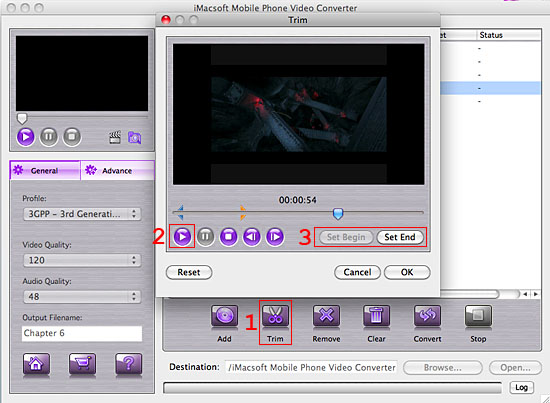
|
Hot Tags: |
||||
Ready to try or buy?
-
- iPod to Mac Transfer

- iPhone to Mac Transfer

- iPad to Mac Transfer

- iPhone Ringtone Maker for Mac

- iPhone SMS to Mac Transfer

- iPhone Contact to Mac Transfer
- iPhone Call List to Mac Transfer
- iPhone iBooks to Mac Transfer

- iPhone Photo to Mac Transfer
- DVD to iPod Converter for Mac
- DVD to iPhone Converter for Mac
- DVD to iPad Converter for Mac

- iPod Video Converter for Mac
- iPhone Video Converter for Mac
- iPad Video Converter for Mac
- iPod to Mac Transfer
-
- Mac DVD Toolkit

- iPod Mate for Mac

- iPhone Mate for Mac

- iPad Mate for Mac

- DVD Ripper Suite for Mac
- DVD Maker Suite for Mac
- DVD to iPod Suite for Mac
- DVD to iPhone Suite for Mac
- DVD to iPad Suite for Mac
- DVD to MP4 Suite for Mac
- DVD to Apple TV Suite for Mac
- DVD Audio Ripper Suite for Mac
- DVD to FLV Suite for Mac
- DVD to PSP Suite for Mac
- Mac DVD Toolkit




