How to transfer videos/movie from iPhone to PC?
"If you wanna transfer video from iPhone to PC for backup or prepare for unexpected damage or loss, you may find it is impossible to transfer videos/movie from iPhone to PC just with "Copy" and "Paste" simply clicks. Why? Because Apple Corporation has protected the copyright for the media supplier. And you can use a third party software -iMacsoft iPhone to PC Transfer. With this iPhone to PC transfer, we can easily achieve transferring video from iPhone to PC! By the way, this product is equally applicable for vista users."It is so fortunate for frustrated iPhone users who can't transfer video from iPhone to PC. iMacsoft iPhone to PC Transfer is the versatile iPhone transferring software for iPhone music, video and photo. Even you can also transfer video from iPhone to PC.
1. Launch iPhone to PC Transfer software
Launch this iPhone Transfer software and connect your iPhone to PC. And all information about your iPhone, such as Type, Capacity, Version, Serial Number and Format, will be shown on the main interface.
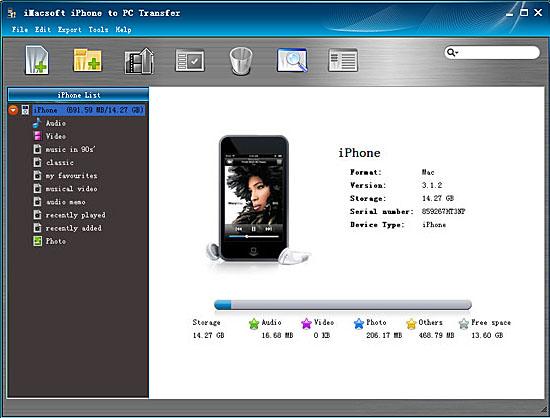
2. Transfer iPhone video to PC
1) Open the "Video" library in the iPhone list of left panel, all video files are shown in interface.
2) Find the files you want to transfer and check them. Make sure tick appeared that is shown in the picture below.
3) Choose "Export->Export to local" option on the top-menu, or directly click the "Export checked files to local" to export and select the target folder for saving iPhone files in the dialog that appears, and press "Save" button and start to transfer video from iPhone to PC.
1) Open the "Video" library in the iPhone list of left panel, all video files are shown in interface.
2) Find the files you want to transfer and check them. Make sure tick appeared that is shown in the picture below.
3) Choose "Export->Export to local" option on the top-menu, or directly click the "Export checked files to local" to export and select the target folder for saving iPhone files in the dialog that appears, and press "Save" button and start to transfer video from iPhone to PC.
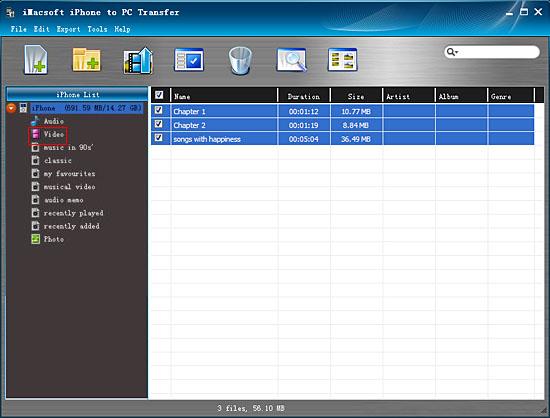
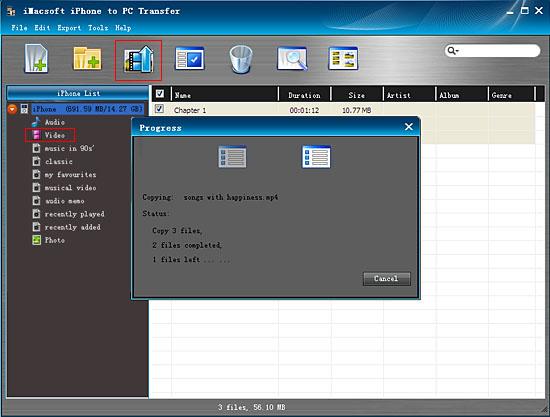
In this tutorial, you can use iMacsoft iPhone to PC Transfer software to transfer video from iPhone to PC in just a few clicks. So we strongly recommend you to order this iPhone to PC Transfer for enjoyment and appreciation entirely.
Tip. Edit iPhone Playlist
To those who want to create their own personalized iPhone playlist, you can try this function.
Choose the "File -> Playlist" option to create a new list , and then choose the "New Playlist" option from the submenu.
Drag & drop to import or export files need and drag it to the local, or you can choose the file from the local and drag it to the iPhone.
Tip. Edit iPhone Playlist
To those who want to create their own personalized iPhone playlist, you can try this function.
Choose the "File -> Playlist" option to create a new list , and then choose the "New Playlist" option from the submenu.
Drag & drop to import or export files need and drag it to the local, or you can choose the file from the local and drag it to the iPhone.
|
Hot Tags: |
||||
Ready to try or buy?
 5.49 MB
5.49 MB
 $19.oo
$19.oo
-
- iPod to Mac Transfer

- iPhone to Mac Transfer

- iPad to Mac Transfer

- iPhone Ringtone Maker for Mac

- iPhone SMS to Mac Transfer

- iPhone Contact to Mac Transfer
- iPhone Call List to Mac Transfer
- iPhone iBooks to Mac Transfer

- iPhone Photo to Mac Transfer
- DVD to iPod Converter for Mac
- DVD to iPhone Converter for Mac
- DVD to iPad Converter for Mac

- iPod Video Converter for Mac
- iPhone Video Converter for Mac
- iPad Video Converter for Mac
- iPod to Mac Transfer
-
- Mac DVD Toolkit

- iPod Mate for Mac

- iPhone Mate for Mac

- iPad Mate for Mac

- DVD Ripper Suite for Mac
- DVD Maker Suite for Mac
- DVD to iPod Suite for Mac
- DVD to iPhone Suite for Mac
- DVD to iPad Suite for Mac
- DVD to MP4 Suite for Mac
- DVD to Apple TV Suite for Mac
- DVD Audio Ripper Suite for Mac
- DVD to FLV Suite for Mac
- DVD to PSP Suite for Mac
- Mac DVD Toolkit




