How to transfer iPhone SMS to Mac local?
As huge storing capacity iPhone contains lots of SMS. It is obvious that if you like any message or if the message is important in terms of official purpose or you have received your password via SMS then it becomes very necessary to save them all. Loss of these kinds of SMS can bring to you to face trouble. Many of them found it hard to transfer iPhone SMS to Mac local.iMacsoft iPhone SMS to Mac Transfer is specially designed for iPhone users. It can fast transfer, copy, backup iPhone SMS to Mac in Text file format (.txt file) to avoid missing of the valuable messages in case of the full iPhone SMS box. And the following article will allow you to easily transfer iPhone SMS to Mac local.
1. Run iMacsoft iPhone SMS to Mac Transfer
Launch iMacsoft iPhone SMS to Mac Transfer program and connect iPhone to Mac computer, you will see all iPhone device info such as Type, Capacity, Version, Serial Number, Format, etc. are shown up in the interface. And all iPhone item folders including Music, Movie, Ringtones, SMS, Podcast, etc. will be displayed in the left panel.
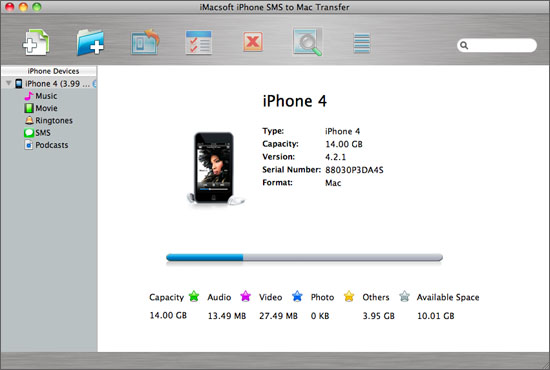
2. Transfer iPhone SMS to Mac
Click "SMS" icon to open all iPhone SMS files in the right panel, select and check all iPhone SMS files totally in the list, then press "export checked files to local" button to start transferring iPhone SMS to Mac local. And here you should choose a target folder from Mac computer to save the iPhone SMS files.
Click "SMS" icon to open all iPhone SMS files in the right panel, select and check all iPhone SMS files totally in the list, then press "export checked files to local" button to start transferring iPhone SMS to Mac local. And here you should choose a target folder from Mac computer to save the iPhone SMS files.
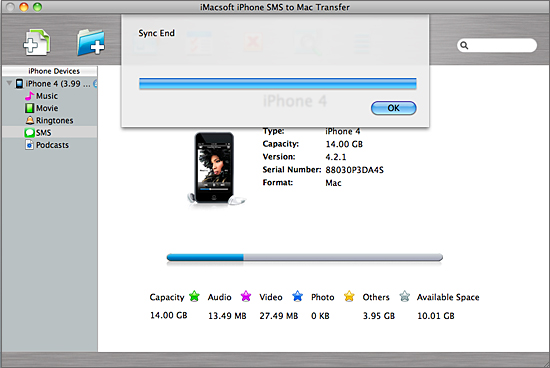

More detailed skills:
1) Add music/video files from Mac to iPhone fast and easily, just click "Add files to iPod/iPhone..." or "Add folder to iPod/iPhone" button. Choose "Add files to iPhone" option in the "File" memu bar.
2) Copy iPhone music/video files to PC for backup, in case you lost some files or iphone is damaged. In order to recover these iPhone library, click "Export the checked files to local" button to transfer music/video from iPhone to Mac.
3) Backup iPhone video/music files on iTunes library, and you sync iPhone music/video files to iPhone, iPad, iPod touch, etc. easily. With this software, click "Export the checked files to iTunes library..." button to save those files on iTunes.
1) Add music/video files from Mac to iPhone fast and easily, just click "Add files to iPod/iPhone..." or "Add folder to iPod/iPhone" button. Choose "Add files to iPhone" option in the "File" memu bar.
2) Copy iPhone music/video files to PC for backup, in case you lost some files or iphone is damaged. In order to recover these iPhone library, click "Export the checked files to local" button to transfer music/video from iPhone to Mac.
3) Backup iPhone video/music files on iTunes library, and you sync iPhone music/video files to iPhone, iPad, iPod touch, etc. easily. With this software, click "Export the checked files to iTunes library..." button to save those files on iTunes.
|
Hot Tags: |
||||
Ready to try or buy?
 11.7 MB
11.7 MB
 $14.99
$14.99
-
- iPod to Mac Transfer

- iPhone to Mac Transfer

- iPad to Mac Transfer

- iPhone Ringtone Maker for Mac

- iPhone SMS to Mac Transfer

- iPhone Contact to Mac Transfer
- iPhone Call List to Mac Transfer
- iPhone iBooks to Mac Transfer

- iPhone Photo to Mac Transfer
- DVD to iPod Converter for Mac
- DVD to iPhone Converter for Mac
- DVD to iPad Converter for Mac

- iPod Video Converter for Mac
- iPhone Video Converter for Mac
- iPad Video Converter for Mac
- iPod to Mac Transfer
-
- Mac DVD Toolkit

- iPod Mate for Mac

- iPhone Mate for Mac

- iPad Mate for Mac

- DVD Ripper Suite for Mac
- DVD Maker Suite for Mac
- DVD to iPod Suite for Mac
- DVD to iPhone Suite for Mac
- DVD to iPad Suite for Mac
- DVD to MP4 Suite for Mac
- DVD to Apple TV Suite for Mac
- DVD Audio Ripper Suite for Mac
- DVD to FLV Suite for Mac
- DVD to PSP Suite for Mac
- Mac DVD Toolkit




