How to transfer iPhone playlists to PC for backup?
"Here we will offer very useful for you to classify all music files into different folders. You can play music files according their certain sorts, and the sorts you freely create. And now I wanna transfer all playlists from iPhone to PC, however, all files and folder in Apple can not be allowed to transfer by some remote limitations. Can you recommend me a useful program that can help me transfer iPhone playlists to PC for making playlists backups on PC with high quality?"We create a professional iPhone Playlists to PC copying software recently named iMacsoft iPhone Photo to PC Transfer. It offers you a quick access to transfer iPhone playlists to PC fast and easily and also backup music/movie/podcast from iPhone to PC. And the following tutorial you will learn a best solution on how to copy iPhone photos, camera photos, camera video to PC. See the basic steps as below:
1.Run the software and connect iPhone to PC
Free download iMacsoft iPhone Photo to PC Transfer and connect iPhone to PC with USB cable. When you launch the software you can see some useful info which place in two parts, one is the info about iPhone device itself, the other is iPhone library folder contents. So you can easily and fast check the iPhone default info and files you stored in iPhone in the main interface. If you purchase this iPhone Photo to PC transfer software, get the full function without any limitation.
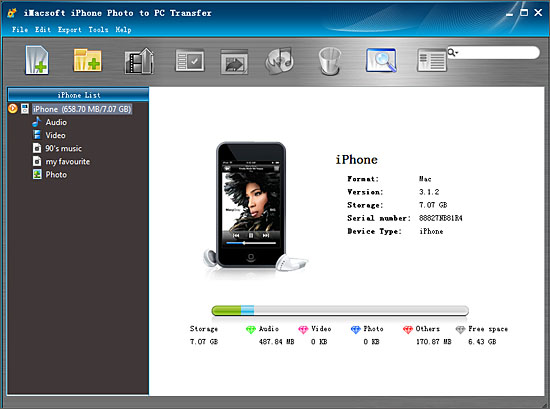
2. Transfer iPhone playlists to PC
1) In this screen, you will see all playlists are shown in the iPhone list, such as "my favourites" "90's music" "classic songs" and so on. Click one of those certain playlist, all the songs in the folder can be checked.
2) Turn to the top toolbar, press "Export playlist to local" button to start to copy iPhone playlist to PC. You will see the copying progress in the pop-up window. Before you export, select a target folder to save the iPhone playlist files on your PC hard driver.
1) In this screen, you will see all playlists are shown in the iPhone list, such as "my favourites" "90's music" "classic songs" and so on. Click one of those certain playlist, all the songs in the folder can be checked.
2) Turn to the top toolbar, press "Export playlist to local" button to start to copy iPhone playlist to PC. You will see the copying progress in the pop-up window. Before you export, select a target folder to save the iPhone playlist files on your PC hard driver.
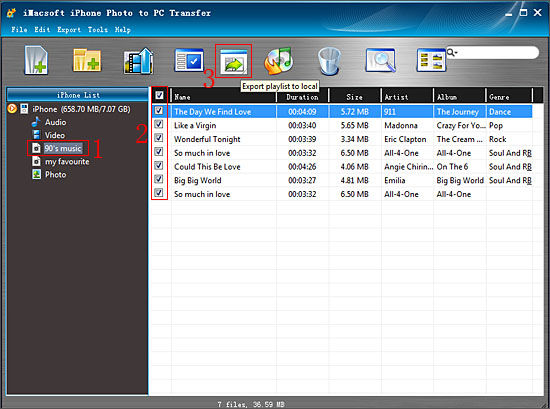
3. Sync iPhone playlists to iTunes library
1) All iPhone playlist in iPhone library, and sync them into iTunes library will be best choice for managing iPhone playlist. Check the iPhone playlists including all music files, and press "Export playlist to iTunes" button to start to sync iPhone playlists to iTunes library. Several minutes later, all iPhone playlist are transferred into iTunes library.
2) Close iMacsoft iPhone Photo to PC Transfer software and run the iTunes to check the playlist. Open iTunes, and you will see the sync process in the top, few minutes later, all iPhone playlist will be shown in the iTunes list.
1) All iPhone playlist in iPhone library, and sync them into iTunes library will be best choice for managing iPhone playlist. Check the iPhone playlists including all music files, and press "Export playlist to iTunes" button to start to sync iPhone playlists to iTunes library. Several minutes later, all iPhone playlist are transferred into iTunes library.
2) Close iMacsoft iPhone Photo to PC Transfer software and run the iTunes to check the playlist. Open iTunes, and you will see the sync process in the top, few minutes later, all iPhone playlist will be shown in the iTunes list.
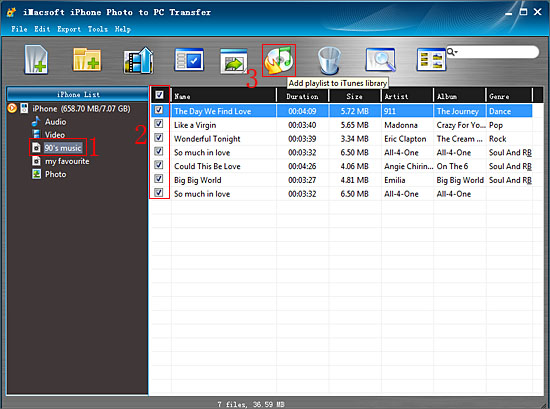
Very surprise, just take few minutes, all the photos and camera video have copied to PC successfully. Besides, you can copy iPhone photos to PC with iMacsoft iPhone Photo to PC Transfer. You can also add music/movie to iPhone without iTunes or backup them into PC/iTunes library.
|
Hot Tags: |
||||
Ready to try or buy?
 6.68 MB
6.68 MB
 $9.99
$9.99
-
- iPod to Mac Transfer

- iPhone to Mac Transfer

- iPad to Mac Transfer

- iPhone Ringtone Maker for Mac

- iPhone SMS to Mac Transfer

- iPhone Contact to Mac Transfer
- iPhone Call List to Mac Transfer
- iPhone iBooks to Mac Transfer

- iPhone Photo to Mac Transfer
- DVD to iPod Converter for Mac
- DVD to iPhone Converter for Mac
- DVD to iPad Converter for Mac

- iPod Video Converter for Mac
- iPhone Video Converter for Mac
- iPad Video Converter for Mac
- iPod to Mac Transfer
-
- Mac DVD Toolkit

- iPod Mate for Mac

- iPhone Mate for Mac

- iPad Mate for Mac

- DVD Ripper Suite for Mac
- DVD Maker Suite for Mac
- DVD to iPod Suite for Mac
- DVD to iPhone Suite for Mac
- DVD to iPad Suite for Mac
- DVD to MP4 Suite for Mac
- DVD to Apple TV Suite for Mac
- DVD Audio Ripper Suite for Mac
- DVD to FLV Suite for Mac
- DVD to PSP Suite for Mac
- Mac DVD Toolkit




