How to transfer music files from iPod to PC?
"In case your PC computer is damaged or system crashed, so you incline to export iPod music to another PC for backup. That's a big trouble for the music syncing by new iTunes which didn't show the iPod list in the iTunes interface. So now a third-party program named iMacsoft iPod to PC Transfer can help you out of this trouble completely. It can not only transfer music files from iPod to PC for backup, but can get the sync music between the iPod and iTunes."Have you been puzzled about how to transfer music files from iPod to PC for backup with our product iMacsoft iPod to PC Transfer, Come along with the following step by step guides, it will direct you how to complete this music from iPod to PC transferring task.
1.Download, install and run the software
Download and launch iMacsoft iPod to PC Transfer. Connect your iPod to PC, and all information about your iPod device, such as Type, Capacity, Version, Serial Number, and Format, will be shown on the main interface.
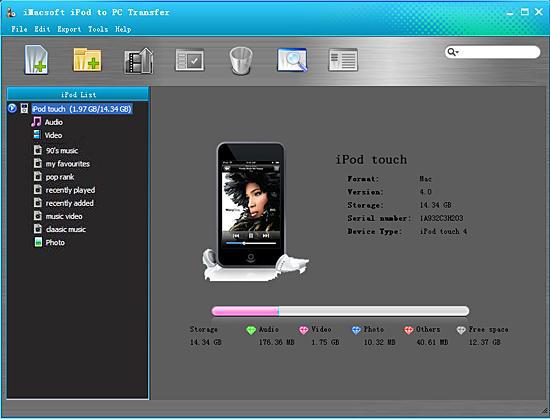
2. Transfer music from iPod to PC
1) Open the "Audio" library in the iPod list and you will view all the music files in the software main interface.
2) Find the iPod music files you want to transfer and check them. You will see the mark shown in the front of files.
3) Choose the "Export->Export the checked to local" option on the top-menu, or directly click the highlighted button (show as picture below) to export. And select the directory folder to save the iPod files. Then you will see the copy progress in the pop-up dialogbox.
4) After a few minutes, the selected music can be transferred successfully from iPod to PC without any files lost.
1) Open the "Audio" library in the iPod list and you will view all the music files in the software main interface.
2) Find the iPod music files you want to transfer and check them. You will see the mark shown in the front of files.
3) Choose the "Export->Export the checked to local" option on the top-menu, or directly click the highlighted button (show as picture below) to export. And select the directory folder to save the iPod files. Then you will see the copy progress in the pop-up dialogbox.
4) After a few minutes, the selected music can be transferred successfully from iPod to PC without any files lost.
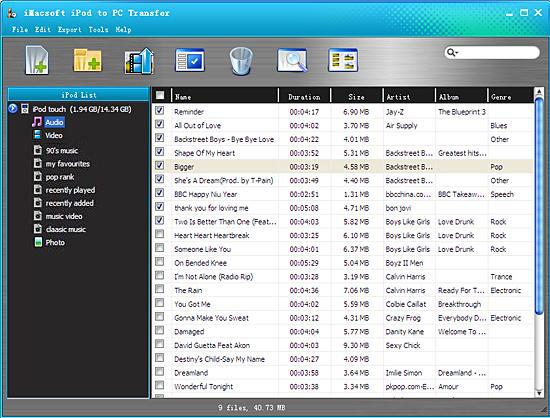
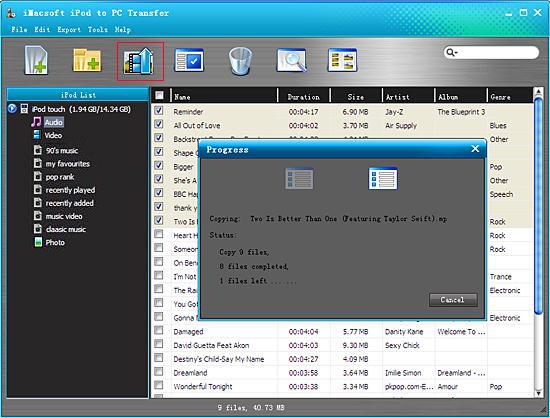
Ultimately, you've got your music fast and readily from iPod to PC.
That's all there is to transfer music from iPod to PC with iMacsoft iPod to PC Transfer. Now you can download the software and try it by yourself.
|
Hot Tags: |
||||
Ready to try or buy?
 5.50 MB
5.50 MB
 $24.oo
$24.oo -
- iPod to Mac Transfer

- iPhone to Mac Transfer

- iPad to Mac Transfer

- iPhone Ringtone Maker for Mac

- iPhone SMS to Mac Transfer

- iPhone Contact to Mac Transfer
- iPhone Call List to Mac Transfer
- iPhone iBooks to Mac Transfer

- iPhone Photo to Mac Transfer
- DVD to iPod Converter for Mac
- DVD to iPhone Converter for Mac
- DVD to iPad Converter for Mac

- iPod Video Converter for Mac
- iPhone Video Converter for Mac
- iPad Video Converter for Mac
- iPod to Mac Transfer
-
- Mac DVD Toolkit

- iPod Mate for Mac

- iPhone Mate for Mac

- iPad Mate for Mac

- DVD Ripper Suite for Mac
- DVD Maker Suite for Mac
- DVD to iPod Suite for Mac
- DVD to iPhone Suite for Mac
- DVD to iPad Suite for Mac
- DVD to MP4 Suite for Mac
- DVD to Apple TV Suite for Mac
- DVD Audio Ripper Suite for Mac
- DVD to FLV Suite for Mac
- DVD to PSP Suite for Mac
- Mac DVD Toolkit




