How to transfer iMessages from iPod touch to PC local?
Update iPod touch version to iOS 5.O, you will find out the new iMessage app built in the iTouch. It can allow you to send SMS freely if you had Apple ID. Most of the iMessage files such as Text, Video, Photo, Link, Contact, Email, etc. can be delivered or accpeted. But here for those files, and iPod touch beginner, it is necessary to backup iMessage files on PC.Here the powerful and professional iPod iMessage Transfer program named iMacsoft iPod to PC Transfer, can easily transfer all iMessage files to PC local, view the content and iMessage backups on computer local. Follow this article and learn more info about the solution on how to transfer iPod touch iMessage files to PC step by step.
1. Run iPod iMessage Transfer program
Free download iMacsoft iPod to PC Transfer software, install and run. Connect iPod touch to computer and the program will auto read iPod item folders showed in the list, such as Audio, Video, Book, Ringtone, Photo, Podcast, Playlists, Voice Memos, Camera, iTunes U, Contact, SMS, Purchases, etc. Click any of them and you can freely check the iPod files. If you wanna get full version of program and use without any limitations, purchase this iPod iMessage Transfer and register with their code.
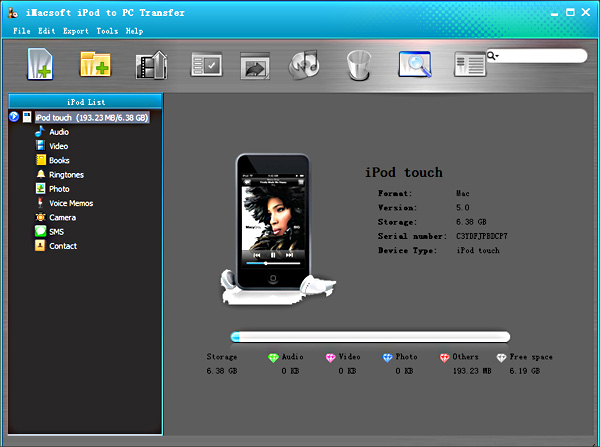
2. Transfer iMessage from iPod touch to PC
1) Open "SMS" option in iPod Touch list. All these iMessage files such as Video, Photo, Text, Link, Email, Contact, etc. you delivered or accepted by iMessage app.
2) Find one or more iMessage files you intend to transfer to and check them with no files loss.
3) Click the "Export checked files to local" button, select the folder that you want to transfer iMessage files to in the pop-up window. Then click "Save" button to start to transfer iMessage files from iPod touch to PC.
1) Open "SMS" option in iPod Touch list. All these iMessage files such as Video, Photo, Text, Link, Email, Contact, etc. you delivered or accepted by iMessage app.
2) Find one or more iMessage files you intend to transfer to and check them with no files loss.
3) Click the "Export checked files to local" button, select the folder that you want to transfer iMessage files to in the pop-up window. Then click "Save" button to start to transfer iMessage files from iPod touch to PC.
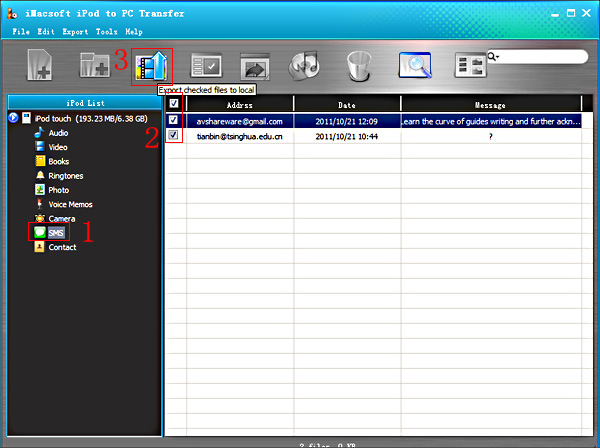
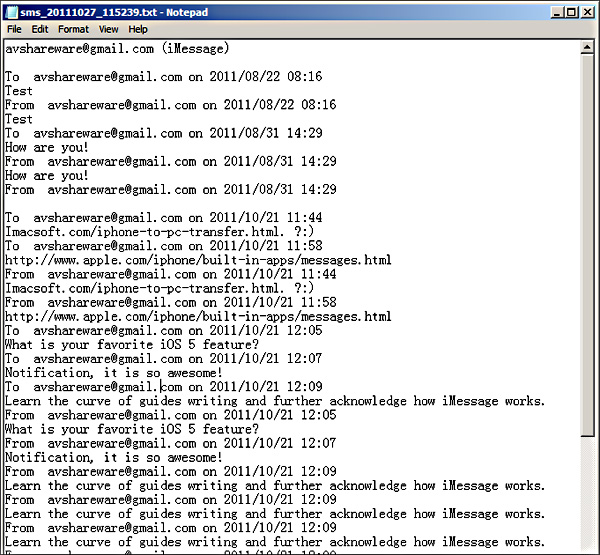
OK, all iMessage files are shown up and easily transferred to PC local folder to save. This new iPod to PC Transfer keeps pace with iOS 5.0 updates, and read all iPod touch folders as best iPod library manager. Check the transferrd files on PC, and all .txt files are noted "iMessage" mark for reminding.
|
Hot Tags: |
||||
Ready to try or buy?
 5.50 MB
5.50 MB
 $24.oo
$24.oo -
- iPod to Mac Transfer

- iPhone to Mac Transfer

- iPad to Mac Transfer

- iPhone Ringtone Maker for Mac

- iPhone SMS to Mac Transfer

- iPhone Contact to Mac Transfer
- iPhone Call List to Mac Transfer
- iPhone iBooks to Mac Transfer

- iPhone Photo to Mac Transfer
- DVD to iPod Converter for Mac
- DVD to iPhone Converter for Mac
- DVD to iPad Converter for Mac

- iPod Video Converter for Mac
- iPhone Video Converter for Mac
- iPad Video Converter for Mac
- iPod to Mac Transfer
-
- Mac DVD Toolkit

- iPod Mate for Mac

- iPhone Mate for Mac

- iPad Mate for Mac

- DVD Ripper Suite for Mac
- DVD Maker Suite for Mac
- DVD to iPod Suite for Mac
- DVD to iPhone Suite for Mac
- DVD to iPad Suite for Mac
- DVD to MP4 Suite for Mac
- DVD to Apple TV Suite for Mac
- DVD Audio Ripper Suite for Mac
- DVD to FLV Suite for Mac
- DVD to PSP Suite for Mac
- Mac DVD Toolkit




