How to transfer iPod playlists to PC?
"In case your PC computer is damaged or system crashed, so you incline to export iPod playlists to another PC for backup. That's a big trouble for the music playlists syncing by new iTunes which didn't show the iPod list in the iTunes interface. So now a third-party program named iMacsoft iPod to PC Transfer can help you out of this trouble completely. It can not only transfer music playlists from iPod to PC for backup, but can get the sync music between the iPod and iTunes."Have you been puzzled about how to transfer music playlists from iPod to PC for backup with our product iMacsoft iPod to PC Transfer, Come along with the following step by step guides, it will direct you how to complete this music playlists from iPod to PC transferring task.
1.Download, install and run the software
Download and launch iMacsoft iPod to PC Transfer. Connect your iPod to PC, and all information about your iPod device, such as Type, Capacity, Version, Serial Number, and Format, will be shown on the main interface.
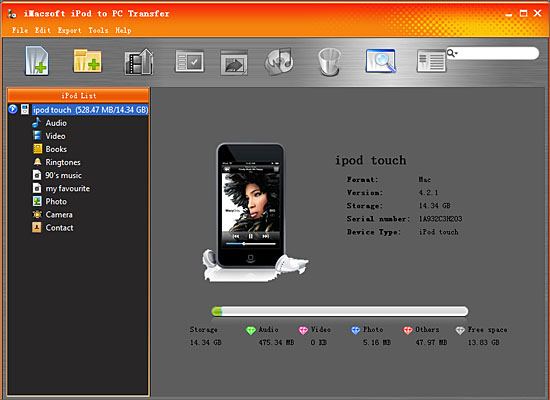
2. Transfer iPod playlist to PC
In this screen, you will see all playlists are shown in the iPhone list, such as "my favourites" "90's music" "classic songs" and so on. Click one of those certain playlist, all the songs in the folder can be checked.
2) Turn to the top toolbar, press "Export playlist to local" button to start to copy iPod playlist to computer. You will see the copying progress in the pop-up window. Before you export, select a target folder to save the iPod playlist files on your PC hard driver.
In this screen, you will see all playlists are shown in the iPhone list, such as "my favourites" "90's music" "classic songs" and so on. Click one of those certain playlist, all the songs in the folder can be checked.
2) Turn to the top toolbar, press "Export playlist to local" button to start to copy iPod playlist to computer. You will see the copying progress in the pop-up window. Before you export, select a target folder to save the iPod playlist files on your PC hard driver.
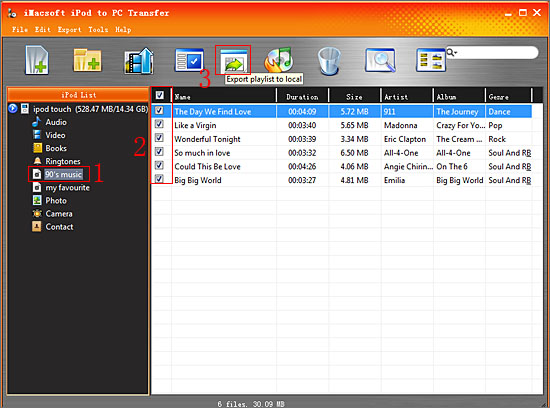
3. Sync iPod playlists to iTunes
1) All iPod playlist in iPod library, and sync them into iTunes library will be best choice for managing iPod playlist. Check the iPod playlists including all music files, and press "Export playlist to iTunes" button to start to sync iPod playlists to iTunes library. Several minutes later, all iPod playlist are transferred into iTunes library.
Close iMacsoft iPod to PC Transfer software and run the iTunes to check the playlist. Open iTunes, and you will see the sync process in the top, few minutes later, all iPod playlist will be shown in the iTunes list.
1) All iPod playlist in iPod library, and sync them into iTunes library will be best choice for managing iPod playlist. Check the iPod playlists including all music files, and press "Export playlist to iTunes" button to start to sync iPod playlists to iTunes library. Several minutes later, all iPod playlist are transferred into iTunes library.
Close iMacsoft iPod to PC Transfer software and run the iTunes to check the playlist. Open iTunes, and you will see the sync process in the top, few minutes later, all iPod playlist will be shown in the iTunes list.
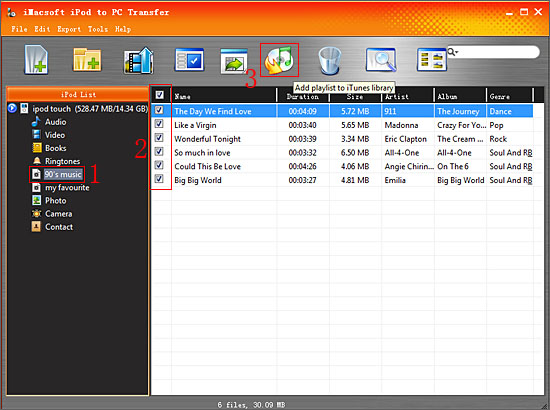
Ultimately, you've got your music playlists fast and readily from iPod to PC. That's all there is to transfer music playlists from iPod to PC with iMacsoft iPod to PC Transfer. Now you can download the software and try it by yourself.
|
Hot Tags: |
||||
Ready to try or buy?
 5.50 MB
5.50 MB
 $24.oo
$24.oo -
- iPod to Mac Transfer

- iPhone to Mac Transfer

- iPad to Mac Transfer

- iPhone Ringtone Maker for Mac

- iPhone SMS to Mac Transfer

- iPhone Contact to Mac Transfer
- iPhone Call List to Mac Transfer
- iPhone iBooks to Mac Transfer

- iPhone Photo to Mac Transfer
- DVD to iPod Converter for Mac
- DVD to iPhone Converter for Mac
- DVD to iPad Converter for Mac

- iPod Video Converter for Mac
- iPhone Video Converter for Mac
- iPad Video Converter for Mac
- iPod to Mac Transfer
-
- Mac DVD Toolkit

- iPod Mate for Mac

- iPhone Mate for Mac

- iPad Mate for Mac

- DVD Ripper Suite for Mac
- DVD Maker Suite for Mac
- DVD to iPod Suite for Mac
- DVD to iPhone Suite for Mac
- DVD to iPad Suite for Mac
- DVD to MP4 Suite for Mac
- DVD to Apple TV Suite for Mac
- DVD Audio Ripper Suite for Mac
- DVD to FLV Suite for Mac
- DVD to PSP Suite for Mac
- Mac DVD Toolkit




