How to transfer iPhone iMessage to PC local?
Now we have iMessage set up there are a few things to consider. If you only have one device then you are fine. If you have multiple iOS 5 devices then you will send iMessage files amongst them freely. Such Text SMS, Video, Photo, unlimited Words, Contacts, Link, etc. can all be delivered or accepted by iMessage app.Here for all iMessage files, you will think about how to get iPhone iMessage files backup, and here iMacsoft iPhone to PC Transfer will help you a lot, best iPhone iMessage Transfer which allow you to easily transfer those iMessage files on PC local. Learn more info and refer to the below article:
1. Connect iPod to computer
Free download iMacsoft iPhone to PC Transfer software, install and run. Connect iPhone to computer, update iPhone to iOS 5.0. And all info such as Audio, Video, Books, Ringtones, Podcast, Voice Memos, Camera, SMS, iTunes U, Contact, Photo, Purchase, etc. are shown in the interface. If you wanna transfer iPhone iMessage files without any limits, purchase this iPhone iMessage Transfer program. Use it fast and easily.
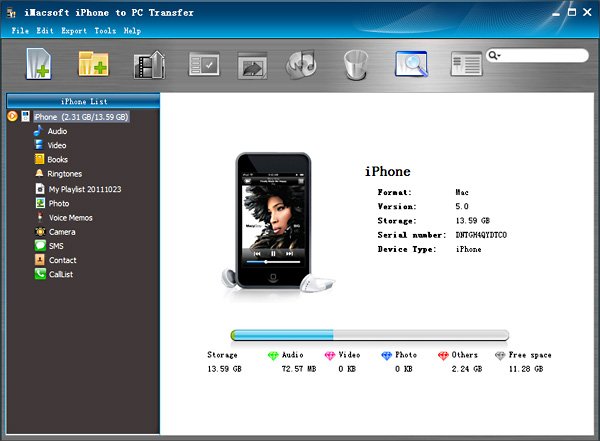
2. Transfer iPhone iMessage to PC
1) Click "SMS" icon in the iPhone library list. All the iMessage files you delivered or accepted are displayed on the list, such as SMS Text, Video, Photo, Link, Contact, Email, etc.
2) Locate the iMessage files you want to export and check them in the file list.
3) Then choose "Export->Export to local" option on the top-menu, or directly click the "Export checked files to local" button to export iPhone iMessage files and now an "Open" window pops up you can select the output folder for saving iPhone iMessage files and press "Save" button to start transferring iMessage files from iPhone to PC.
1) Click "SMS" icon in the iPhone library list. All the iMessage files you delivered or accepted are displayed on the list, such as SMS Text, Video, Photo, Link, Contact, Email, etc.
2) Locate the iMessage files you want to export and check them in the file list.
3) Then choose "Export->Export to local" option on the top-menu, or directly click the "Export checked files to local" button to export iPhone iMessage files and now an "Open" window pops up you can select the output folder for saving iPhone iMessage files and press "Save" button to start transferring iMessage files from iPhone to PC.
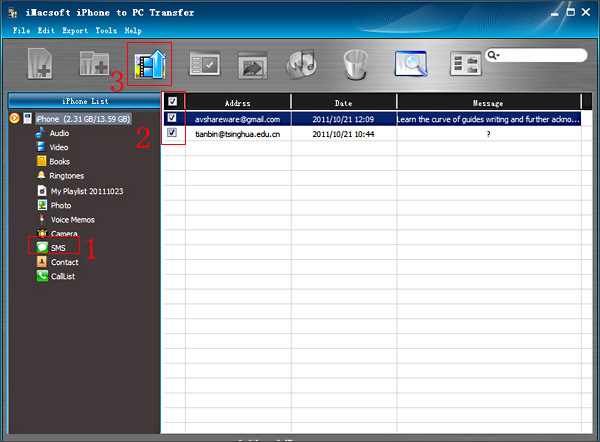
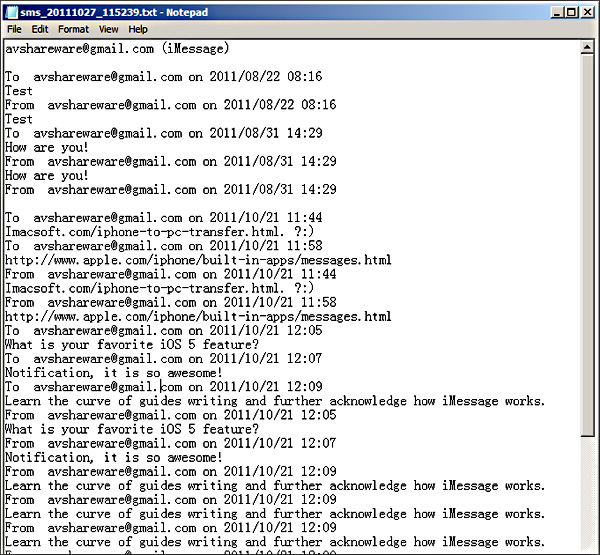
|
Hot Tags: |
||||
Ready to try or buy?
 5.49 MB
5.49 MB
 $19.oo
$19.oo
-
- iPod to Mac Transfer

- iPhone to Mac Transfer

- iPad to Mac Transfer

- iPhone Ringtone Maker for Mac

- iPhone SMS to Mac Transfer

- iPhone Contact to Mac Transfer
- iPhone Call List to Mac Transfer
- iPhone iBooks to Mac Transfer

- iPhone Photo to Mac Transfer
- DVD to iPod Converter for Mac
- DVD to iPhone Converter for Mac
- DVD to iPad Converter for Mac

- iPod Video Converter for Mac
- iPhone Video Converter for Mac
- iPad Video Converter for Mac
- iPod to Mac Transfer
-
- Mac DVD Toolkit

- iPod Mate for Mac

- iPhone Mate for Mac

- iPad Mate for Mac

- DVD Ripper Suite for Mac
- DVD Maker Suite for Mac
- DVD to iPod Suite for Mac
- DVD to iPhone Suite for Mac
- DVD to iPad Suite for Mac
- DVD to MP4 Suite for Mac
- DVD to Apple TV Suite for Mac
- DVD Audio Ripper Suite for Mac
- DVD to FLV Suite for Mac
- DVD to PSP Suite for Mac
- Mac DVD Toolkit




