How to transfer iPad purchased to iTunes library?
iMacsoft iPad to PC Transfer is a full-featured iPad Rip program with the ability of ripping iPad files to PC, adding iPad playlist to iTunes library, loading files from PC to iPad, even backing up some wanted Podcast/iTunes U from purchased items to PC or iTunes. Such magic function lets iMacsoft iPad to PC Transfer become a quite consideration manager, not only for iPad user, but for all models iPhones/iPods users.Following tutorial steps can show of how to transfer iPad purchased to iTunes library?
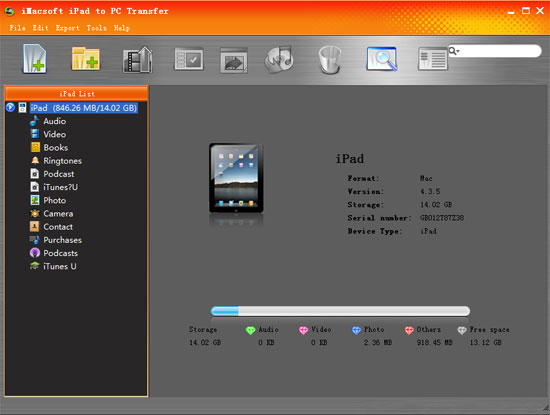
Step1: install and launch
Download iMacsoft iPad to PC Transfer, install and run it on computer. Connect iPad on computer, this application will automatically recognize the device and display iPad information on its interface.
Step2: choose wanted purchased files for backup
At the bottom of the left panel, “Podcast” and “iTunes U” and “Purchases” icon can be easily seen. When click corresponding icon, all files included in this item will be shown in the right list immediately.
Tips: All purchased songs and video from iPad are stored in “Purchases” item.
Download iMacsoft iPad to PC Transfer, install and run it on computer. Connect iPad on computer, this application will automatically recognize the device and display iPad information on its interface.
Step2: choose wanted purchased files for backup
At the bottom of the left panel, “Podcast” and “iTunes U” and “Purchases” icon can be easily seen. When click corresponding icon, all files included in this item will be shown in the right list immediately.
Tips: All purchased songs and video from iPad are stored in “Purchases” item.
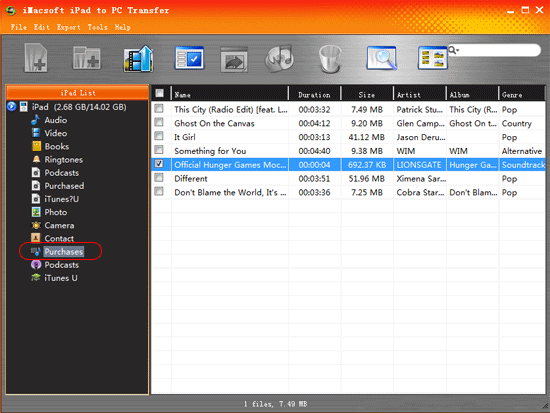
Step3: Transfer purchased files to iTunes library
Check the wanted files in the right panel list, click "Add checked filed to iTunes library" button at the toolbar on the main interface. The whole iPad purchased files transferring will be finished within a few seconds. After that, close this software and open iTunes, you will easily view those transferred files on iTunes library.
Check the wanted files in the right panel list, click "Add checked filed to iTunes library" button at the toolbar on the main interface. The whole iPad purchased files transferring will be finished within a few seconds. After that, close this software and open iTunes, you will easily view those transferred files on iTunes library.
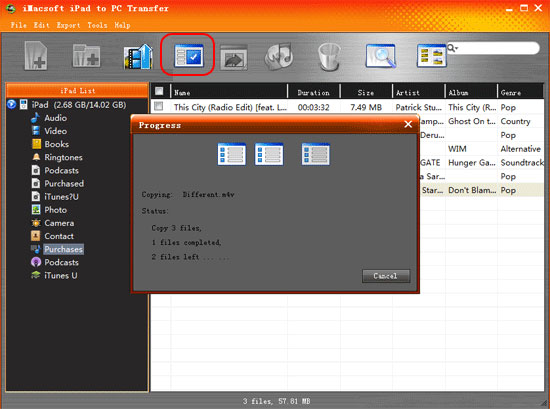
Much more new options
>>Transfer iPad purchased songs/video/books to PC
>>Copy iPad downloaded Podcast/iTunes U to PC
>>Sync iPad Purchased or downloaded files to iTunes library
|
Hot Tags: |
||||
Ready to try or buy?
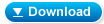 5.50 MB
5.50 MB
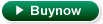 $19.oo
$19.oo -
- iPod to Mac Transfer

- iPhone to Mac Transfer

- iPad to Mac Transfer

- iPhone Ringtone Maker for Mac

- iPhone SMS to Mac Transfer

- iPhone Contact to Mac Transfer
- iPhone Call List to Mac Transfer
- iPhone iBooks to Mac Transfer

- iPhone Photo to Mac Transfer
- DVD to iPod Converter for Mac
- DVD to iPhone Converter for Mac
- DVD to iPad Converter for Mac

- iPod Video Converter for Mac
- iPhone Video Converter for Mac
- iPad Video Converter for Mac
- iPod to Mac Transfer
-
- Mac DVD Toolkit

- iPod Mate for Mac

- iPhone Mate for Mac

- iPad Mate for Mac

- DVD Ripper Suite for Mac
- DVD Maker Suite for Mac
- DVD to iPod Suite for Mac
- DVD to iPhone Suite for Mac
- DVD to iPad Suite for Mac
- DVD to MP4 Suite for Mac
- DVD to Apple TV Suite for Mac
- DVD Audio Ripper Suite for Mac
- DVD to FLV Suite for Mac
- DVD to PSP Suite for Mac
- Mac DVD Toolkit




