How to transfer iPad music/videos to iPhone on Mac?
Follow the article below and you can learn how to easily transfer iPad music/videos to iPhone library on Mac. Free download iMacsoft iPad to Mac Transfer and refer to the steps to backup iPad music/videos to iPhone library.1. Install and run the software
Free download iMacsoft iPad to Mac Transfer and connect your iPad to Mac. You will see the iPad information such as Type, Capacity, Version, Serial Number, and Format, will be shown on the main interface.
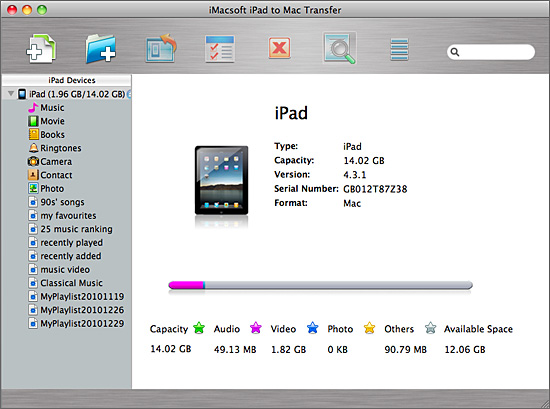
2. Transfer iPad music/video to iTunes
In this screen, you can click "Music" option in the iPad list, and all music files will be shown on the main interface. Select and check all the favourite music you wanna transfer. And then press "Add checked files to iTunes library" button to start iPad music files into iTunes library. Several minutes later, all music files have been saved into iTunes library.
In this screen, you can click "Music" option in the iPad list, and all music files will be shown on the main interface. Select and check all the favourite music you wanna transfer. And then press "Add checked files to iTunes library" button to start iPad music files into iTunes library. Several minutes later, all music files have been saved into iTunes library.
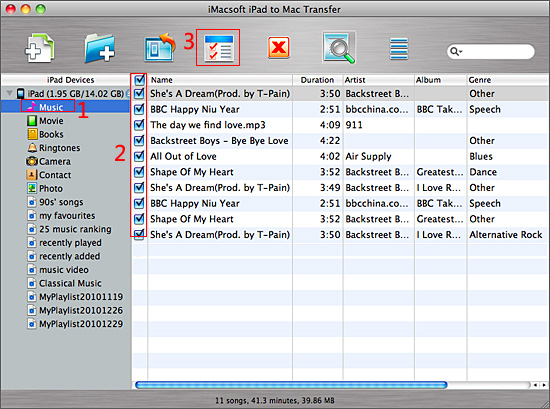
3. Sync music to iPhone 4
1) Run the iTunes and search for the transferred music files in iTunes "Music" library. You should assure that the iTunes version is the latest one or directly free download from Apple website.
2) Connect iPhone 4 to Mac, and iTunes can recognize the iPhone device immediately, click iPhone icon in the library list. In the right of interface, choose "Music" table and check the "Sync music" option, when everything is finished, press "Apply" button to sync the checked music to iPhone library.
1) Run the iTunes and search for the transferred music files in iTunes "Music" library. You should assure that the iTunes version is the latest one or directly free download from Apple website.
2) Connect iPhone 4 to Mac, and iTunes can recognize the iPhone device immediately, click iPhone icon in the library list. In the right of interface, choose "Music" table and check the "Sync music" option, when everything is finished, press "Apply" button to sync the checked music to iPhone library.
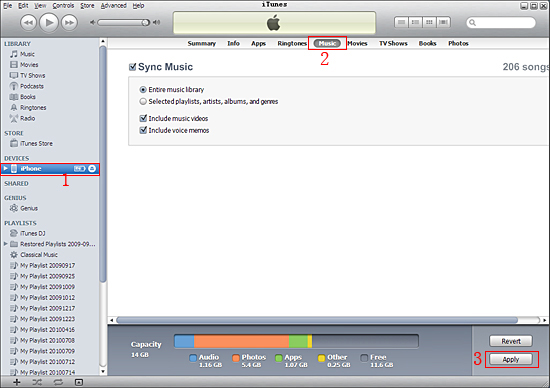
|
Hot Tags: |
||||
Ready to try or buy?
 5.98 MB
5.98 MB
 $25.oo
$25.oo -
- iPod to Mac Transfer

- iPhone to Mac Transfer

- iPad to Mac Transfer

- iPhone Ringtone Maker for Mac

- iPhone SMS to Mac Transfer

- iPhone Contact to Mac Transfer
- iPhone Call List to Mac Transfer
- iPhone iBooks to Mac Transfer

- iPhone Photo to Mac Transfer
- DVD to iPod Converter for Mac
- DVD to iPhone Converter for Mac
- DVD to iPad Converter for Mac

- iPod Video Converter for Mac
- iPhone Video Converter for Mac
- iPad Video Converter for Mac
- iPod to Mac Transfer
-
- Mac DVD Toolkit

- iPod Mate for Mac

- iPhone Mate for Mac

- iPad Mate for Mac

- DVD Ripper Suite for Mac
- DVD Maker Suite for Mac
- DVD to iPod Suite for Mac
- DVD to iPhone Suite for Mac
- DVD to iPad Suite for Mac
- DVD to MP4 Suite for Mac
- DVD to Apple TV Suite for Mac
- DVD Audio Ripper Suite for Mac
- DVD to FLV Suite for Mac
- DVD to PSP Suite for Mac
- Mac DVD Toolkit




