How to transfer iMessage files from iPad to PC?
Starting with iOS 5.0, iPad users are now able to send messages, pictures, and videos to other iOS users with iMessage. iMessage is a free messaging service (similar to BBM or AIM) that is available to all iOS users via the Message app. And all files are in the iMessage app, in case of iPad crashed, backup iPad iMessage files on PC local will be good choice.And the following article will offer one fine solution on transferring iMessage files from iPad to PC with iMacsoft iPad to PC Transfer and all iMessage files you delivered or accepted can be read out in the program list, even export them to local on PC. Refer to this guidance and learn more below:
1. Run the iPad iMessage Transfer software
Free download iMacsoft iPad to PC Transfer program, install and run. As long as you connect iPad to computer, the progam will read the iPad device, you will see all iPad item folder such as Audio, Video, Books, Ringtone, Photo, Camera, Contact, SMS, iTunes U, Purchase, etc. are shown on the interface. And if you wanna get full version and use this iPad iMessage Transfer without any limit, purchase the program and transfer iMessage files from iPad to PC.
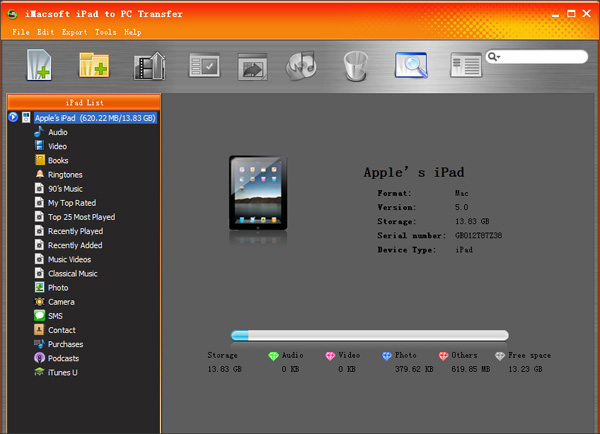
2.Transfer iMessage from iPad to PC
1) Open the "SMS" library in the iPad iMessage Transfer program list. And all iMessage files such as Video, Photo, Text, Link, Contact, etc. you put in iPad are displayed in the main panel.
2) Locate the files you want to transfer in the "SMS" library and check them without any loss.
3) Choose the "Export->Export to local" option on the "File" top-menu, or directly click the "Export checked files to local" button to start transferring iPad iMessages to PC at fast speed. Before you transfer iPad music, please select a target folder on PC to save up the iPad iMessage completely, and press "OK" button to achieve iPad iMessages to PC transferring.
1) Open the "SMS" library in the iPad iMessage Transfer program list. And all iMessage files such as Video, Photo, Text, Link, Contact, etc. you put in iPad are displayed in the main panel.
2) Locate the files you want to transfer in the "SMS" library and check them without any loss.
3) Choose the "Export->Export to local" option on the "File" top-menu, or directly click the "Export checked files to local" button to start transferring iPad iMessages to PC at fast speed. Before you transfer iPad music, please select a target folder on PC to save up the iPad iMessage completely, and press "OK" button to achieve iPad iMessages to PC transferring.
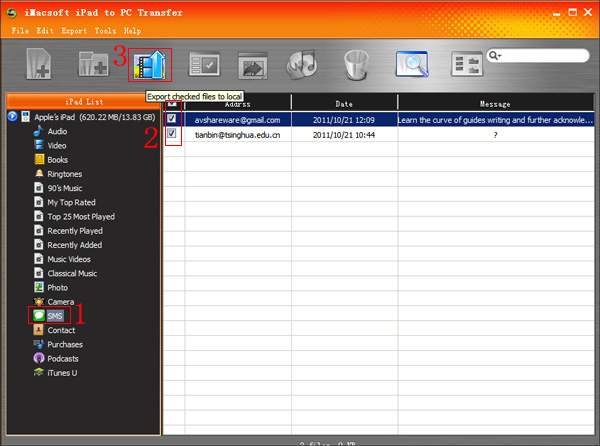
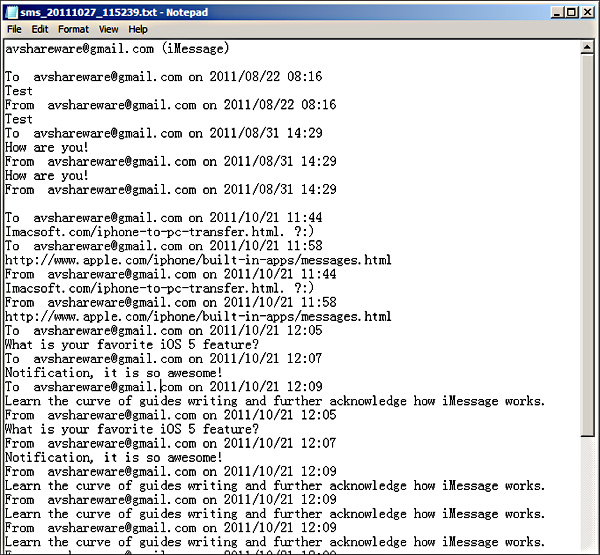
|
Hot Tags: |
||||
Ready to try or buy?
 5.50 MB
5.50 MB
 $19.oo
$19.oo -
- iPod to Mac Transfer

- iPhone to Mac Transfer

- iPad to Mac Transfer

- iPhone Ringtone Maker for Mac

- iPhone SMS to Mac Transfer

- iPhone Contact to Mac Transfer
- iPhone Call List to Mac Transfer
- iPhone iBooks to Mac Transfer

- iPhone Photo to Mac Transfer
- DVD to iPod Converter for Mac
- DVD to iPhone Converter for Mac
- DVD to iPad Converter for Mac

- iPod Video Converter for Mac
- iPhone Video Converter for Mac
- iPad Video Converter for Mac
- iPod to Mac Transfer
-
- Mac DVD Toolkit

- iPod Mate for Mac

- iPhone Mate for Mac

- iPad Mate for Mac

- DVD Ripper Suite for Mac
- DVD Maker Suite for Mac
- DVD to iPod Suite for Mac
- DVD to iPhone Suite for Mac
- DVD to iPad Suite for Mac
- DVD to MP4 Suite for Mac
- DVD to Apple TV Suite for Mac
- DVD Audio Ripper Suite for Mac
- DVD to FLV Suite for Mac
- DVD to PSP Suite for Mac
- Mac DVD Toolkit




