How to transfer DVD to iPod library?
No doubt you can purchase movies from the iTunes Store ready for iPhone/iPod Touch consumption, but if you already own the DVD, you don't want to waste your money on the same movie a second time. Instead, you can rip the DVD to video files on your computer, move it into iTunes library, and then transfer DVD to iPod Touch library. The program I'd like to recommend to transfer DVD to iPod that is called iMacsoft DVD to iPod Converter, and it's available for free on both Win 7 and Win XP.The following tutorial will show you how to transfer DVD to iPod touch library using iMacsoft DVD to iPod Converter. You can follow this guide to transfer DVD to iPod touch whether you are using Windows XP.
 5.20MB
5.20MB
 $28.oo
$28.oo 1: Load movie DVD
1)Free download the DVD to iPod Converter program, install and launch it.
2)Insert the DVD into DVD disc drive you'd like to rip.
3)Your DVD may begin to play automatically through the program, but if it does not, click "File" and "Open DVD".
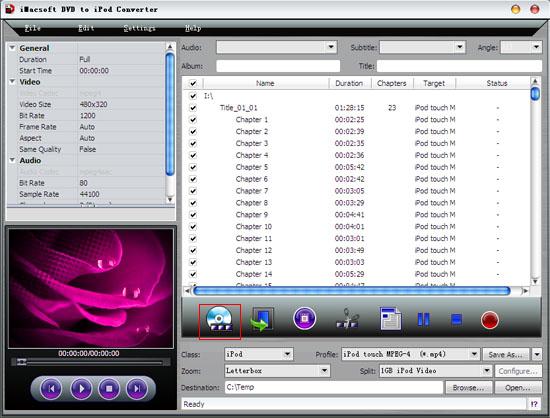
2: Output iPad MP4 format
You can choose "iPod touch MPEG-4 video (*.mp4)" option in the "Profile" drop-down box for output iPod MP4 videos. Or you may select the DVD files or chapters in the list, search for exact profile by choosing "Class-> iPod" option. The software allows to set various output formats supported by iPod or iPhone.
You can choose "iPod touch MPEG-4 video (*.mp4)" option in the "Profile" drop-down box for output iPod MP4 videos. Or you may select the DVD files or chapters in the list, search for exact profile by choosing "Class-> iPod" option. The software allows to set various output formats supported by iPod or iPhone.
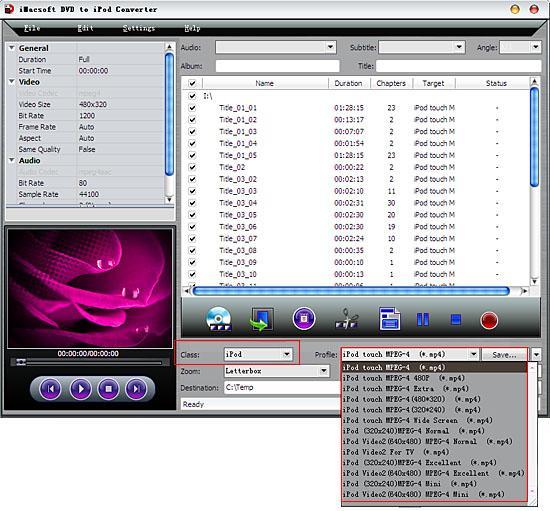
Tips: you can set "Bit Rate" by choosing the rate given, such as "512". And the higher "Bit Rate" you choose, the better the picture you will get. Certainly, you can keep all the above options default without any change.
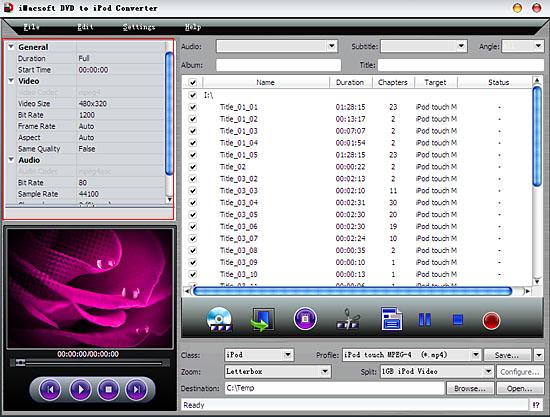
3: Transfer DVD to iPod
When the settings are finished, click "Convert" button to convert DVD to iPod videos and transfer DVD to iPod. Once the conversion is complete, you can transfer the converted DVD files to your iPod.
We all know that iPod doesn't accept DVD format. So if you want to transfer DVD to iPod. The first thing you need to do is to convert these DVD files to MP4, then transfer DVD to iPod. This DVD to iPod Converter Software is absolutely your best choice to transfer DVD to iPod.
When the settings are finished, click "Convert" button to convert DVD to iPod videos and transfer DVD to iPod. Once the conversion is complete, you can transfer the converted DVD files to your iPod.
We all know that iPod doesn't accept DVD format. So if you want to transfer DVD to iPod. The first thing you need to do is to convert these DVD files to MP4, then transfer DVD to iPod. This DVD to iPod Converter Software is absolutely your best choice to transfer DVD to iPod.
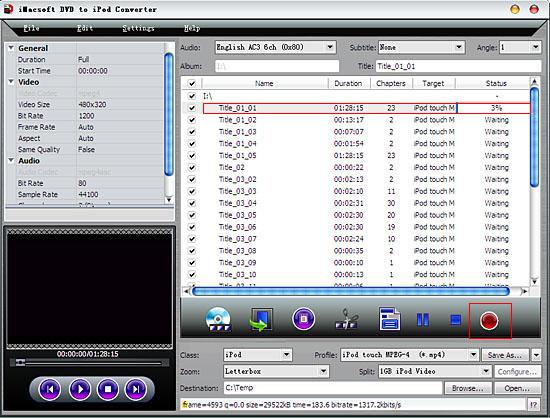
Tips: If you want to convert just a chapter, here is the way: After your DVD is loaded into the program, please select the file name and click the "Show Chapters" button in the main interface and then you will see all the chapters within this file. Please select the chapter you want to convert and do the same way with "Rip" button.
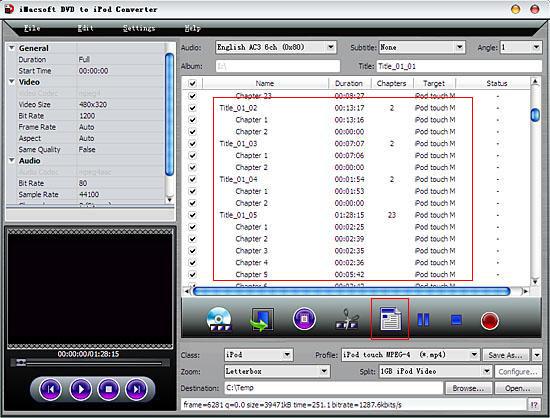
|
Hot Tags: |
||||
 5.20MB
5.20MB
 $28.oo
$28.oo -
- iPod to Mac Transfer

- iPhone to Mac Transfer

- iPad to Mac Transfer

- iPhone Ringtone Maker for Mac

- iPhone SMS to Mac Transfer

- iPhone Contact to Mac Transfer
- iPhone Call List to Mac Transfer
- iPhone iBooks to Mac Transfer

- iPhone Photo to Mac Transfer
- DVD to iPod Converter for Mac
- DVD to iPhone Converter for Mac
- DVD to iPad Converter for Mac

- iPod Video Converter for Mac
- iPhone Video Converter for Mac
- iPad Video Converter for Mac
- iPod to Mac Transfer
-
- Mac DVD Toolkit

- iPod Mate for Mac

- iPhone Mate for Mac

- iPad Mate for Mac

- DVD Ripper Suite for Mac
- DVD Maker Suite for Mac
- DVD to iPod Suite for Mac
- DVD to iPhone Suite for Mac
- DVD to iPad Suite for Mac
- DVD to MP4 Suite for Mac
- DVD to Apple TV Suite for Mac
- DVD Audio Ripper Suite for Mac
- DVD to FLV Suite for Mac
- DVD to PSP Suite for Mac
- Mac DVD Toolkit




