How to save iPhone SMS to Mac local?
"I have some important SMS in my iPhone, and I want to save iPhone SMS to Mac in order to view and edit them later. But the problem is that I don't know how to save iPhone SMS from iPhone to Mac step-by-step, and which program that I need. Who can help me?"To save iPhone SMS to Mac, you only need a third party program - iMacsoft iPhone SMS to Mac Transfer program. Just free download the one which can help you save iPhone SMS to Mac with few clicks from the link below. Then follow guide to save iPhone SMS to Mac local with the iPhone SMS to Mac Transfer.
1. Connect iPhone to Mac
Free download this Mac iPhone SMS to Mac Transfer program, install and run. Once you connect iPhone to Mac computer, you will see all iPhone device info such as Type, Capacity, Version, Serial Number, Format, etc. are shown up in the interface. And all iPhone items including Music, Movie, Ringtone, SMS, Podcast, etc. are listed in the left panel.
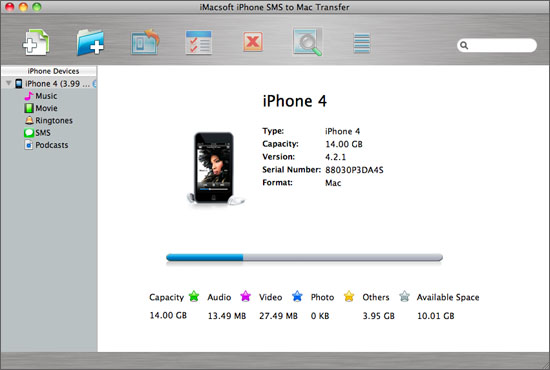
2. Save iPhone SMS to Mac
In the screen, click "SMS" icon to open all iPhone SMS files in the list, you can easily select and check them totally, and then press "export checked file to local" button to save iPhone SMS to Mac computer. After you pess the iPhone SMS transfer button, choose a target folder on computer to save the iPhone SMS files.
In the screen, click "SMS" icon to open all iPhone SMS files in the list, you can easily select and check them totally, and then press "export checked file to local" button to save iPhone SMS to Mac computer. After you pess the iPhone SMS transfer button, choose a target folder on computer to save the iPhone SMS files.
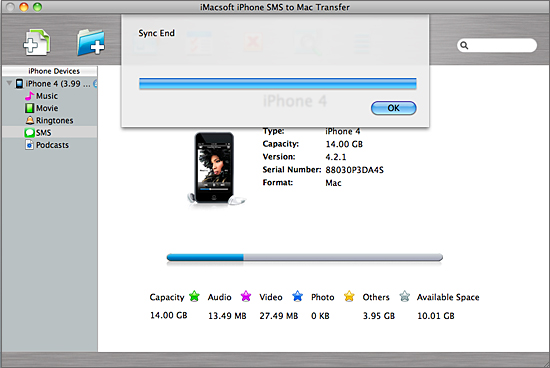

More detailed skills:
1) Add music/video files from Mac to iPhone fast and easily, just click "Add files to iPod/iPhone..." or "Add folder to iPod/iPhone" button. Choose "Add files to iPhone" option in the "File" memu bar.
2) Copy iPhone music/video files to PC for backup, in case you lost some files or iphone is damaged. In order to recover these iPhone library, click "Export the checked files to local" button to transfer music/video from iPhone to Mac.
3) Backup iPhone video/music files on iTunes library, and you sync iPhone music/video files to iPhone, iPad, iPod touch, etc. easily. With this software, click "add the checked files to iTunes library..." button to save those files on iTunes.
1) Add music/video files from Mac to iPhone fast and easily, just click "Add files to iPod/iPhone..." or "Add folder to iPod/iPhone" button. Choose "Add files to iPhone" option in the "File" memu bar.
2) Copy iPhone music/video files to PC for backup, in case you lost some files or iphone is damaged. In order to recover these iPhone library, click "Export the checked files to local" button to transfer music/video from iPhone to Mac.
3) Backup iPhone video/music files on iTunes library, and you sync iPhone music/video files to iPhone, iPad, iPod touch, etc. easily. With this software, click "add the checked files to iTunes library..." button to save those files on iTunes.
|
Hot Tags: |
||||
Ready to try or buy?
 11.7 MB
11.7 MB
 $14.99
$14.99
-
- iPod to Mac Transfer

- iPhone to Mac Transfer

- iPad to Mac Transfer

- iPhone Ringtone Maker for Mac

- iPhone SMS to Mac Transfer

- iPhone Contact to Mac Transfer
- iPhone Call List to Mac Transfer
- iPhone iBooks to Mac Transfer

- iPhone Photo to Mac Transfer
- DVD to iPod Converter for Mac
- DVD to iPhone Converter for Mac
- DVD to iPad Converter for Mac

- iPod Video Converter for Mac
- iPhone Video Converter for Mac
- iPad Video Converter for Mac
- iPod to Mac Transfer
-
- Mac DVD Toolkit

- iPod Mate for Mac

- iPhone Mate for Mac

- iPad Mate for Mac

- DVD Ripper Suite for Mac
- DVD Maker Suite for Mac
- DVD to iPod Suite for Mac
- DVD to iPhone Suite for Mac
- DVD to iPad Suite for Mac
- DVD to MP4 Suite for Mac
- DVD to Apple TV Suite for Mac
- DVD Audio Ripper Suite for Mac
- DVD to FLV Suite for Mac
- DVD to PSP Suite for Mac
- Mac DVD Toolkit




