How to rip movie DVD to M4V video files on Mac?
Ripping Dvd To M4v on Mac computer, M4V file is the common but non-standard use of the MPEG-4 file extensions. m4v format is due to the popularity of Apple's iPod and the iTunes Store. If you wanna put/watch movie DVD on iPod or sync DVD movie to iTunes library.Now we strongly recommend iMacsoft DVD to iPhone Converter for Mac software which can easily rip movie DVD to M4V video files on Mac and fast sync DVD movie content files with Apple devices such iPad, iPod, iPhone and iTunes library, Apple TV. Refer to this useful guide and show how to rip movie DVD to M4V videos.
1. Add movie DVD
Free download this DVD to iPhone Converter for Mac and run the software, insert movie DVD into hard disc. All DVD info and contents are shown on the interface. And other twos method can help you load DVD manually:
1) Click "Add" button and select the DVD disc in the pop-up dialog box.
2) Click "File" top menu and choose the "Add files" option to load DVD from Mac computer.
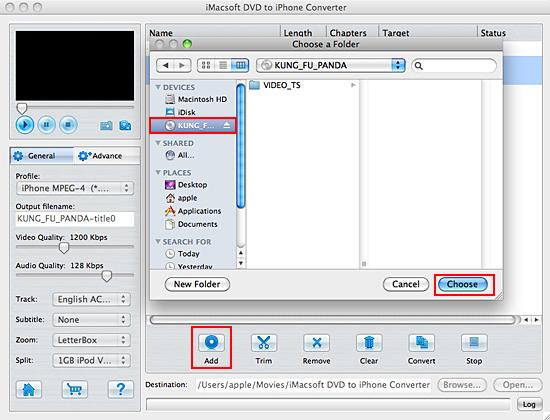
2. Select *.m4v video format
Turn to the "General" panel and select the "Profile" option, you can see plenty of video and audio format be supported. And choose "M4V videos (*.m4v)" to customize output format in the drop-down list.
Turn to the "General" panel and select the "Profile" option, you can see plenty of video and audio format be supported. And choose "M4V videos (*.m4v)" to customize output format in the drop-down list.
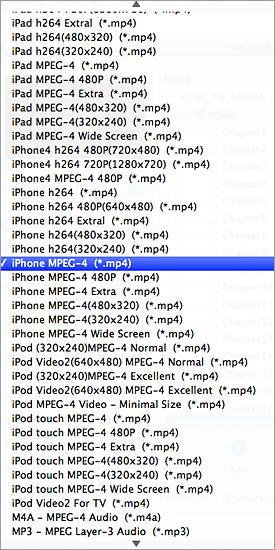
Tip: You can edit the info of output files to meet your need, even specify parameters setting for unique output. This software provides you with "General" and "Advance" panel that covers info edition and parameter settings, such as Output Filename, Video Quality, Audio Quality, Video Size, Track, Subtile, Frame Rate, Channel, Angle, Zoom, Split and Aspect.
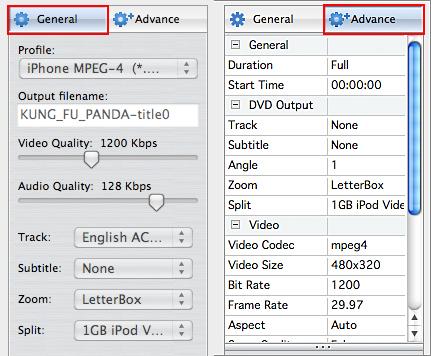
3. Rip DVD to M4V videos
Before you start to rip DVD to M4V videos on Mac, firstly you should set a target folder to save the ripped M4V videos on Mac through clicking the "Browse" button and set the certain place in the dialog box. When it is complete, press "Convert" button to start DVD to M4V video ripping process.
Before you start to rip DVD to M4V videos on Mac, firstly you should set a target folder to save the ripped M4V videos on Mac through clicking the "Browse" button and set the certain place in the dialog box. When it is complete, press "Convert" button to start DVD to M4V video ripping process.
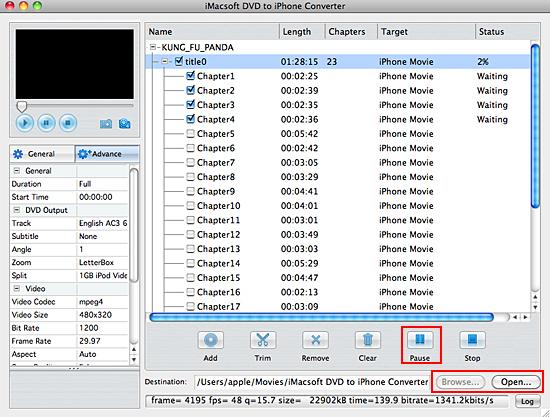
Tip: Clip any segment
Select a chapter or title in the file list, click "Trim" button in the toolbar to open "Trim" window. You can clip the original video into several parts, then convert and output them separately or as a whole one. Set start point and end point, you get the segment you want to convert and output.
Select a chapter or title in the file list, click "Trim" button in the toolbar to open "Trim" window. You can clip the original video into several parts, then convert and output them separately or as a whole one. Set start point and end point, you get the segment you want to convert and output.
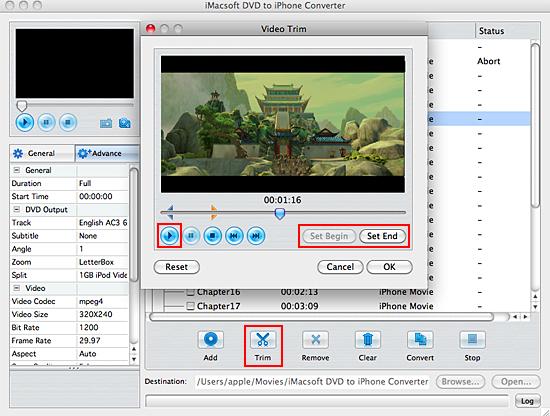
|
Hot Tags: |
||||
Ready to try or buy?
-
- iPod to Mac Transfer

- iPhone to Mac Transfer

- iPad to Mac Transfer

- iPhone Ringtone Maker for Mac

- iPhone SMS to Mac Transfer

- iPhone Contact to Mac Transfer
- iPhone Call List to Mac Transfer
- iPhone iBooks to Mac Transfer

- iPhone Photo to Mac Transfer
- DVD to iPod Converter for Mac
- DVD to iPhone Converter for Mac
- DVD to iPad Converter for Mac

- iPod Video Converter for Mac
- iPhone Video Converter for Mac
- iPad Video Converter for Mac
- iPod to Mac Transfer
-
- Mac DVD Toolkit

- iPod Mate for Mac

- iPhone Mate for Mac

- iPad Mate for Mac

- DVD Ripper Suite for Mac
- DVD Maker Suite for Mac
- DVD to iPod Suite for Mac
- DVD to iPhone Suite for Mac
- DVD to iPad Suite for Mac
- DVD to MP4 Suite for Mac
- DVD to Apple TV Suite for Mac
- DVD Audio Ripper Suite for Mac
- DVD to FLV Suite for Mac
- DVD to PSP Suite for Mac
- Mac DVD Toolkit




