How to rip DVD to iPod library?
Fancy watching DVD on your iPod? If so, then you're on the right page because here you will learn how to rip DVD to iPod video. And the add the ripped movie DVD files to iPod library, watch videos onto iPod library. The process is quite easy and all you need is a good DVD to iPod converter to rip DVD.iMacsoft DVD to iPod Converter here, and do as the following step-by-step manual and you will get your favorite DVD transferred to iPod library easily and play it on your iPod enjoyably. And the following article will show you the best solution on how to rip DVD to iPod library and import ripped videos onto iPod for playback.
 5.20MB
5.20MB
 $28.oo
$28.oo 1: Load movie DVD
Insert movie DVD into DVD-ROM driver and run the DVD to iPod Converter program, you may see the software will automatically load DVD files totally. Or load DVD by choosing "Add DVD Folder" in the "File" menu or directly pressing the "Open DVD" button at the toolbar.
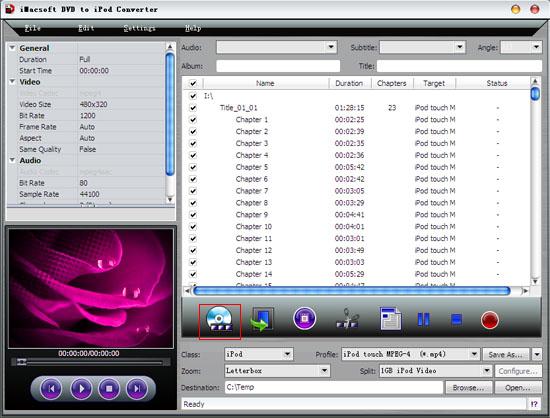
2: Output iPod MP4 format
Hit the "Profile" drop-down list and choose "iPod touch MPEG-4 video (*.mp4) option for output. If you wanna search for the iPod video format quickly, select "iPod" catagory in the "Class" combo box.
Hit the "Profile" drop-down list and choose "iPod touch MPEG-4 video (*.mp4) option for output. If you wanna search for the iPod video format quickly, select "iPod" catagory in the "Class" combo box.
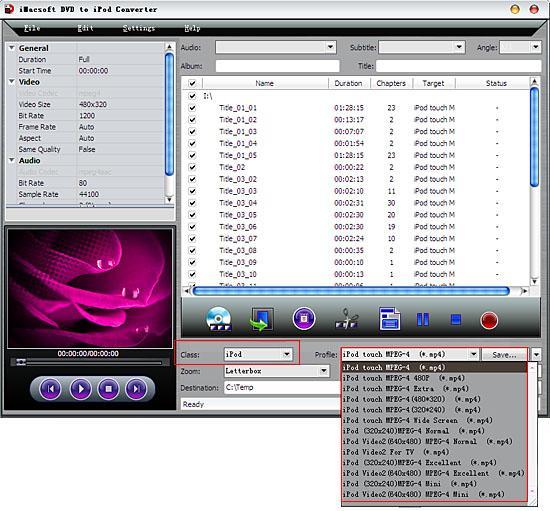
Tips: you can set "Bit Rate" by choosing the rate given, such as "512". And the higher "Bit Rate" you choose, the better the picture you will get. Certainly, you can keep all the above options default without any change.
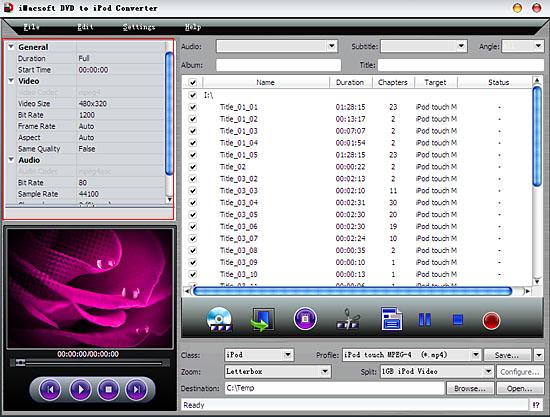
3: Rip DVD to iPod
Click "Browse..." button to set a target folder for saving iPod MP4 video files on computer local. And then select the titles or chapters you want to convert and start to rip DVD to iPod by clicking Convert button. After you finish the DVD to iPod videos ripping, click the "Open" button to search for the ripped iPod videos directly on computer local.
Click "Browse..." button to set a target folder for saving iPod MP4 video files on computer local. And then select the titles or chapters you want to convert and start to rip DVD to iPod by clicking Convert button. After you finish the DVD to iPod videos ripping, click the "Open" button to search for the ripped iPod videos directly on computer local.
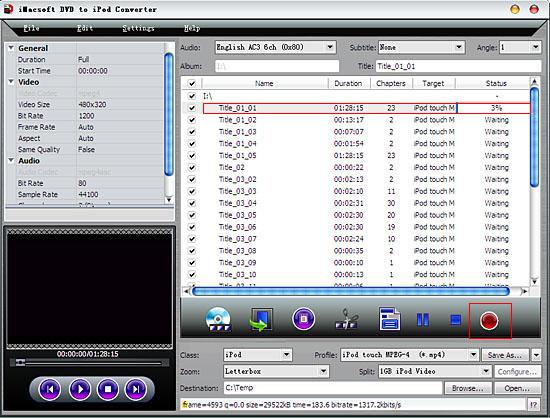
4: Transfer DVD to iPod library
Free download iTunes app, install and run. And add the ripped videos into iPod library, and then you connect iPod device to the computer and all iPod folders will be shown up in the iTunes list. Click the iPod device and in the right panel, choose the "Movie" tab and select all vstransfer, check them all. Press "Apply" button to transfer DVD to iPod library.
Free download iTunes app, install and run. And add the ripped videos into iPod library, and then you connect iPod device to the computer and all iPod folders will be shown up in the iTunes list. Click the iPod device and in the right panel, choose the "Movie" tab and select all vstransfer, check them all. Press "Apply" button to transfer DVD to iPod library.
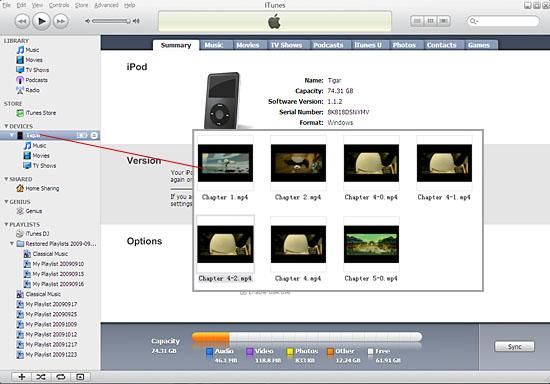
|
Hot Tags: |
||||
 5.20MB
5.20MB
 $28.oo
$28.oo -
- iPod to Mac Transfer

- iPhone to Mac Transfer

- iPad to Mac Transfer

- iPhone Ringtone Maker for Mac

- iPhone SMS to Mac Transfer

- iPhone Contact to Mac Transfer
- iPhone Call List to Mac Transfer
- iPhone iBooks to Mac Transfer

- iPhone Photo to Mac Transfer
- DVD to iPod Converter for Mac
- DVD to iPhone Converter for Mac
- DVD to iPad Converter for Mac

- iPod Video Converter for Mac
- iPhone Video Converter for Mac
- iPad Video Converter for Mac
- iPod to Mac Transfer
-
- Mac DVD Toolkit

- iPod Mate for Mac

- iPhone Mate for Mac

- iPad Mate for Mac

- DVD Ripper Suite for Mac
- DVD Maker Suite for Mac
- DVD to iPod Suite for Mac
- DVD to iPhone Suite for Mac
- DVD to iPad Suite for Mac
- DVD to MP4 Suite for Mac
- DVD to Apple TV Suite for Mac
- DVD Audio Ripper Suite for Mac
- DVD to FLV Suite for Mac
- DVD to PSP Suite for Mac
- Mac DVD Toolkit




