How to rip movie DVD to MP3 audio for iPad?
Watch classic movie DVD and single out the impressive and attractive segment or dialogue for back up. Now the revolutionary and personlized product--iPad, will offer you a good place to play and store these memory reminds. Currently, you wanna extract fair-sounding audio from DVD and transfer it to iPad. And the probiem is how to extract audio and convert it to MP3 video that is supported by iPad. So iMacsoft DVD to iPad Converter can easily help you rip DVD to MP3 files for iPad. With this software, chunks of music can put into your iPad music library for enjoyment easily.Have you ever been found a perfect program to convert DVD to MP3 audio files and transfer these audio files to iPad? In the following guidance, we will show the solution on how to step by step convert DVD to iPad MP3 files with iMacsoft DVD to iPad Converter.
1. Load movie DVD
Download iMacsoft DVD to iPad Converter and run it. Load your DVD by choosing "Add DVD Folder" in the "File" menu or directly pressing the "Open DVD" button in the main interface, then select your DVD Drive in the pop-up window and press the "Open" button.
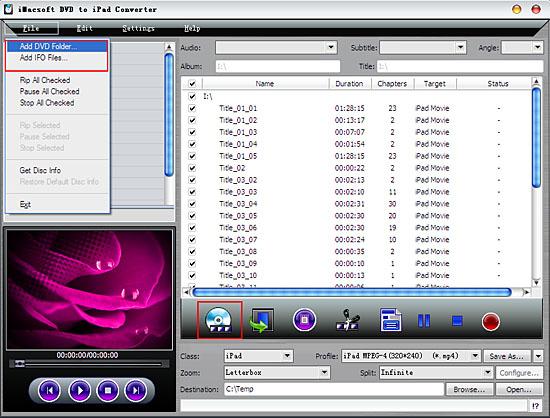
2. Set output files format
In this screen, you choose "Common Audio" option by clicking "Class" list box, and while in "Profile" drop down list box, you may select MP3-- MPEG Layer 3 Audio (*. mp3) audio format. The software allows setting various output formats supported by iPad.
In this screen, you choose "Common Audio" option by clicking "Class" list box, and while in "Profile" drop down list box, you may select MP3-- MPEG Layer 3 Audio (*. mp3) audio format. The software allows setting various output formats supported by iPad.
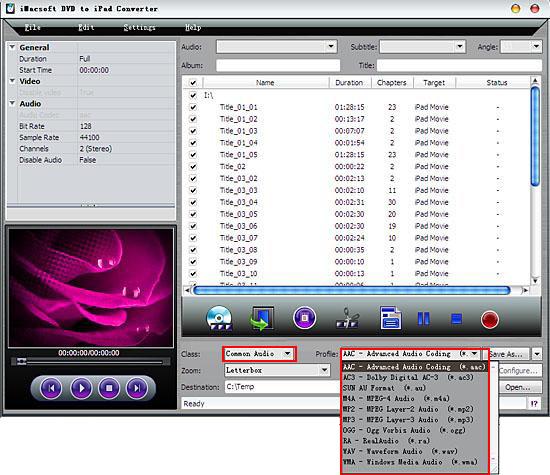
3: Set the destination and start conversion
After you set the saving destination by clicking "Browse" button, select the title or chapter you want to convert and start conversion by clicking red button.
After you set the saving destination by clicking "Browse" button, select the title or chapter you want to convert and start conversion by clicking red button.
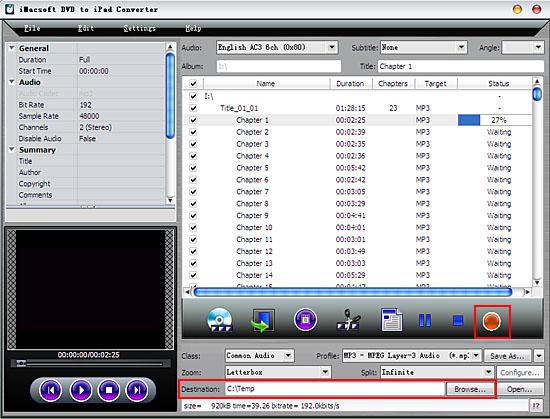
4: Move the converted music to iPad
(1) Please click "Open" button in the software interface after the conversion is completed.
(2) Find the converted files in the destination folder and add audio files to iTunes.
(3) If connect iPad to PC, you can see all the audio files are displayed on iTunes of "Music". And iTunes can auto-detect iPad items and shows in the list. Click iPad logo and choose "Music" item to select audio files for sync. In the end, press "Sync" button to complete MP3 audio files from DVD to iPad transferring task.
(1) Please click "Open" button in the software interface after the conversion is completed.
(2) Find the converted files in the destination folder and add audio files to iTunes.
(3) If connect iPad to PC, you can see all the audio files are displayed on iTunes of "Music". And iTunes can auto-detect iPad items and shows in the list. Click iPad logo and choose "Music" item to select audio files for sync. In the end, press "Sync" button to complete MP3 audio files from DVD to iPad transferring task.
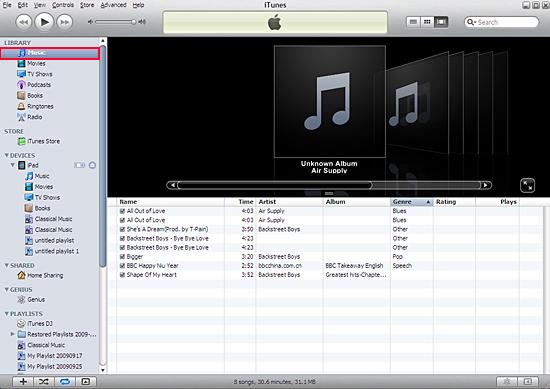
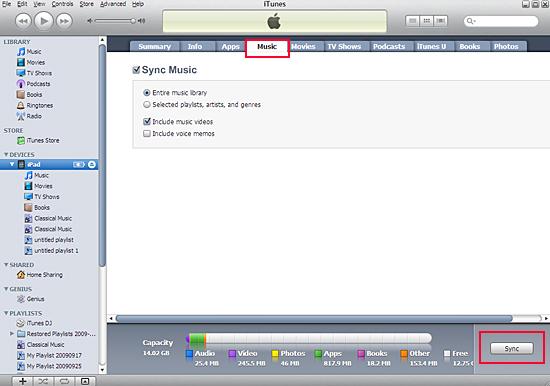
|
Hot Tags: |
||||
Ready to try or buy?
 5.20 MB
5.20 MB
 $28.oo
$28.oo -
- iPod to Mac Transfer

- iPhone to Mac Transfer

- iPad to Mac Transfer

- iPhone Ringtone Maker for Mac

- iPhone SMS to Mac Transfer

- iPhone Contact to Mac Transfer
- iPhone Call List to Mac Transfer
- iPhone iBooks to Mac Transfer

- iPhone Photo to Mac Transfer
- DVD to iPod Converter for Mac
- DVD to iPhone Converter for Mac
- DVD to iPad Converter for Mac

- iPod Video Converter for Mac
- iPhone Video Converter for Mac
- iPad Video Converter for Mac
- iPod to Mac Transfer
-
- Mac DVD Toolkit

- iPod Mate for Mac

- iPhone Mate for Mac

- iPad Mate for Mac

- DVD Ripper Suite for Mac
- DVD Maker Suite for Mac
- DVD to iPod Suite for Mac
- DVD to iPhone Suite for Mac
- DVD to iPad Suite for Mac
- DVD to MP4 Suite for Mac
- DVD to Apple TV Suite for Mac
- DVD Audio Ripper Suite for Mac
- DVD to FLV Suite for Mac
- DVD to PSP Suite for Mac
- Mac DVD Toolkit




