How to rip DVD to DVD disc on Mac?
Many DVD collection will be our precious memory. And make DVD movie backup and you can send them to friends as gift. And iMacsoft DVD Copy for Mac will be a professional DVD to DVD ripping that can easily and fast rip movie DVD to DVD disc on Mac.The guides will be consisted of three parts:
1)Insert movie DVD and set output folder
2)Backup DVD files on temporary folder on Mac
3)Insert blank DVD and Copy to DVD
1: Load DVD
Run the software and insert movie DVD to the recording CD-Rom, when you choose "Open DVD Folder" option in the "Source" combo box, a pop-up dialog box will be shown, you can choose a DVD folder on Mac and press "Choose" button to load DVD.
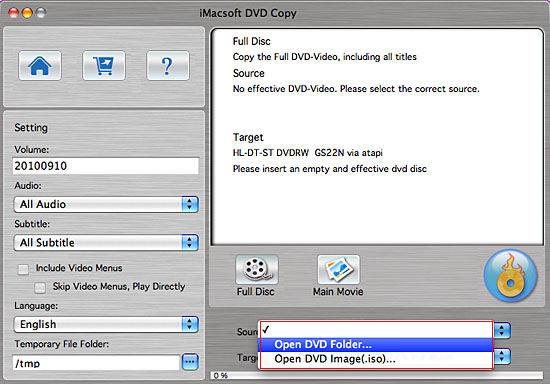
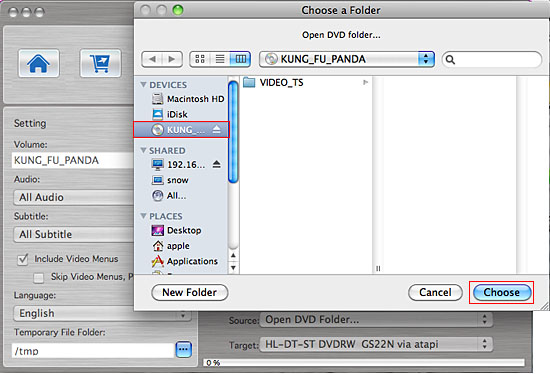
2: Select DVD target
In the "Target" combo box to select DVD output mode. And you can choose the first option to output DVD disc saving path. Then it will pop up a message box reminding you to select target disc type (D5, D9, Custom ).
Tip: You may have only one DVD ROM. Just select the same DVD Drive as the "Source" and "Destinationt".
In the "Target" combo box to select DVD output mode. And you can choose the first option to output DVD disc saving path. Then it will pop up a message box reminding you to select target disc type (D5, D9, Custom ).
Tip: You may have only one DVD ROM. Just select the same DVD Drive as the "Source" and "Destinationt".
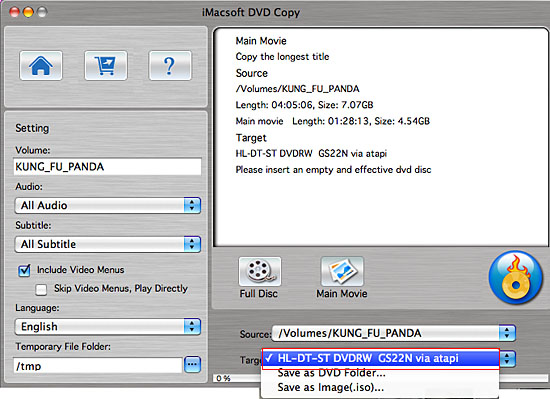

3: Copy DVD to Temporary File Folder
In the left panel, you will see "Temporary File Folder" option and set the path or keep the default. The DVD to DVD Ripping software will copy the source DVD to Mac temporary file folder. It will display the copying progress in main interface.
In the left panel, you will see "Temporary File Folder" option and set the path or keep the default. The DVD to DVD Ripping software will copy the source DVD to Mac temporary file folder. It will display the copying progress in main interface.
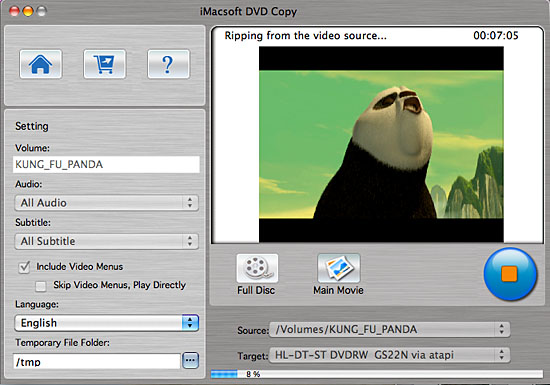
4: Rip DVD movie to DVD
After the source DVD is copied to temporary file folder in your hard disk, it will begin to copy the temporary file to your target blank DVD on Mac.
Note: Here, it will pop up a message box telling you "Please insert an empty disc to write to...". At the same time your DVD RW Drive will be ejected. Insert a blank DVD, then click "Retry" button.
After the source DVD is copied to temporary file folder in your hard disk, it will begin to copy the temporary file to your target blank DVD on Mac.
Note: Here, it will pop up a message box telling you "Please insert an empty disc to write to...". At the same time your DVD RW Drive will be ejected. Insert a blank DVD, then click "Retry" button.
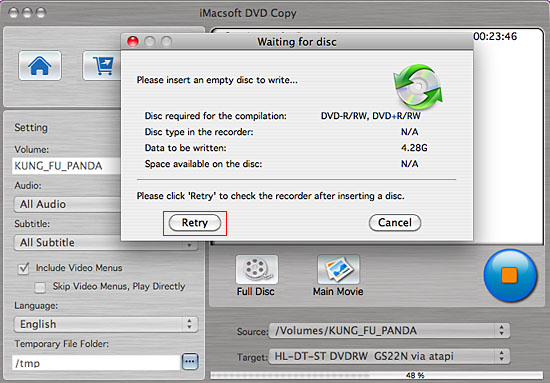
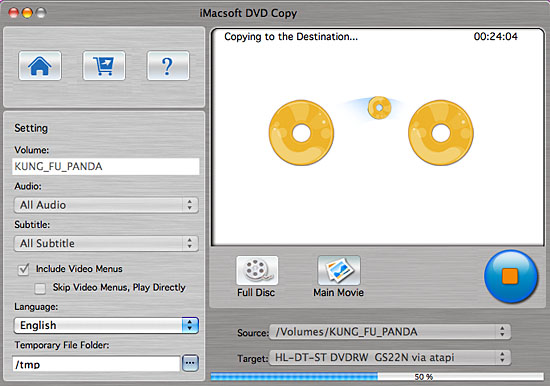
5: Complete copy
Once copying completed, iMacsoft DVD Copy for Mac will pop up a message box showing copy information including "Source", "Destination", "Copy mode", "Compress ratio" and "Time".
Once copying completed, iMacsoft DVD Copy for Mac will pop up a message box showing copy information including "Source", "Destination", "Copy mode", "Compress ratio" and "Time".
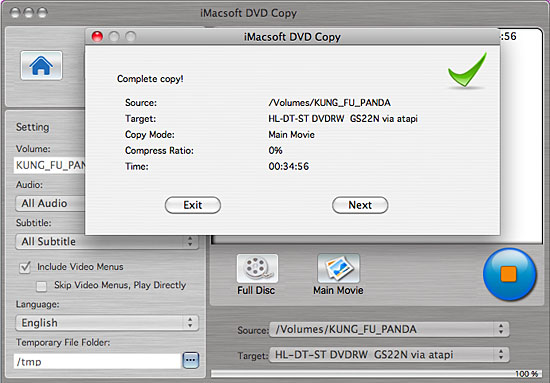
|
Hot Tags: |
||||
Ready to try or buy?
-
- iPod to Mac Transfer

- iPhone to Mac Transfer

- iPad to Mac Transfer

- iPhone Ringtone Maker for Mac

- iPhone SMS to Mac Transfer

- iPhone Contact to Mac Transfer
- iPhone Call List to Mac Transfer
- iPhone iBooks to Mac Transfer

- iPhone Photo to Mac Transfer
- DVD to iPod Converter for Mac
- DVD to iPhone Converter for Mac
- DVD to iPad Converter for Mac

- iPod Video Converter for Mac
- iPhone Video Converter for Mac
- iPad Video Converter for Mac
- iPod to Mac Transfer
-
- Mac DVD Toolkit

- iPod Mate for Mac

- iPhone Mate for Mac

- iPad Mate for Mac

- DVD Ripper Suite for Mac
- DVD Maker Suite for Mac
- DVD to iPod Suite for Mac
- DVD to iPhone Suite for Mac
- DVD to iPad Suite for Mac
- DVD to MP4 Suite for Mac
- DVD to Apple TV Suite for Mac
- DVD Audio Ripper Suite for Mac
- DVD to FLV Suite for Mac
- DVD to PSP Suite for Mac
- Mac DVD Toolkit




