How to rip DVD to AC3 audio files?
"AC3 audio will continue to live on for many decades due to the number or system and network which currently utilize it. You can paly our AC3 encoded media files with any directshow-compatible multimedia player for Windows. And now I wanna convert DVD to AC3 audio files for enjoying on my Home Theatre. Can you give me advie on this situation and help me out of this trouble. Here iMacsoft DVD Audio Ripper is a very useful application which can rip DVD audio to AC3 audio filese with high output quality."It's an easy way for you to get AC3 audio files from movie DVD with iMacsoft DVD Audio Ripper. In the tutorials below, we will show you a step by step guidance on how to convert DVD to AC3 with excellent quality.
1: Run this software and insert DVD
Run iMacsoft DVD Audio Ripper, and click "Open DVD" button to select a DVD (or DVD Folder, IFO file) in the dialog box that opens. Or choose “Add DVD folder..." or "Add IFO files..." option in the "File" top menu to load DVD. The loaded DVD’s information, such as Chapter, Title, Duration, etc., will be shown in the file list.
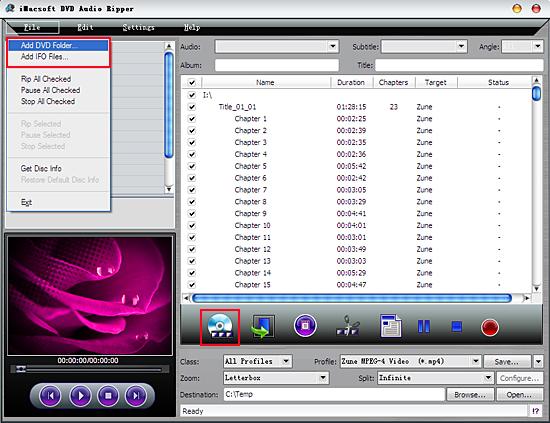
Tip: Get DVD information
After loading DVD, if the network is connected, click "Get Disc info" button in the toolbar, or click "File-->Get Disc Info" in the top menu, the software will retrieve loaded DVD information from Web database, and display the information in the file list, such as Title Name and Chapter Name.
After loading DVD, if the network is connected, click "Get Disc info" button in the toolbar, or click "File-->Get Disc Info" in the top menu, the software will retrieve loaded DVD information from Web database, and display the information in the file list, such as Title Name and Chapter Name.
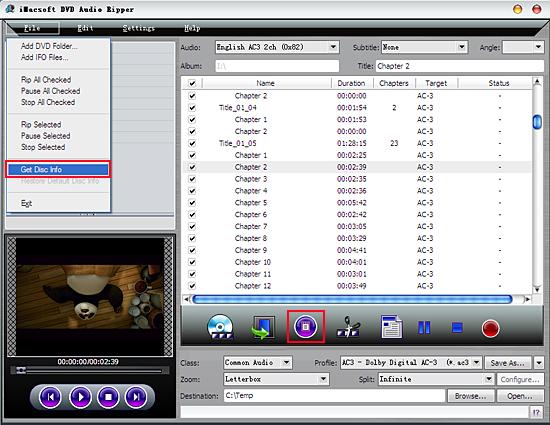
2: Set output format
Select "Common Audio" option in the "Class" ComboBox, and then click "Profile" drop-down button, select "AC3-Dolby Digital AC-3 (*.ac3)" output format for selected files in the drop down list that opens.
Select "Common Audio" option in the "Class" ComboBox, and then click "Profile" drop-down button, select "AC3-Dolby Digital AC-3 (*.ac3)" output format for selected files in the drop down list that opens.
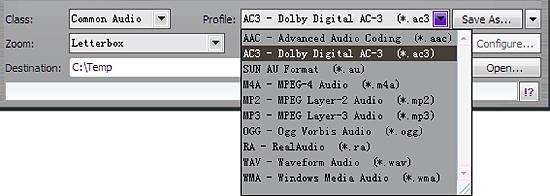
Tip: You can edit the info of output files to meet your need, such as Audio, Subtile, Angle, Album and Title. Moreover, To adjust output settings, you can set the detailed parameters of output format in the profile panel of left window.
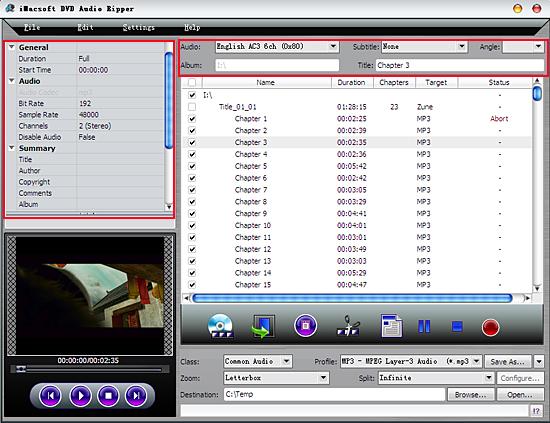
3: Set the destination and start conversion
Click "Browse" button to select a destination folder in the dialog box that opens, and click "OK". After finishing the above settings, check the needed file to rip in the file list, click "Start Ripping" button on the toolbar, to start ripping the selected files. You can view the progress of ripping process from the progress bar at the bottom of the window.
Click "Browse" button to select a destination folder in the dialog box that opens, and click "OK". After finishing the above settings, check the needed file to rip in the file list, click "Start Ripping" button on the toolbar, to start ripping the selected files. You can view the progress of ripping process from the progress bar at the bottom of the window.
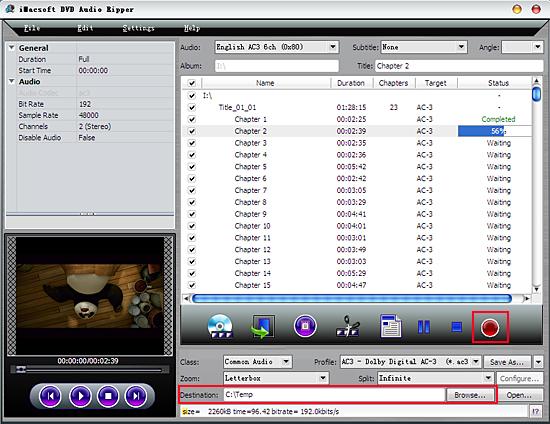
Tip: Select a chapter or title in the file list, click "Trim" button in the toolbar to open "Video Trim" window. You can clip the original video into several parts, then convert and output them separately or as a whole one. Set start point and end point, you get the segment you want to convert and output.
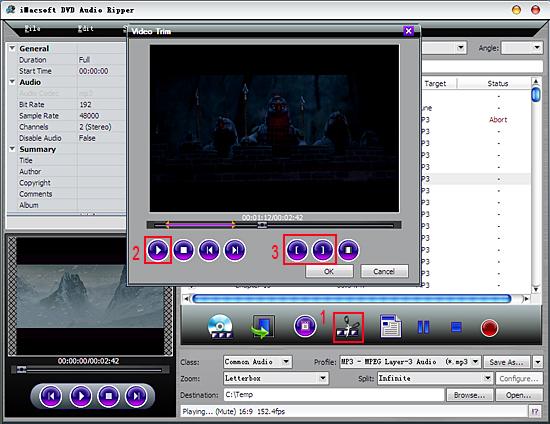
|
Hot Tags: |
||||
Ready to try or buy?
 5.29 MB
5.29 MB  $28.oo
$28.oo -
- iPod to Mac Transfer

- iPhone to Mac Transfer

- iPad to Mac Transfer

- iPhone Ringtone Maker for Mac

- iPhone SMS to Mac Transfer

- iPhone Contact to Mac Transfer
- iPhone Call List to Mac Transfer
- iPhone iBooks to Mac Transfer

- iPhone Photo to Mac Transfer
- DVD to iPod Converter for Mac
- DVD to iPhone Converter for Mac
- DVD to iPad Converter for Mac

- iPod Video Converter for Mac
- iPhone Video Converter for Mac
- iPad Video Converter for Mac
- iPod to Mac Transfer
-
- Mac DVD Toolkit

- iPod Mate for Mac

- iPhone Mate for Mac

- iPad Mate for Mac

- DVD Ripper Suite for Mac
- DVD Maker Suite for Mac
- DVD to iPod Suite for Mac
- DVD to iPhone Suite for Mac
- DVD to iPad Suite for Mac
- DVD to MP4 Suite for Mac
- DVD to Apple TV Suite for Mac
- DVD Audio Ripper Suite for Mac
- DVD to FLV Suite for Mac
- DVD to PSP Suite for Mac
- Mac DVD Toolkit




