How to rip DVD movies?
While DVDs are high quality and you wanna rip them to your PC, they do have drawbacks, such as large file sizes(4-9 Gigabytes per movie) and obscure file-naming. By ripping a DVD to some video files, you benefit from small and portable file sizes, your own file naming. Also, the files can be used for video editing. Now we strongly our product iMacsoft DVD Ripper, a best DVD ripping solution which can allow you to easily rip movies DVD to certain videos you wanna be.1: Open DVD
Once you've selected the DVD you want to copy or back up insert it into your computer. Now click on the icon that says "Source" and click your DVD drive. Click "Open" and you will be able to see many titles included in this DVD disk. Choose the longest title if this is a movie DVD, or choose your favorite chapter if this is an episode.
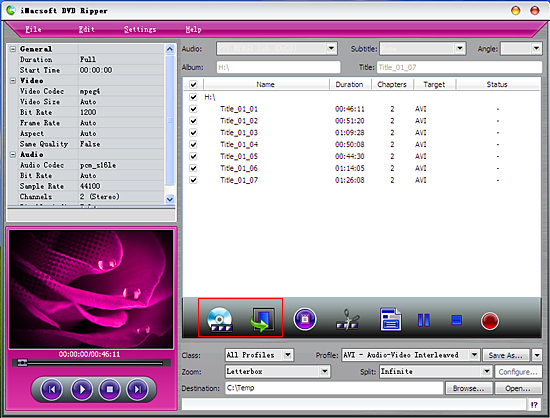
Tip: Get DVD information
Once connect website on PC and select the DVD title, click the right mouse point and choose the "Get Disc info" option to see the DVD concrete database, or press "Get DVD info" button on the toolbar. Even you can click "File->Get Disc Info" in the top menu, the software will retrieve loaded DVD information from Web database.
Once connect website on PC and select the DVD title, click the right mouse point and choose the "Get Disc info" option to see the DVD concrete database, or press "Get DVD info" button on the toolbar. Even you can click "File->Get Disc Info" in the top menu, the software will retrieve loaded DVD information from Web database.
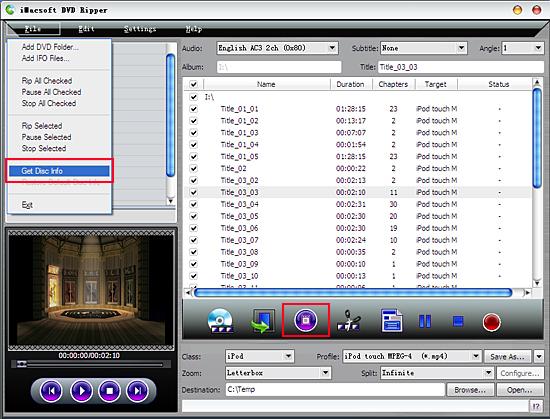
2. Specify output format
In this screen, you can find out so many video and audio format in the "Profile" dialog-list. And you can also fast choose some certain video format according its correspondent multimedia player in "Class" combo list. Such as iPod, iPad, iPhone, etc.
In this screen, you can find out so many video and audio format in the "Profile" dialog-list. And you can also fast choose some certain video format according its correspondent multimedia player in "Class" combo list. Such as iPod, iPad, iPhone, etc.
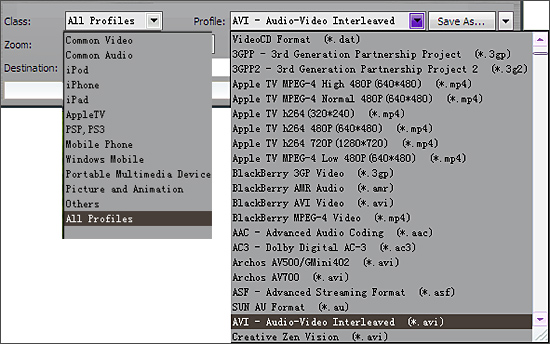
Tip: You can edit the info of output files to meet your need, such as Audio, Subtile, Angle, Album and Title. Moreover, in order to adjust output settings, you can set the detailed parameters of output format in the profile panel of left window.
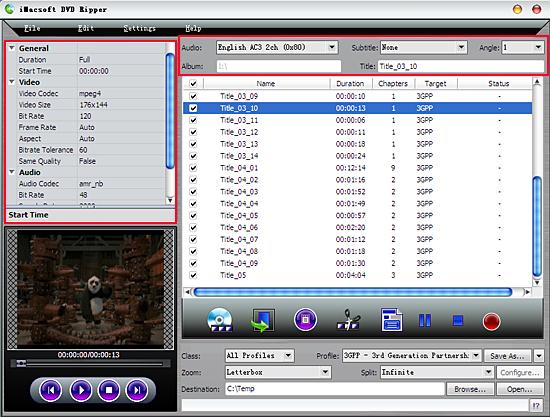
3: Rip movie DVD
Check all settings and click "Rip" to start DVD ripping. Before you start rip DVD, click "Browse" button to set a target folder to save the DVD ripping files. In the screen, a progress bar will show its ripping speed; depends on many factors like machine speed filesize, etc.
Check all settings and click "Rip" to start DVD ripping. Before you start rip DVD, click "Browse" button to set a target folder to save the DVD ripping files. In the screen, a progress bar will show its ripping speed; depends on many factors like machine speed filesize, etc.
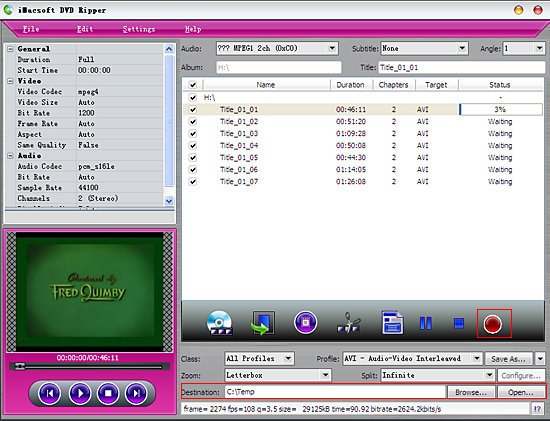
Tip: Clip video
Select a chapter or title in the file list, click "Trim" button in the toolbar to open "Video Trim" window. You can clip the original video into several parts, then convert and output them separately or as a whole one. Set start point and end point, you get the segment you want to convert and output.
Select a chapter or title in the file list, click "Trim" button in the toolbar to open "Video Trim" window. You can clip the original video into several parts, then convert and output them separately or as a whole one. Set start point and end point, you get the segment you want to convert and output.
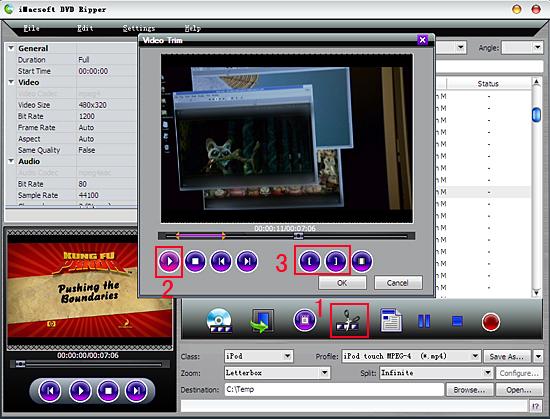
|
Hot Tags: |
||||
Ready to try or buy?
 14.2 MB
14.2 MB  $32.oo
$32.oo -
- iPod to Mac Transfer

- iPhone to Mac Transfer

- iPad to Mac Transfer

- iPhone Ringtone Maker for Mac

- iPhone SMS to Mac Transfer

- iPhone Contact to Mac Transfer
- iPhone Call List to Mac Transfer
- iPhone iBooks to Mac Transfer

- iPhone Photo to Mac Transfer
- DVD to iPod Converter for Mac
- DVD to iPhone Converter for Mac
- DVD to iPad Converter for Mac

- iPod Video Converter for Mac
- iPhone Video Converter for Mac
- iPad Video Converter for Mac
- iPod to Mac Transfer
-
- Mac DVD Toolkit

- iPod Mate for Mac

- iPhone Mate for Mac

- iPad Mate for Mac

- DVD Ripper Suite for Mac
- DVD Maker Suite for Mac
- DVD to iPod Suite for Mac
- DVD to iPhone Suite for Mac
- DVD to iPad Suite for Mac
- DVD to MP4 Suite for Mac
- DVD to Apple TV Suite for Mac
- DVD Audio Ripper Suite for Mac
- DVD to FLV Suite for Mac
- DVD to PSP Suite for Mac
- Mac DVD Toolkit




