How to rip music CD to MP3 audio files?
"Actually, you love to backup music CD tracks as MP3 audio files onto your computer, if so, the music from CD can be replayed with smart audio player, such as iPad, iPhone, iPod, and other mobile phone. Therefore, want to get MP3 audio file from CD, you just need a third party program -- And now iMacsoft CD Ripper will be your optimum choice which can allow you to rip song from music CDs to your computer. After that, you can synchronize the songs to a portable music player, burn a mix CD for a party or celebration."The article will try to exert a perfect solution on how to rip CD to MP3 audio files by iMacsoft CD Ripper software. And the following guides will interpret you a step by step tutorial to finish audio to CD burning task.
1: Insert music CD
Download iMacsoft CD Ripper and run it. After you insert a music CD into your CD-ROM, All the music tracks will be shown on the interface that also comprises music info such as: Name, Track, Duration, Target and Status.
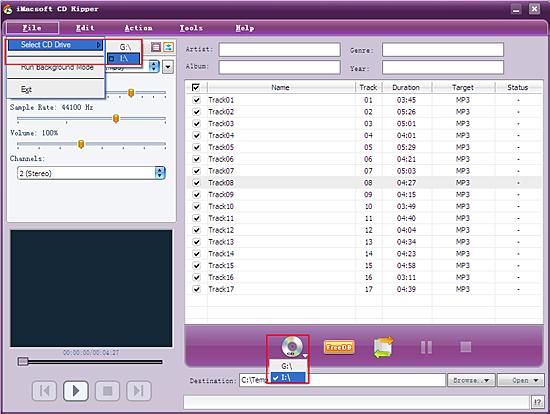
2.Specify output format
You can select and check one/several music tracks to rip. And for multiple music tracks, it is available to specify single or different audio format to output. And here choose audio format (*.mp3) in the "Profile" pull- down list box
You can select and check one/several music tracks to rip. And for multiple music tracks, it is available to specify single or different audio format to output. And here choose audio format (*.mp3) in the "Profile" pull- down list box
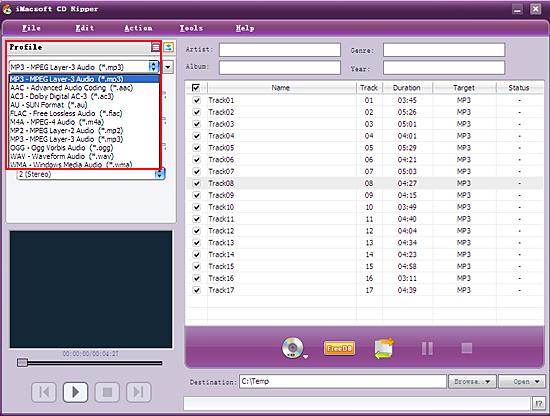
3: Edit info and set saving path
You will be allowed to edit music info on the top of main interface, such as "Artist", "Genre", "Ablum", and "Year" and also read track info from CDDB. Then , in the bottom of interface, click "Browse" button to select the folder for saving. The default saving path is "C:\ Temp".
You will be allowed to edit music info on the top of main interface, such as "Artist", "Genre", "Ablum", and "Year" and also read track info from CDDB. Then , in the bottom of interface, click "Browse" button to select the folder for saving. The default saving path is "C:\ Temp".
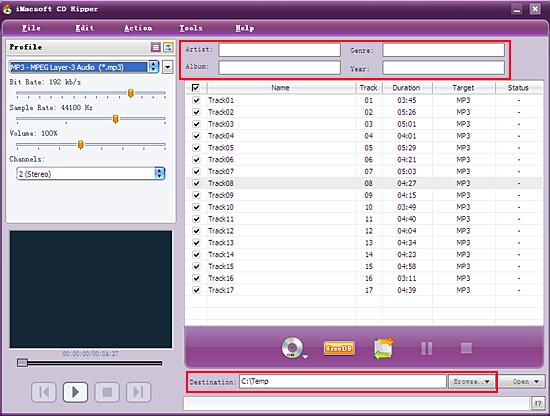
4: Start ripping
Click the "Rip" button to rip all CD tracks you select. After CD ripping, you can fast find the ripped files on your computer by click the button "Open", iMacsoft CD Ripper will open the MP3 audio folder with Windows Explorer right away.
Click the "Rip" button to rip all CD tracks you select. After CD ripping, you can fast find the ripped files on your computer by click the button "Open", iMacsoft CD Ripper will open the MP3 audio folder with Windows Explorer right away.
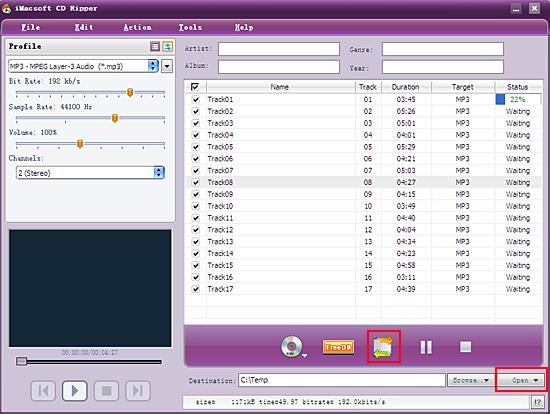
|
Hot Tags: |
||||
Ready to try or buy?
 4.90 MB
4.90 MB
 $15.oo
$15.oo -
- iPod to Mac Transfer

- iPhone to Mac Transfer

- iPad to Mac Transfer

- iPhone Ringtone Maker for Mac

- iPhone SMS to Mac Transfer

- iPhone Contact to Mac Transfer
- iPhone Call List to Mac Transfer
- iPhone iBooks to Mac Transfer

- iPhone Photo to Mac Transfer
- DVD to iPod Converter for Mac
- DVD to iPhone Converter for Mac
- DVD to iPad Converter for Mac

- iPod Video Converter for Mac
- iPhone Video Converter for Mac
- iPad Video Converter for Mac
- iPod to Mac Transfer
-
- Mac DVD Toolkit

- iPod Mate for Mac

- iPhone Mate for Mac

- iPad Mate for Mac

- DVD Ripper Suite for Mac
- DVD Maker Suite for Mac
- DVD to iPod Suite for Mac
- DVD to iPhone Suite for Mac
- DVD to iPad Suite for Mac
- DVD to MP4 Suite for Mac
- DVD to Apple TV Suite for Mac
- DVD Audio Ripper Suite for Mac
- DVD to FLV Suite for Mac
- DVD to PSP Suite for Mac
- Mac DVD Toolkit




