How to put DVD to iPod library?
Want to put a DVD on a iPod Touch? Want to share excellent DVD movies with your friends on air, on bus or anywhere? If these things are perplexing you, just follow this solution guide to put DVD to iPod.A professional utility you must need to put DVD to iPod touch library, and here I recommends you iMacsoft DVD to iPod Converter, which is the best mobile video converter software, can help you convert DVD movies you like to the right formats supported by iPod well and then automatically put DVD onto iPod library fast and easily.
What's more, iMacsoft DVD to iPod Converter can not only help you put DVD to iPod Touch, but also support iPod Classic, iPod touch, iPod nano, and so on. Meanwhile you can transfer DVD videos to iPad, iPhone, etc.
 5.20MB
5.20MB
 $28.oo
$28.oo 1: Load movie DVD
Or load DVD by choosing "Add DVD Folder" in the "File" menu or directly pressing the "Open DVD" button in the main interface, then select your DVD Drive in the pop-up window and press the "OK" button to load.
2. Specify iPod MP4 output
You can choose "iPod touch MPEG-4 video (*.mp4)" option in the "Profile" drop-down box for output iPod MP4 videos. And press "Browse" button to choose a target directory on computer local.
3. Convert DVD to iPod
Click "Convert" button to start DVD to iPod conversion, after convert DVD to iPod MP4 videos you can press "Open" button to search for the converted iPod MP4 videos on computer local.
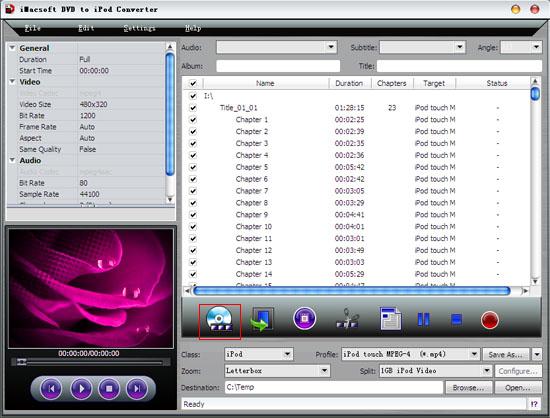
Tips: If you want to convert just a chapter, here is the way: After your DVD is loaded into the program, please select the file name and click the "Show Chapters" button in the main interface and then you will see all the chapters within this file. Please select the chapter you want to convert and do the same way with red button.
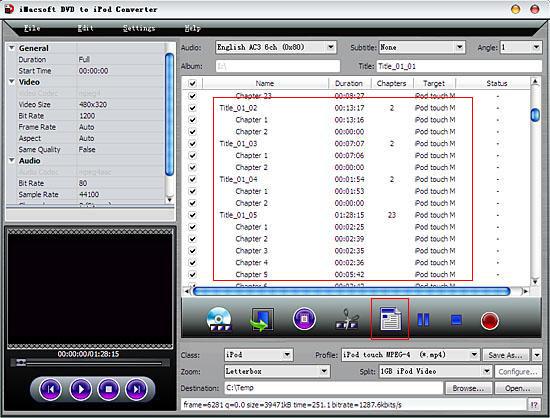
4: Put DVD on iPod
(1) Run iTunes app and connect iPod device to your computer, and the iPod folders will be shown up the iTunes list.
(2)Add the files into iTunes library, choose "Add files to iPhone library" option in iTunes top "File" menu.
(3) Drag the file onto the iPod logo in the iTunes and then release the mouse when "+" appears around the cursor. The all videos from DVD can be put onto iPod library.
Finally, you are able to enjoy your favourite movies on your iPod breezily!
(1) Run iTunes app and connect iPod device to your computer, and the iPod folders will be shown up the iTunes list.
(2)Add the files into iTunes library, choose "Add files to iPhone library" option in iTunes top "File" menu.
(3) Drag the file onto the iPod logo in the iTunes and then release the mouse when "+" appears around the cursor. The all videos from DVD can be put onto iPod library.
Finally, you are able to enjoy your favourite movies on your iPod breezily!
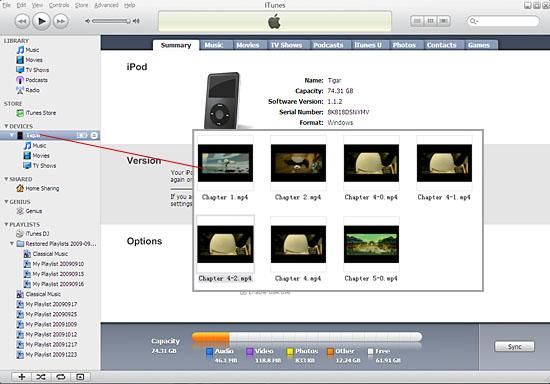
|
Hot Tags: |
||||
Ready to try or buy?
 5.20MB
5.20MB
 $28.oo
$28.oo -
- iPod to Mac Transfer

- iPhone to Mac Transfer

- iPad to Mac Transfer

- iPhone Ringtone Maker for Mac

- iPhone SMS to Mac Transfer

- iPhone Contact to Mac Transfer
- iPhone Call List to Mac Transfer
- iPhone iBooks to Mac Transfer

- iPhone Photo to Mac Transfer
- DVD to iPod Converter for Mac
- DVD to iPhone Converter for Mac
- DVD to iPad Converter for Mac

- iPod Video Converter for Mac
- iPhone Video Converter for Mac
- iPad Video Converter for Mac
- iPod to Mac Transfer
-
- Mac DVD Toolkit

- iPod Mate for Mac

- iPhone Mate for Mac

- iPad Mate for Mac

- DVD Ripper Suite for Mac
- DVD Maker Suite for Mac
- DVD to iPod Suite for Mac
- DVD to iPhone Suite for Mac
- DVD to iPad Suite for Mac
- DVD to MP4 Suite for Mac
- DVD to Apple TV Suite for Mac
- DVD Audio Ripper Suite for Mac
- DVD to FLV Suite for Mac
- DVD to PSP Suite for Mac
- Mac DVD Toolkit




