How to put movie DVD onto iPod touch on Mac?
Recently Apple releases a newly iPod touch, and if buy it you will find iPod touch is very fantastic device for listening to music, watching videos and movies, browering through photos, etc. Now you have a long journey for spending your holiday, and wanna put classic DVD movie onto iPod touch to kill off the trip waiting time. First thing you need do is to convert movie DVD to MP4 video files and sync them MP4 video files to your iPod touch with iTunes. With the help of iMacsoft DVD to MP4 Converter for Mac, you can easily convert DVD to MP4 videos with high quality. The guidance listed below will tell you the concrete solution on putting movie DVD to iPod touch on Mac OS X.1. Load movie DVD
Download the DVD to MP4 Converter for Mac and run it. Insert movie DVD into DVD-Rom Drive and all DVD info will be automatically displayed in the interface. Another way you can easily click "Add" button in the tool bar or choose "File->Add..." option in the top menu. Then select DVD in the pop-up window and press "Choose" button to load DVD.

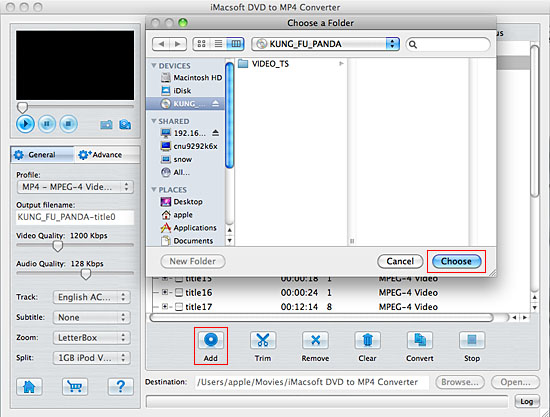
2. Select MP4 video profile
In the "General" panel, you can click "Profile" drop-down list and select "iPod touch MPEG-4 (*.mp4)" option to output iPod MP4 format from movie DVD. The software allows you to set different video formats for multiple DVD chapters or titles.
In the "General" panel, you can click "Profile" drop-down list and select "iPod touch MPEG-4 (*.mp4)" option to output iPod MP4 format from movie DVD. The software allows you to set different video formats for multiple DVD chapters or titles.
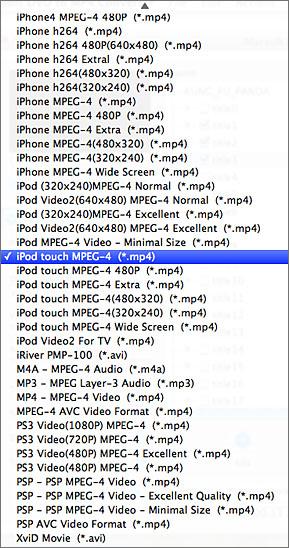
Tip: You can edit the info of output files to meet your need, even specify parameters setting for unique output. This software provides you with "General" and "Advance" panel that covers info edition and parameter settings, such as Output Filename, Video Quality, Audio Quality, Video Size, Track, Subtile, Frame Rate, Channel, Angle, Zoom, Split and Aspect.
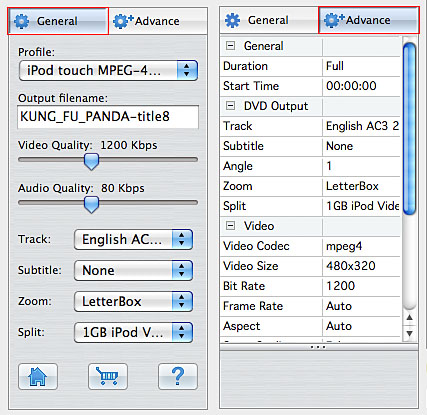
3. Set output path and start conversion
Click "Browse" button to select a destination folder in the dialog box that opens, and click "OK". After finishing the above settings, check the needed file to rip in the file list, click "Start Ripping" button on the toolbar to start ripping DVD to MP4 video files. You can view the progress of the ripping process in the progress bar. Then press "Open" button to search the ripped MP4 video files and transfer these files to iPad, iPod, iPhone, Apple TV devices.
Click "Browse" button to select a destination folder in the dialog box that opens, and click "OK". After finishing the above settings, check the needed file to rip in the file list, click "Start Ripping" button on the toolbar to start ripping DVD to MP4 video files. You can view the progress of the ripping process in the progress bar. Then press "Open" button to search the ripped MP4 video files and transfer these files to iPad, iPod, iPhone, Apple TV devices.
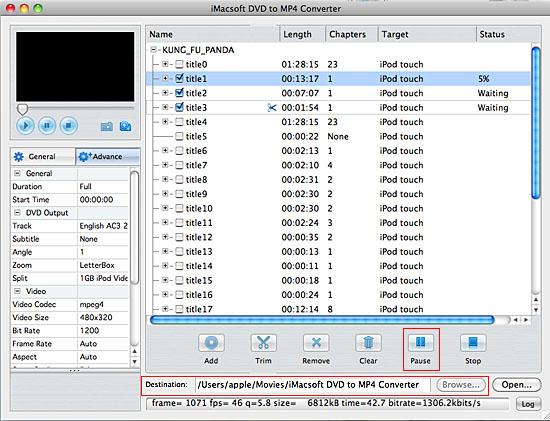
4. Put DVD to iPod touch
(1) Please click "Open" button in the software interface after the conversion is complete.
(2) Run iTunes, and choose "Add files to library" option in top "File" menu. Locate the converted files in the destination folder and add those video files to iTunes library.(support iTunes 10)
(3) Connect iPod touch to Mac, you will see the video files have already shown in iTunes library of "Movies" option. When your iPod touch is successfully recognised by iTunes, all iPod touch items are displayed in iTunes list. Click iPod touch icon, and choose "Movies" option to select several or whole video files you want to sync. After everything is finished, press "Apply" button to complete video to iPod touch transferring.
(1) Please click "Open" button in the software interface after the conversion is complete.
(2) Run iTunes, and choose "Add files to library" option in top "File" menu. Locate the converted files in the destination folder and add those video files to iTunes library.(support iTunes 10)
(3) Connect iPod touch to Mac, you will see the video files have already shown in iTunes library of "Movies" option. When your iPod touch is successfully recognised by iTunes, all iPod touch items are displayed in iTunes list. Click iPod touch icon, and choose "Movies" option to select several or whole video files you want to sync. After everything is finished, press "Apply" button to complete video to iPod touch transferring.
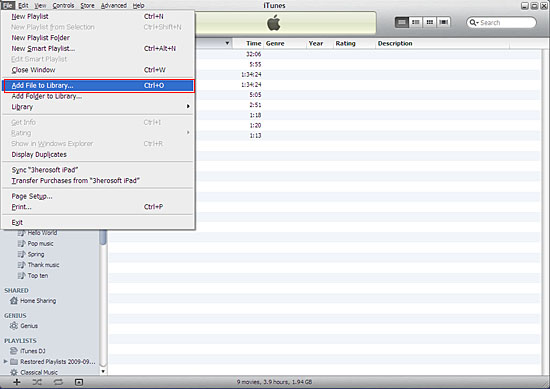
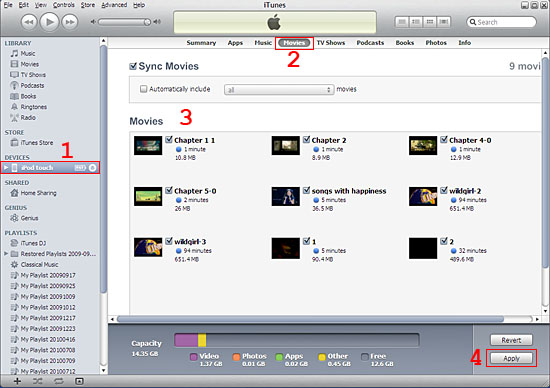
Tip: Trim any segment
Select a chapter or title in the file list, click "Trim" button in the toolbar, and a "Video Trim" dialog window pops up, you can set start point and end point you to get the segment while video playing and cut off the rest. With this "Trim" function, you can trim any orginal DVD chapters or titles into several parts, then convert and output them separately or as a whole one. So get what you want and cut what you dislike.
Select a chapter or title in the file list, click "Trim" button in the toolbar, and a "Video Trim" dialog window pops up, you can set start point and end point you to get the segment while video playing and cut off the rest. With this "Trim" function, you can trim any orginal DVD chapters or titles into several parts, then convert and output them separately or as a whole one. So get what you want and cut what you dislike.
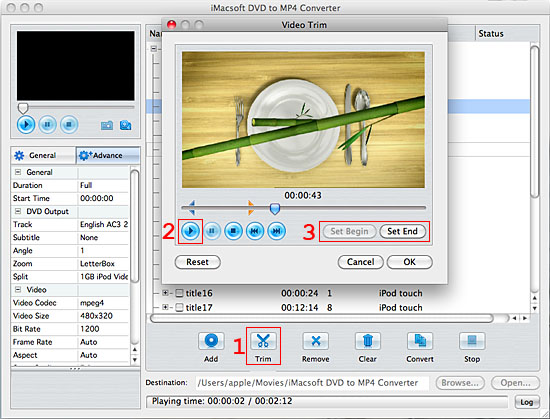
|
Hot Tags: |
||||
Ready to try or buy?
-
- iPod to Mac Transfer

- iPhone to Mac Transfer

- iPad to Mac Transfer

- iPhone Ringtone Maker for Mac

- iPhone SMS to Mac Transfer

- iPhone Contact to Mac Transfer
- iPhone Call List to Mac Transfer
- iPhone iBooks to Mac Transfer

- iPhone Photo to Mac Transfer
- DVD to iPod Converter for Mac
- DVD to iPhone Converter for Mac
- DVD to iPad Converter for Mac

- iPod Video Converter for Mac
- iPhone Video Converter for Mac
- iPad Video Converter for Mac
- iPod to Mac Transfer
-
- Mac DVD Toolkit

- iPod Mate for Mac

- iPhone Mate for Mac

- iPad Mate for Mac

- DVD Ripper Suite for Mac
- DVD Maker Suite for Mac
- DVD to iPod Suite for Mac
- DVD to iPhone Suite for Mac
- DVD to iPad Suite for Mac
- DVD to MP4 Suite for Mac
- DVD to Apple TV Suite for Mac
- DVD Audio Ripper Suite for Mac
- DVD to FLV Suite for Mac
- DVD to PSP Suite for Mac
- Mac DVD Toolkit




