How to mount iPad as drive on Mac?
It is so convenient to store some data or files in iPad wherever you go. That is good idea to manage iPad as a practical mobile HDD. But how to open the iPad with Finder app and mount iPad as drive on Mac OS X Lion 10.7 or above? Here you will find out a best solution that iMacsoft iPad to Mac Transfer offers on how to easily mount iPad as drive on Mac. Refer to the following article and learn the details step by step:Part 1: Mac users with OS X 10.6 or below
Directly mount iPad as drive and open it with iMacsoft iPad to Mac Transfer software. Connect iPad to Mac computer, you will see all iPad folders are listed in the interface, click "File" tab in the top menu and choose "Open with Finder" option to open iPad library. You can easily mount iPad as drive on Mac. See the below illustration in step 3:
Part 2: Mac users with OS X Lion 10.7 or above
1. Install OSXFUSE tool
Free download and install the OSXFUSE tool as the link: https://www.imacsoft.com/downloads/OSXFUSE-2.3.9.dmg. Double click the OSXFUSE icon and install it. In order open iPad device on Mac OS X 10.7 or above easily and successfully, we specially create this third-part gadget to allow the entry.

2. Check options
In the installation process, you should check all types for the OSXFUSE updates. Three options it shows must be chosen in the list, includes "OSXFUSE Core", "OSXFUSE Preference Pane" and "MacFUSE Compatibility layer". And then press "Continue" button to finish the OSXFUSE tool installation.
In the installation process, you should check all types for the OSXFUSE updates. Three options it shows must be chosen in the list, includes "OSXFUSE Core", "OSXFUSE Preference Pane" and "MacFUSE Compatibility layer". And then press "Continue" button to finish the OSXFUSE tool installation.
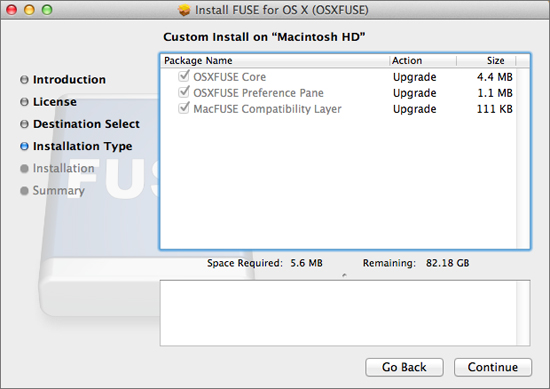
3. Open iPad With Finder
After OSXFUSE installation, free download iMacsoft iPad to Mac Transfer software and install it right now, once connect iPad device to Mac computer and you will see all iPad info and iPad folders are shown up in the list. Turn to the top menu, you can click "File" tab and in the drop-down list, choose the "Open With Finder" option and you will look through all files and datas you store in the iPad device. Easily mount iPad as drive on Mac wherever you go.
After OSXFUSE installation, free download iMacsoft iPad to Mac Transfer software and install it right now, once connect iPad device to Mac computer and you will see all iPad info and iPad folders are shown up in the list. Turn to the top menu, you can click "File" tab and in the drop-down list, choose the "Open With Finder" option and you will look through all files and datas you store in the iPad device. Easily mount iPad as drive on Mac wherever you go.
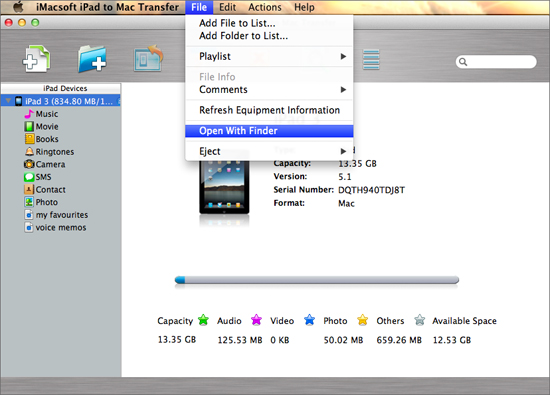
|
Hot Tags: |
||||
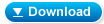 5.98 MB
5.98 MB
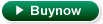 $25.oo
$25.oo -
- iPod to Mac Transfer

- iPhone to Mac Transfer

- iPad to Mac Transfer

- iPhone Ringtone Maker for Mac

- iPhone SMS to Mac Transfer

- iPhone Contact to Mac Transfer
- iPhone Call List to Mac Transfer
- iPhone iBooks to Mac Transfer

- iPhone Photo to Mac Transfer
- DVD to iPod Converter for Mac
- DVD to iPhone Converter for Mac
- DVD to iPad Converter for Mac

- iPod Video Converter for Mac
- iPhone Video Converter for Mac
- iPad Video Converter for Mac
- iPod to Mac Transfer
-
- Mac DVD Toolkit

- iPod Mate for Mac

- iPhone Mate for Mac

- iPad Mate for Mac

- DVD Ripper Suite for Mac
- DVD Maker Suite for Mac
- DVD to iPod Suite for Mac
- DVD to iPhone Suite for Mac
- DVD to iPad Suite for Mac
- DVD to MP4 Suite for Mac
- DVD to Apple TV Suite for Mac
- DVD Audio Ripper Suite for Mac
- DVD to FLV Suite for Mac
- DVD to PSP Suite for Mac
- Mac DVD Toolkit




