How to manage your iPhone content?
"It's lucky and cool to possess your own iPhone 3G. With iPhone in hand, you can easily and fast make phone calls, listen to your favourite music, watch nice videos and take photos or surf the Web, etc. for enjoyment. Surprisingly, you can also use iPhone as external hard disks to store whatever you want. And iMacsoft iPhone to PC Transfer will directly provide you with a visible and intuitive window for you managing iPhone contents.iMacsoft iPhone to PC Transfer is a reliable iPhone Transfer tool for iPhone users. It allows you to use iPhone as an external hard drive by opening it with Windows Explorer, manage, transfer and store your iPhone contents anytime and anywhere. Thus, you don't worry about forgetting to bring your USB disc anymore.
1.Download, install and run the software
Launch this iPhone Transfer software and connect your iPhone to PC. Then you can see your iPhone on the desktop with its elegant and easy interface. All information about your iPhone, such as Type, Capacity, Version, Serial Number, and Format, will be shown on the main interface.
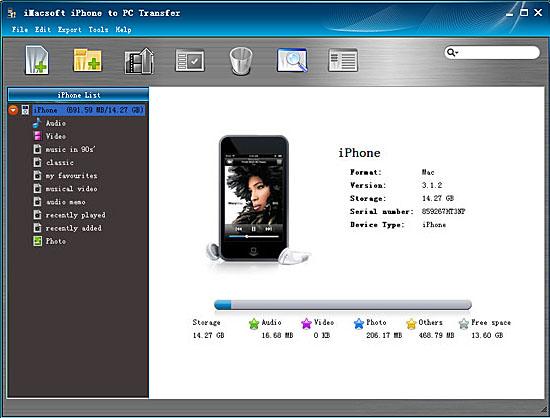
2. Open with Windows Explore to use iPhone as hard disk
Click "File > Open iPhone/iPod with Windows Explorer"option, and then you can manage your iPhone as an external hard drive. In this screen, you can transfer iPhone content to your PC for backup, also copy the important document or other files to iPhone for store which includes not only music but software, applications, documents and whatever you want. Just select the certain files to transfer and click with right mouse button to choose relevant options you want.
Click "File > Open iPhone/iPod with Windows Explorer"option, and then you can manage your iPhone as an external hard drive. In this screen, you can transfer iPhone content to your PC for backup, also copy the important document or other files to iPhone for store which includes not only music but software, applications, documents and whatever you want. Just select the certain files to transfer and click with right mouse button to choose relevant options you want.
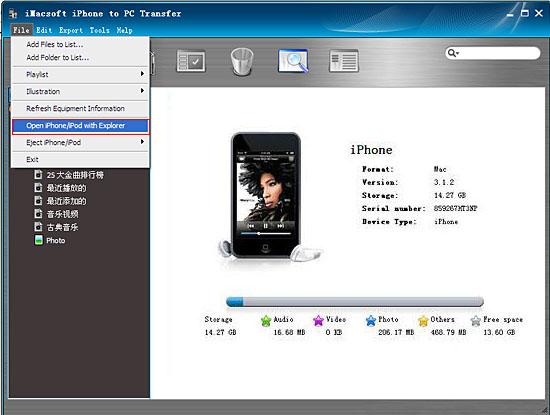
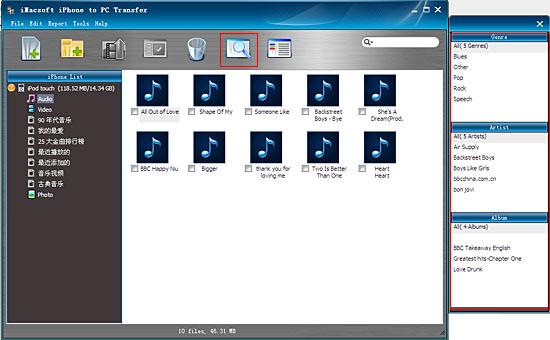
2. Provide two viewing modes to manage iPhone contents
1)List Mode
Click the "quickly browse your iPhone library" button, and you can find that the files sorted by Genre, Artist and Album from the right pop-up window. And all info about files can be shown up in list interface, such as "Name", "Duration", "Size" and others.
1)List Mode
Click the "quickly browse your iPhone library" button, and you can find that the files sorted by Genre, Artist and Album from the right pop-up window. And all info about files can be shown up in list interface, such as "Name", "Duration", "Size" and others.
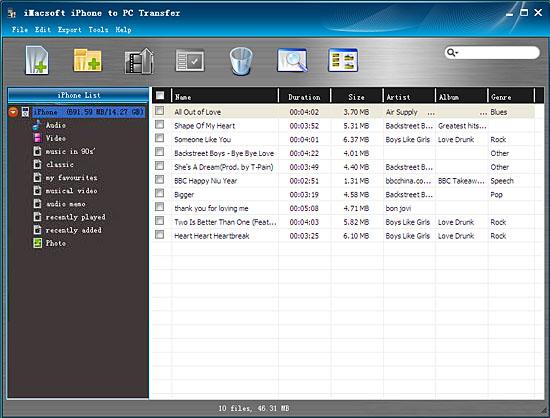
2)Illustration Mode
Click the "view in illustration" button and all files can be displayed with rich covers, even you can add images as file's cover, just directly drag and drop the picture you like to the illustration for OK!
Click the "view in illustration" button and all files can be displayed with rich covers, even you can add images as file's cover, just directly drag and drop the picture you like to the illustration for OK!

iMacsoft iPhone to PC Transfer,
which is an iPhone manager software, allows you to use iPhone as external hard drive to manage your iPhone contents with ease.
|
Hot Tags: |
||||
 5.49 MB
5.49 MB
 $19.oo
$19.oo
-
- iPod to Mac Transfer

- iPhone to Mac Transfer

- iPad to Mac Transfer

- iPhone Ringtone Maker for Mac

- iPhone SMS to Mac Transfer

- iPhone Contact to Mac Transfer
- iPhone Call List to Mac Transfer
- iPhone iBooks to Mac Transfer

- iPhone Photo to Mac Transfer
- DVD to iPod Converter for Mac
- DVD to iPhone Converter for Mac
- DVD to iPad Converter for Mac

- iPod Video Converter for Mac
- iPhone Video Converter for Mac
- iPad Video Converter for Mac
- iPod to Mac Transfer
-
- Mac DVD Toolkit

- iPod Mate for Mac

- iPhone Mate for Mac

- iPad Mate for Mac

- DVD Ripper Suite for Mac
- DVD Maker Suite for Mac
- DVD to iPod Suite for Mac
- DVD to iPhone Suite for Mac
- DVD to iPad Suite for Mac
- DVD to MP4 Suite for Mac
- DVD to Apple TV Suite for Mac
- DVD Audio Ripper Suite for Mac
- DVD to FLV Suite for Mac
- DVD to PSP Suite for Mac
- Mac DVD Toolkit




