How to make ringtones to iPhone library?
As we know, ringtones can be used in many aspects of iPhone. Open your iPhone "General" app and click "sound" option, you can see the ringtones can set for new mail, call, sent mail, calandar alert, lock sound and keyboard cliks. To personalize your iPhone, and make special ringtones to iPhone. Now refer to iMacsoft iPhone Ringtone Maker and it allows you to make unique iPhone ringtones, also you can easily backup manage those iPhone ringtone in iTunes library.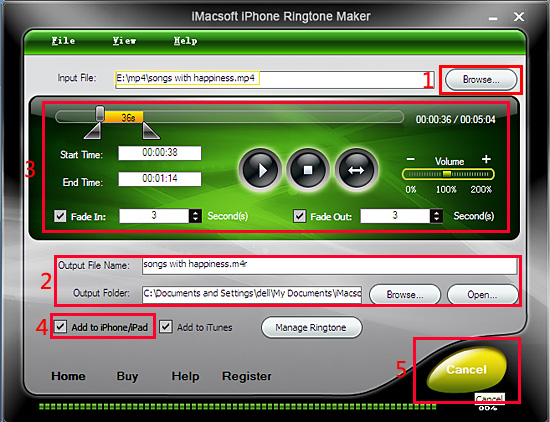
Step 1: Open a music files
Load a music (*.mp3) files by clicking "Browse" button, you will see a pop-up window of local driver, search for the music files and press "OK" to load it into software. And the music files will be shown in the "Input File" textbox.
Step 2: Select the output folder
You can rename the Output File Name or keep the default. But remember or reset the output folder to easily check the iPhone ringtones when you finished the process. Click "Browse..." button to select a target folder to save. If everything is complete, click "Open" button to easily get the iPhone ringtone files you make.
Step 3: make iPhone ringtone
1. Extract a clip
Click "Play" button to listen to audio from video playing and find the part you want. Drag and drop the start & end sliders to get a video clip, or click "Set Start Point" and "Set End Point" buttons to extract a clip when the player comes to the points you want, or type the start & end time directly in the corresponding text boxes.
2. Add fade-in and fade-out effects
Check the "Fade in" and "Fade out" checkboxes, and set the fade-in and fade-out time according to your need.
3. Adjust ringtone volume
Drag the volume slider to set the ringtone volume freely.
Step 4: Manage iPhone ringtones
Connect iPhone to PC, you will find out the "Add to iPhone/iPad" option can be activated, check it if wanna tranfer ringtone to iPhone. If you consider adding iPhone ringtones to iTunes libary for backup, check "Add to iTunes" for OK.
Note: click "Manage Ringtone" button to manage all the ringtones visibly. Delete or rename free or tranfer iPhone ringtones to iTunes/PC/iPhone randomly.
Load a music (*.mp3) files by clicking "Browse" button, you will see a pop-up window of local driver, search for the music files and press "OK" to load it into software. And the music files will be shown in the "Input File" textbox.
Step 2: Select the output folder
You can rename the Output File Name or keep the default. But remember or reset the output folder to easily check the iPhone ringtones when you finished the process. Click "Browse..." button to select a target folder to save. If everything is complete, click "Open" button to easily get the iPhone ringtone files you make.
Step 3: make iPhone ringtone
1. Extract a clip
Click "Play" button to listen to audio from video playing and find the part you want. Drag and drop the start & end sliders to get a video clip, or click "Set Start Point" and "Set End Point" buttons to extract a clip when the player comes to the points you want, or type the start & end time directly in the corresponding text boxes.
2. Add fade-in and fade-out effects
Check the "Fade in" and "Fade out" checkboxes, and set the fade-in and fade-out time according to your need.
3. Adjust ringtone volume
Drag the volume slider to set the ringtone volume freely.
Step 4: Manage iPhone ringtones
Connect iPhone to PC, you will find out the "Add to iPhone/iPad" option can be activated, check it if wanna tranfer ringtone to iPhone. If you consider adding iPhone ringtones to iTunes libary for backup, check "Add to iTunes" for OK.
Note: click "Manage Ringtone" button to manage all the ringtones visibly. Delete or rename free or tranfer iPhone ringtones to iTunes/PC/iPhone randomly.
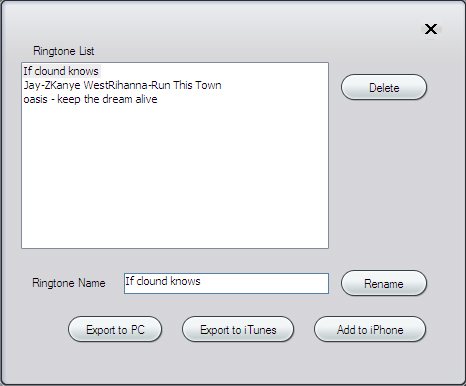
Step 5: Make ringtones to iPhone, iPhone ringtones to iTunes
After all above are finished, click "Generate" button to start ringtones to iPhone making process. Just in a few minutes, you make your own iPhone ringtone from the loved music.
After all above are finished, click "Generate" button to start ringtones to iPhone making process. Just in a few minutes, you make your own iPhone ringtone from the loved music.
|
Hot Tags: |
||||
Ready to try or buy?
 5.49 MB
5.49 MB
 $14.99
$14.99
-
- iPod to Mac Transfer

- iPhone to Mac Transfer

- iPad to Mac Transfer

- iPhone Ringtone Maker for Mac

- iPhone SMS to Mac Transfer

- iPhone Contact to Mac Transfer
- iPhone Call List to Mac Transfer
- iPhone iBooks to Mac Transfer

- iPhone Photo to Mac Transfer
- DVD to iPod Converter for Mac
- DVD to iPhone Converter for Mac
- DVD to iPad Converter for Mac

- iPod Video Converter for Mac
- iPhone Video Converter for Mac
- iPad Video Converter for Mac
- iPod to Mac Transfer
-
- Mac DVD Toolkit

- iPod Mate for Mac

- iPhone Mate for Mac

- iPad Mate for Mac

- DVD Ripper Suite for Mac
- DVD Maker Suite for Mac
- DVD to iPod Suite for Mac
- DVD to iPhone Suite for Mac
- DVD to iPad Suite for Mac
- DVD to MP4 Suite for Mac
- DVD to Apple TV Suite for Mac
- DVD Audio Ripper Suite for Mac
- DVD to FLV Suite for Mac
- DVD to PSP Suite for Mac
- Mac DVD Toolkit




