How to make ringtones for iPhone 4?
Want to make ringtone for iPhone 4? You can learn the guide on how to use iMacsoft iPhone ringtone Maker program to make ringtones for iPhone 4. And then iPhone ringtone maker not only helps you make iPhone 4 ringtone from videos and songs, but also helps you transfer made ringtones to iPhone 4 directly.As we know, the iPhone ringtone format is m4r, and using this iPhone 4 ringtone maker we can convert videos and audios in other format like MP4, AVI, MP3, WMA to M4R files compatible with iPhone 5, iPhone 4s, iPhone 4, iPhone 3G, iPhone 3GS; iPad 2, iPod touch 4, Support iOS 5.0; See the step by step guide:
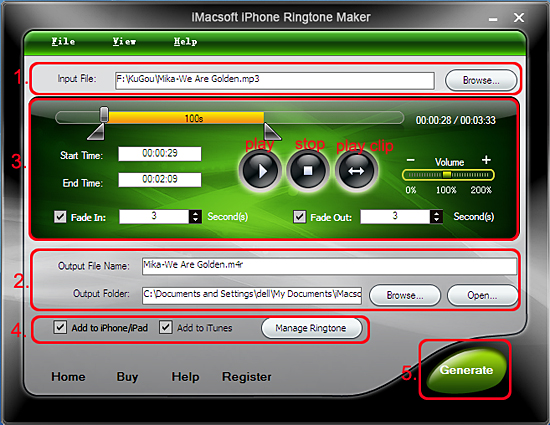
Step 1: Load a video/audio file
Add audio/video files by clicking "Browse" button, you can select any audio/video files on computer local. And the video/audio files name, format are shown up in the "Input File" textbox. Or turn to the top "File" menu and choose "Open File" option to locate audio/video from computer.
Step 2: Adjust the output settings
Enter the name in the "Output File Name" textbox or keep the original name, and click "Browse" button on the right side of the "Output Folder" to choose a folder for saving the outputted ringtones.
Tips: After making ringtone, you can click "Open" button to view the ringtone directly.
Step 3: Customize the ringtone
1. Extract a clip
Click "Play" button to listen the music and find the part you want. Drag and drop the start & end sliders to get a music clip, or click "Set Start Point" and "Set End Point" buttons to extract a clip when the player comes to the points you want, or type the start & end time directly in the corresponding text boxes.
2. Add fade-in and fade-out effects
Check the "Fade in" and "Fade out" checkboxes, and set the fade-in and fade-out time according to your need.
3. Adjust ringtone volume
Drag the volume slider to set the ringtone volume freely.
Step 4: Adjust the file transfer settings
If you want, check "Add to iTunes" and "Add to iPhone/iPad 2" options to let the program upload the ringtone to iTunes and your iPhone directly after conversion. Click "Manage Ringtone" button to manage all the ringtones you uploaded to iPhone in the "Ringtone list" dialog that opens.
Add audio/video files by clicking "Browse" button, you can select any audio/video files on computer local. And the video/audio files name, format are shown up in the "Input File" textbox. Or turn to the top "File" menu and choose "Open File" option to locate audio/video from computer.
Step 2: Adjust the output settings
Enter the name in the "Output File Name" textbox or keep the original name, and click "Browse" button on the right side of the "Output Folder" to choose a folder for saving the outputted ringtones.
Tips: After making ringtone, you can click "Open" button to view the ringtone directly.
Step 3: Customize the ringtone
1. Extract a clip
Click "Play" button to listen the music and find the part you want. Drag and drop the start & end sliders to get a music clip, or click "Set Start Point" and "Set End Point" buttons to extract a clip when the player comes to the points you want, or type the start & end time directly in the corresponding text boxes.
2. Add fade-in and fade-out effects
Check the "Fade in" and "Fade out" checkboxes, and set the fade-in and fade-out time according to your need.
3. Adjust ringtone volume
Drag the volume slider to set the ringtone volume freely.
Step 4: Adjust the file transfer settings
If you want, check "Add to iTunes" and "Add to iPhone/iPad 2" options to let the program upload the ringtone to iTunes and your iPhone directly after conversion. Click "Manage Ringtone" button to manage all the ringtones you uploaded to iPhone in the "Ringtone list" dialog that opens.
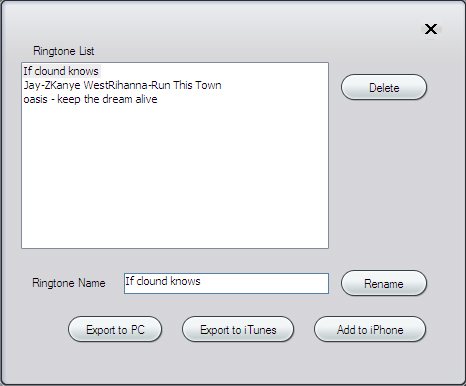
Step 5: Make ringtone for iPhone 4
Press "Generate" button to make ringtone for iPhone 4. So fast and easily all ringtones are saved on computer local. You also can directly add those ringtones to iPhone/iPad/iPod touch library and sync the ringtones to iTunes library. Even you click "Manage Ringtone" button and all iPhone ringtone are listed there, you can freely "Delete" "Rename" or "Transfer" them.
Press "Generate" button to make ringtone for iPhone 4. So fast and easily all ringtones are saved on computer local. You also can directly add those ringtones to iPhone/iPad/iPod touch library and sync the ringtones to iTunes library. Even you click "Manage Ringtone" button and all iPhone ringtone are listed there, you can freely "Delete" "Rename" or "Transfer" them.
|
Hot Tags: |
||||
Ready to try or buy?
 5.49 MB
5.49 MB
 $14.99
$14.99
-
- iPod to Mac Transfer

- iPhone to Mac Transfer

- iPad to Mac Transfer

- iPhone Ringtone Maker for Mac

- iPhone SMS to Mac Transfer

- iPhone Contact to Mac Transfer
- iPhone Call List to Mac Transfer
- iPhone iBooks to Mac Transfer

- iPhone Photo to Mac Transfer
- DVD to iPod Converter for Mac
- DVD to iPhone Converter for Mac
- DVD to iPad Converter for Mac

- iPod Video Converter for Mac
- iPhone Video Converter for Mac
- iPad Video Converter for Mac
- iPod to Mac Transfer
-
- Mac DVD Toolkit

- iPod Mate for Mac

- iPhone Mate for Mac

- iPad Mate for Mac

- DVD Ripper Suite for Mac
- DVD Maker Suite for Mac
- DVD to iPod Suite for Mac
- DVD to iPhone Suite for Mac
- DVD to iPad Suite for Mac
- DVD to MP4 Suite for Mac
- DVD to Apple TV Suite for Mac
- DVD Audio Ripper Suite for Mac
- DVD to FLV Suite for Mac
- DVD to PSP Suite for Mac
- Mac DVD Toolkit




