How to extract sound from movie DVD?
iMacsoft DVD Ripper can convert DVD to WMA, AAC, MP3, WAV, M4A, AC3, RA, AU, etc. You can rip any segment, and set output file size/time.How to extract audio from DVD? This DVD audio extracting Guide will show you an easy way to extract audio from DVD and introduce you a powerful DVD audio extractor software - iMacsoft DVD Ripper. With this Guide you will no longer be confused by how to extract audio from DVD and you will find to extract audio from DVD is so easy. Free download trial is available.
Introduction of iMacsoft DVD ripping software:
iMacsoft DVD Ripper- a professional DVD audio extracting software to extract audio from DVD, rip DVD to audio with perfect quality. iMacsoft DVD Ripper audio ripping software can extract audio from DVD and save them as MP3, WAV, WMA, AAC, AC3, OGG, RA, WMA and SUN AU formats.
 14.2 MB
14.2 MB  $32.oo
$32.oo
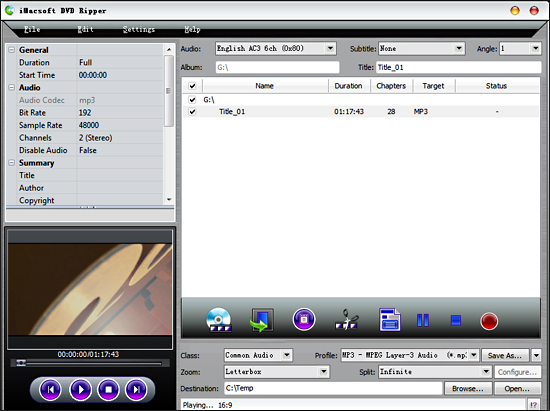
(1) Add DVD
Click "Open DVD" button, select a DVD in the dialog box that opens, and load it. The Loaded DVD information, such as chapter and title etc. will be showed in the file list.
Or, click "Open DVD" drop down button, select Open DVD Folder option, select a DVD folder in the file dialog box that opens, and load it.
Click "Open ISO" button, select an IFO file in the file dialog box that opens, and load movie DVD.
(2) Select output format
Choose one or more files in the file list, and open "Profile" drop-down list, then select an audio format for output. And in the "Class" option you can choose "Common Audio" option.
Tip: To adjust the output settings, in the left panel, and set the parameters of output format in the Advanced Profile Settings dialog box that opens.
(3) Set output folder
Click "Browse" button in setting panel, select a destination folder in the dialog box from PC that opens, and click OK.
(4) Extract audio from DVD
After finishing the above settings, click "Start Ripping" button at the right bottom to start DVD audio extracting the files. You can view the conversion progress from the progress bar at the bottom of the window.
Tip: You can click "Pause" button to pause the converting process and "Stop" button to cancel the process as required.
Trim Video Segment
The software provides DVD video trimming function, which allows you to choose the segments you like from the source, and add them to the file list for DVD Audio extracting.
1. Choose the title or chapter of the DVD that contains the segment you want, click "Trim" button on the toolbar and choose Trim option to open "Video Trim" separated window.
2. Click "Play" button to play the selected file.
3. When it comes to the very start point you want, click Set Clip Start Point button to set it as start point. And when it comes to the end point you want, click Set Clip End Point button to set it as end point.
Tip: You can drag the slider or enter the time value you want in the Start and End textbox to adjust the position of start and end point.
4. Then click OK button to return to the main interface.
Click "Open DVD" button, select a DVD in the dialog box that opens, and load it. The Loaded DVD information, such as chapter and title etc. will be showed in the file list.
Or, click "Open DVD" drop down button, select Open DVD Folder option, select a DVD folder in the file dialog box that opens, and load it.
Click "Open ISO" button, select an IFO file in the file dialog box that opens, and load movie DVD.
(2) Select output format
Choose one or more files in the file list, and open "Profile" drop-down list, then select an audio format for output. And in the "Class" option you can choose "Common Audio" option.
Tip: To adjust the output settings, in the left panel, and set the parameters of output format in the Advanced Profile Settings dialog box that opens.
(3) Set output folder
Click "Browse" button in setting panel, select a destination folder in the dialog box from PC that opens, and click OK.
(4) Extract audio from DVD
After finishing the above settings, click "Start Ripping" button at the right bottom to start DVD audio extracting the files. You can view the conversion progress from the progress bar at the bottom of the window.
Tip: You can click "Pause" button to pause the converting process and "Stop" button to cancel the process as required.
Trim Video Segment
The software provides DVD video trimming function, which allows you to choose the segments you like from the source, and add them to the file list for DVD Audio extracting.
1. Choose the title or chapter of the DVD that contains the segment you want, click "Trim" button on the toolbar and choose Trim option to open "Video Trim" separated window.
2. Click "Play" button to play the selected file.
3. When it comes to the very start point you want, click Set Clip Start Point button to set it as start point. And when it comes to the end point you want, click Set Clip End Point button to set it as end point.
Tip: You can drag the slider or enter the time value you want in the Start and End textbox to adjust the position of start and end point.
4. Then click OK button to return to the main interface.
|
Hot Tags: |
||||
 14.2 MB
14.2 MB  $32.oo
$32.oo -
- iPod to Mac Transfer

- iPhone to Mac Transfer

- iPad to Mac Transfer

- iPhone Ringtone Maker for Mac

- iPhone SMS to Mac Transfer

- iPhone Contact to Mac Transfer
- iPhone Call List to Mac Transfer
- iPhone iBooks to Mac Transfer

- iPhone Photo to Mac Transfer
- DVD to iPod Converter for Mac
- DVD to iPhone Converter for Mac
- DVD to iPad Converter for Mac

- iPod Video Converter for Mac
- iPhone Video Converter for Mac
- iPad Video Converter for Mac
- iPod to Mac Transfer
-
- Mac DVD Toolkit

- iPod Mate for Mac

- iPhone Mate for Mac

- iPad Mate for Mac

- DVD Ripper Suite for Mac
- DVD Maker Suite for Mac
- DVD to iPod Suite for Mac
- DVD to iPhone Suite for Mac
- DVD to iPad Suite for Mac
- DVD to MP4 Suite for Mac
- DVD to Apple TV Suite for Mac
- DVD Audio Ripper Suite for Mac
- DVD to FLV Suite for Mac
- DVD to PSP Suite for Mac
- Mac DVD Toolkit




