How to extract movie DVD to OGG audio files on Mac?
iMacsoft DVD Audio Ripper for Mac can easily rip DVD audio track to OGG files. This software can convert music DVD, old movie and convert DVD to OGG format audio completely. You can listen to DVD music or DVD movie now on your audio player. The sound extraction speed is fast and the conversion quality is excellent. This software supporst both DVDs and IFO files and ID3 tag edit. Refer to our tutorial as below, you will learn a perfect specification on how to extract movie DVD to OGG audio files on Mac.1. Insert movie DVD
Install iMacsoft DVD Audio Ripper for Mac and run it. After you insert DVD into DVD-Rom Drive and all DVD titles will be skimmed and shown automatically in the file list. If you wanna re-load DVD movie, you should easily click "Add" button or choose "File->Add..." option in the top menu. And then select your DVD Drive in the pop-up window and press the "Choose" button.

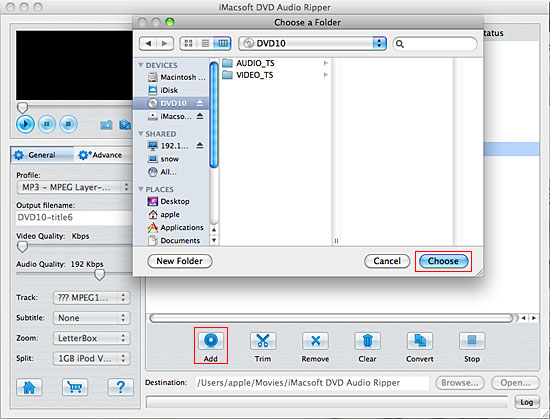
2. Select OGG audio profile
In the "General" panel, you can click "Profile" drop-down list and select "OGG-OGG Vorbis Audio (*. ogg)" option to output OGG audio format. The software also allows you to output various video or aduio formats for several DVD titles or chapters.
In the "General" panel, you can click "Profile" drop-down list and select "OGG-OGG Vorbis Audio (*. ogg)" option to output OGG audio format. The software also allows you to output various video or aduio formats for several DVD titles or chapters.
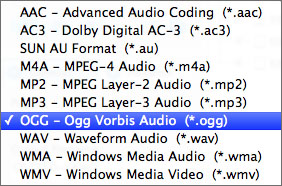
Tip: You can edit the info of output files to meet your need, even specify parameters setting for unique output. This software provides you with "General" and "Advance" panel that covers info edition and parameter settings, such as Output Filename, Video Quality, Audio Quality, Video Size, Track, Subtile, Frame Rate, Channel, Angle, Zoom, Split and Aspect.
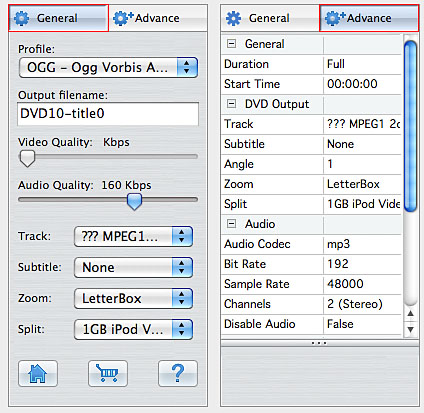
3. Select a destination and start to rip
Click "Browse" button to select a destination folder in the dialog box that opens. And then select and check the needed files to rip in the file list, click "Start Ripping" button on the toolbar to start ripping DVD to OGG audio files. When it is completed, press "Open" button to search the ripped OGG audio files and transfer these files to proper multimedia players.
Click "Browse" button to select a destination folder in the dialog box that opens. And then select and check the needed files to rip in the file list, click "Start Ripping" button on the toolbar to start ripping DVD to OGG audio files. When it is completed, press "Open" button to search the ripped OGG audio files and transfer these files to proper multimedia players.
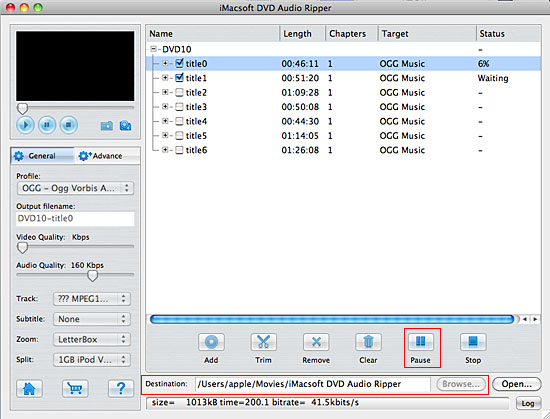
Tip: 1) Trim any audio segment
Select a chapter or title in the file list, click "Trim" button in the toolbar to open "Video Trim" window. You can clip the original video into several parts through the method of setting start point and end point exactly, then convert and output them separately as ringtone or audio memo. If the clips you trimmed don't meet your needs, you can easily reset the point for more accurate duration for audio files.
Select a chapter or title in the file list, click "Trim" button in the toolbar to open "Video Trim" window. You can clip the original video into several parts through the method of setting start point and end point exactly, then convert and output them separately as ringtone or audio memo. If the clips you trimmed don't meet your needs, you can easily reset the point for more accurate duration for audio files.
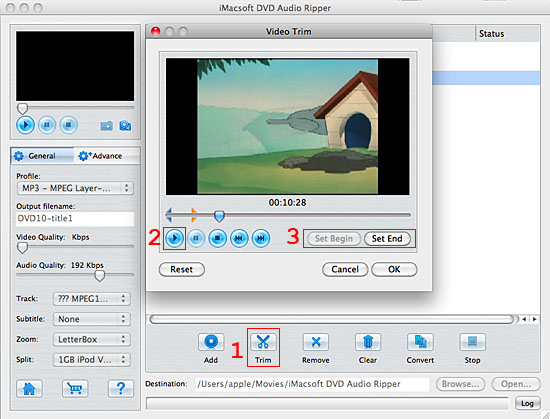
2) Video snapshot
You are capable to make a stylish album using the snapshots taken from the video with this software. Click "Capture Frame" button at the left top of the main interface to take snapshot when playing the video and save as BMP, click "Open Snapshot Folder" to check the snapshot. You can also define the destination in your hard disk to save the snapshots.
You are capable to make a stylish album using the snapshots taken from the video with this software. Click "Capture Frame" button at the left top of the main interface to take snapshot when playing the video and save as BMP, click "Open Snapshot Folder" to check the snapshot. You can also define the destination in your hard disk to save the snapshots.
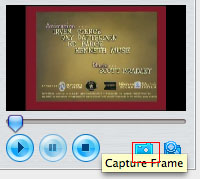
|
Hot Tags: |
||||
Ready to try or buy?
-
- iPod to Mac Transfer

- iPhone to Mac Transfer

- iPad to Mac Transfer

- iPhone Ringtone Maker for Mac

- iPhone SMS to Mac Transfer

- iPhone Contact to Mac Transfer
- iPhone Call List to Mac Transfer
- iPhone iBooks to Mac Transfer

- iPhone Photo to Mac Transfer
- DVD to iPod Converter for Mac
- DVD to iPhone Converter for Mac
- DVD to iPad Converter for Mac

- iPod Video Converter for Mac
- iPhone Video Converter for Mac
- iPad Video Converter for Mac
- iPod to Mac Transfer
-
- Mac DVD Toolkit

- iPod Mate for Mac

- iPhone Mate for Mac

- iPad Mate for Mac

- DVD Ripper Suite for Mac
- DVD Maker Suite for Mac
- DVD to iPod Suite for Mac
- DVD to iPhone Suite for Mac
- DVD to iPad Suite for Mac
- DVD to MP4 Suite for Mac
- DVD to Apple TV Suite for Mac
- DVD Audio Ripper Suite for Mac
- DVD to FLV Suite for Mac
- DVD to PSP Suite for Mac
- Mac DVD Toolkit




