How to extract iPod MP3 audio from videos?
"As if you are very familar with iPod, you surely know it is very nice product to listen to music and watch videos or movies. But these is an obstacle to bar the way, that is, iPod doesn't allow you to transfer any music format files, you should get the unique music format files that can be recognised by iPod. What you need is professional iPod video Converter software named iMacsoft iPod Video Converter. It offers you a convenient way to extract MP3 audio files from Video and transfer these audio files to iPod very quickly. Now you can listen to classic music on your iPod anywhere and anytime."Extracting MP3 audio files from movie is a difficult and complex task for the beginner, but don't worry, the following tutorials will show you a great solution on how to extract MP3 files from moive with iMacsoft iPod Video Converter.
1: Load Video Files
Download iMacsoft iPod Video Converter and run it. Load your video from computer by choosing "Add..." or "Add DirectShow files" in the "File" menu or directly pressing the "Add" button in the main interface, then select video files in the pop-up window and press the "Open" button.
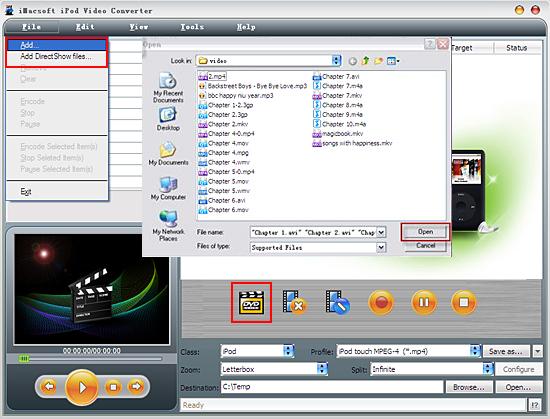
2. Set output files format
In "Profile" drop down list box, you may select output format “MP3-MPEG Layer-3 Audio (*.mp3)". Or search exact profile in the intuitive approach by "Class->Common Audio->MP3" selecting, you can also highlight certain file you want to convert:
In "Profile" drop down list box, you may select output format “MP3-MPEG Layer-3 Audio (*.mp3)". Or search exact profile in the intuitive approach by "Class->Common Audio->MP3" selecting, you can also highlight certain file you want to convert:
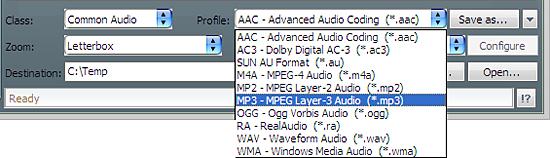
3: Set the destination and start conversion
Click "Browse" button and an "Open" dialogue window pops up, select the output destination folder from PC and press "Save" button confirm the saving path. In the end, start video to MP3 extracting by clicking "Rip" button.
Click "Browse" button and an "Open" dialogue window pops up, select the output destination folder from PC and press "Save" button confirm the saving path. In the end, start video to MP3 extracting by clicking "Rip" button.
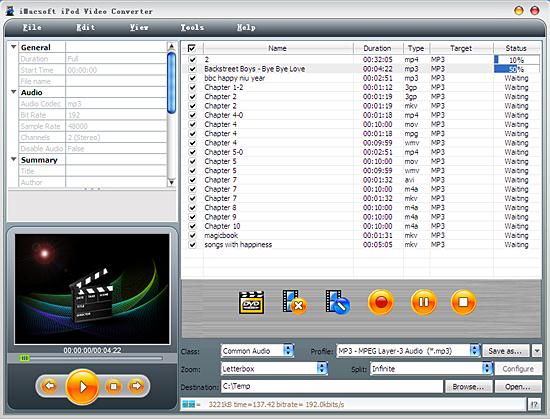
4: Put the converted files to iPod
And then you will get targeted format's files that are ready to be put on your iPod. But how do you put the music files you ripped on iPod? The way is as follows:
(1) Please click "Open" button in the software interface after movie to MP3 extracting process is complete.
(2) Search for the converted files in the destination folder and add audio files in iTunes library.
(3) Connect iPod to your PC and install iTunes, you will see all MP3 audio files from movie are shown in the iTunes of "Music". Simultaneously, all iPod items are scanned automatically by iTunes. Click iPod icon and choose "Music" option to select the MP3 audio files you want to transfer to iPod, and then press "Sync" to transfer movie audio files to iPod with excellent quality. Finally, you are able to enjoy your favourite music on your iPod breezily!
And then you will get targeted format's files that are ready to be put on your iPod. But how do you put the music files you ripped on iPod? The way is as follows:
(1) Please click "Open" button in the software interface after movie to MP3 extracting process is complete.
(2) Search for the converted files in the destination folder and add audio files in iTunes library.
(3) Connect iPod to your PC and install iTunes, you will see all MP3 audio files from movie are shown in the iTunes of "Music". Simultaneously, all iPod items are scanned automatically by iTunes. Click iPod icon and choose "Music" option to select the MP3 audio files you want to transfer to iPod, and then press "Sync" to transfer movie audio files to iPod with excellent quality. Finally, you are able to enjoy your favourite music on your iPod breezily!
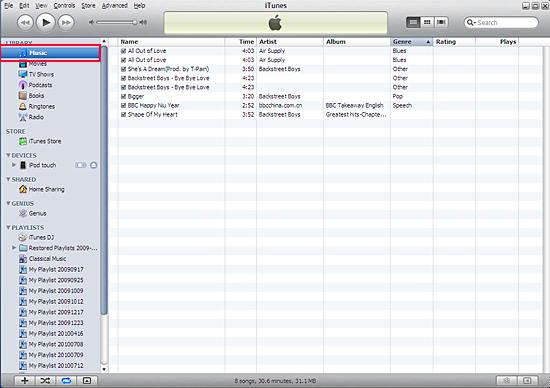
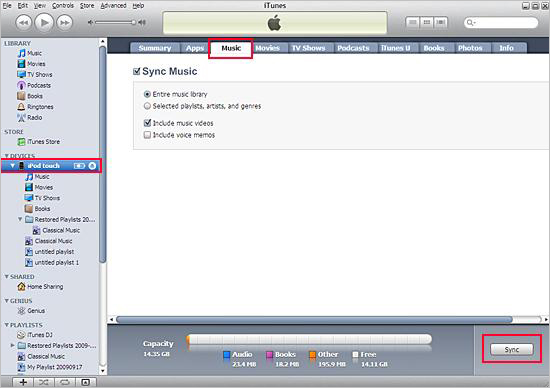
Tips: Without iTunes, you can also transfer these converted files to iPod easily with our product--iMacsoft iPod to PC Transfer, iPhone to PC Transfer or iPad to PC Transfer software.
In a word, iMacsoft iPod video Converter is an iPod video Converter that is easy to use, excellent in quality and reasonable in price. It enables you to fast and easily extract MP3 audio files from movie with excellent quality.
In a word, iMacsoft iPod video Converter is an iPod video Converter that is easy to use, excellent in quality and reasonable in price. It enables you to fast and easily extract MP3 audio files from movie with excellent quality.
|
Hot Tags: |
||||
Ready to try or buy?
 14.70 MB
14.70 MB
 $25.oo
$25.oo -
- iPod to Mac Transfer

- iPhone to Mac Transfer

- iPad to Mac Transfer

- iPhone Ringtone Maker for Mac

- iPhone SMS to Mac Transfer

- iPhone Contact to Mac Transfer
- iPhone Call List to Mac Transfer
- iPhone iBooks to Mac Transfer

- iPhone Photo to Mac Transfer
- DVD to iPod Converter for Mac
- DVD to iPhone Converter for Mac
- DVD to iPad Converter for Mac

- iPod Video Converter for Mac
- iPhone Video Converter for Mac
- iPad Video Converter for Mac
- iPod to Mac Transfer
-
- Mac DVD Toolkit

- iPod Mate for Mac

- iPhone Mate for Mac

- iPad Mate for Mac

- DVD Ripper Suite for Mac
- DVD Maker Suite for Mac
- DVD to iPod Suite for Mac
- DVD to iPhone Suite for Mac
- DVD to iPad Suite for Mac
- DVD to MP4 Suite for Mac
- DVD to Apple TV Suite for Mac
- DVD Audio Ripper Suite for Mac
- DVD to FLV Suite for Mac
- DVD to PSP Suite for Mac
- Mac DVD Toolkit




