How to rip audio from video to make ringtone for iPhone?
"Enjoy fabulous music on iPhone and how to make ringtone for iPhone? Yesterday I was moved by the impressive music in the movie, and now I wanna catch that music clips for my iPhone ringtone. Can you recommend me a powerful tool to help you get that music for iPhone? Thanks a lot." For your question, I am willing to introduce our iMacsoft Video to Audio Converter help you out of this situation. This software can help you rip audio files from videos and trim the audio segment you want to need in an easy way. With its help, you will easily get the unique iPhone ringtone extacted from your loved videos."Ripping audio from video for iPhone ringtone is quite unbelievable function with iMacsoft Video to Audio Converter. Follow this tutorial, we will direct you a step by step guidance on how to rip audio from video for iPhone ringtone.
1: Load Video Files
Directly click "Add" button on the toolbar to select video files in the pop-up window and press "Open" button to load. Or you can also load video files by choosing "Add..." or "Add DirectShow files" option in the top "File" menu.
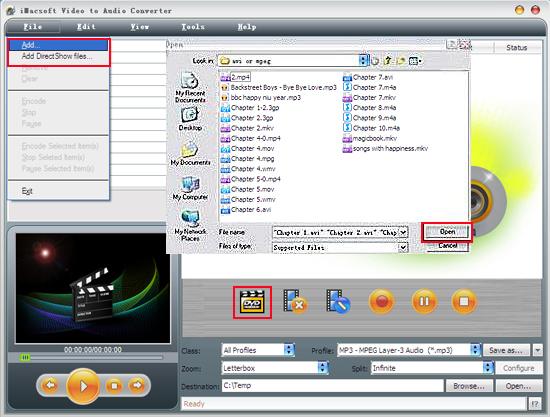
2. Set output files format
In "Profile" drop down list box, you may select output format "MP3-MPEG Layer-3 Audio (*.mp3)". Or click the "Class" and choose "Common Audio" option then you can fast and easily select audio format "*.mp3" in "Profile" for converting.
Tips: After selecting certain output format, the left column will show its general standard. By clicking certain settings such as "Start Time", "Video Size", "Video/Audio Bit Rate" and so on, you may set it.
In "Profile" drop down list box, you may select output format "MP3-MPEG Layer-3 Audio (*.mp3)". Or click the "Class" and choose "Common Audio" option then you can fast and easily select audio format "*.mp3" in "Profile" for converting.
Tips: After selecting certain output format, the left column will show its general standard. By clicking certain settings such as "Start Time", "Video Size", "Video/Audio Bit Rate" and so on, you may set it.
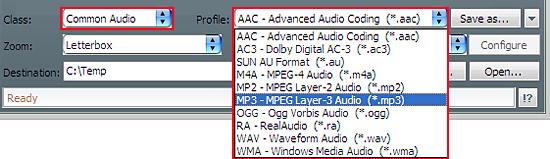
3: Set the destination and start conversion
Click the "Browse..." button to set the output folder for the ripped audio filed in the "Save as..." pop--up window or directly enter a path in "Destination" drop down list box. And then select the video files in the file list you want to convert and start video to audio ripping by clicking "Rip" button.
Click the "Browse..." button to set the output folder for the ripped audio filed in the "Save as..." pop--up window or directly enter a path in "Destination" drop down list box. And then select the video files in the file list you want to convert and start video to audio ripping by clicking "Rip" button.
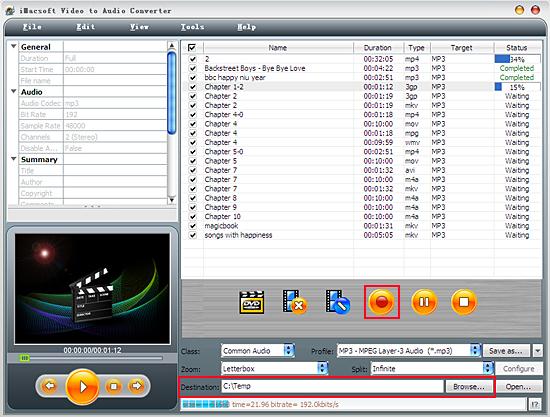
4: Move audio files to iPhone
And then you will get targeted format's files that are ready to be put on your iPhone. But how do you put the music files you ripped on iPhone? The way is as follows:
(1) Please click "Open" button in the bottom of software interface after the conversion is complete.
(2) Locate the converted files in the destination folder and add them to iTunes library.
(3)Connect iPhone to PC with Apple USB cable, you will see all iPhone items can be auto-detected by iTunes, click iPhone icon and select "Music" option to check the video files you like to transfer. In the end, just press "Sync" button to transfer the checked music to iPhone in an easy way.
Finally, you are able to enjoy your favourite music on your iPhone breezily!
And then you will get targeted format's files that are ready to be put on your iPhone. But how do you put the music files you ripped on iPhone? The way is as follows:
(1) Please click "Open" button in the bottom of software interface after the conversion is complete.
(2) Locate the converted files in the destination folder and add them to iTunes library.
(3)Connect iPhone to PC with Apple USB cable, you will see all iPhone items can be auto-detected by iTunes, click iPhone icon and select "Music" option to check the video files you like to transfer. In the end, just press "Sync" button to transfer the checked music to iPhone in an easy way.
Finally, you are able to enjoy your favourite music on your iPhone breezily!
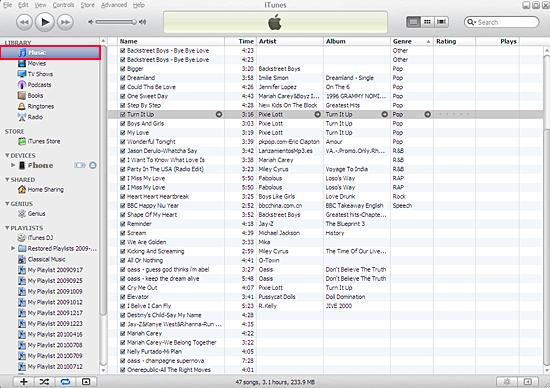
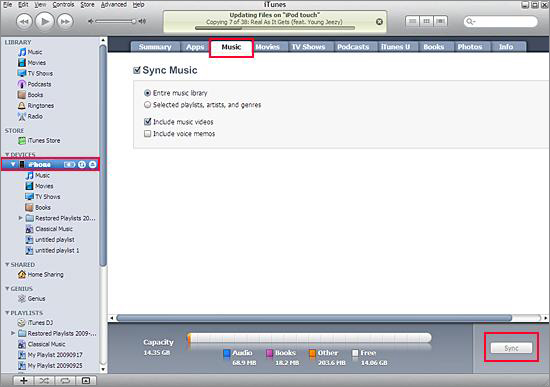
|
Hot Tags: |
||||
Ready to try or buy?
 5.85 MB
5.85 MB
 $19.oo
$19.oo -
- iPod to Mac Transfer

- iPhone to Mac Transfer

- iPad to Mac Transfer

- iPhone Ringtone Maker for Mac

- iPhone SMS to Mac Transfer

- iPhone Contact to Mac Transfer
- iPhone Call List to Mac Transfer
- iPhone iBooks to Mac Transfer

- iPhone Photo to Mac Transfer
- DVD to iPod Converter for Mac
- DVD to iPhone Converter for Mac
- DVD to iPad Converter for Mac

- iPod Video Converter for Mac
- iPhone Video Converter for Mac
- iPad Video Converter for Mac
- iPod to Mac Transfer
-
- Mac DVD Toolkit

- iPod Mate for Mac

- iPhone Mate for Mac

- iPad Mate for Mac

- DVD Ripper Suite for Mac
- DVD Maker Suite for Mac
- DVD to iPod Suite for Mac
- DVD to iPhone Suite for Mac
- DVD to iPad Suite for Mac
- DVD to MP4 Suite for Mac
- DVD to Apple TV Suite for Mac
- DVD Audio Ripper Suite for Mac
- DVD to FLV Suite for Mac
- DVD to PSP Suite for Mac
- Mac DVD Toolkit




